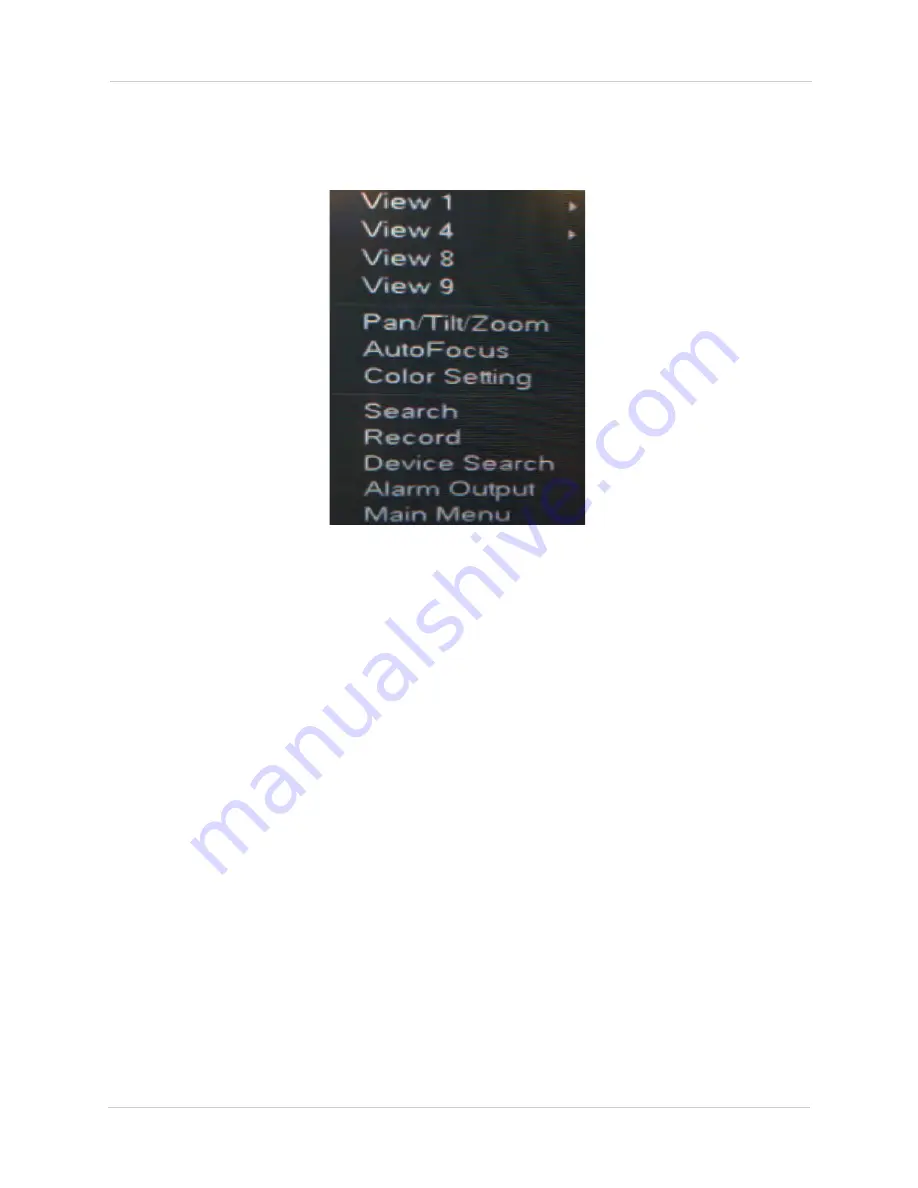
8
Using the System
Using the Quick Menu
The Quick menu gives you access to the system’s key functions. To access the Quick Menu,
right-click the screen during live view.
The Quick Menu has the following options:
•
View:
Select a camera in full-screen or select a multi-channel display.
•
Pan/Tilt/Zoom:
Access controls for PTZ cameras (not included).
•
AutoFocus:
If your camera has a mechanical focus lens, click to configure the zoom/focus
levels or activate auto focus. See “Adjusting Camera Zoom & Focus” on page 11.
•
Color Setting:
Configure color settings for IP cameras.
•
Search:
Search/playback recorded video. See “Search (Playback)” on page 14.
•
Record:
Open the Record menu to select manual recording options. See “Recording” on
page 24.
•
Device Search:
Open the Device Search menu to manage IP cameras.
•
Alarm Output:
Open the Alarm Output menu.
•
Main Menu:
Open the Main Menu. See “Using the Main Menu” on page 20.
Adjusting Color Settings
Use the Color Settings menu to adjust color settings for your IP cameras.
To adjust color settings:
1. Right-click on the channel you would like to configure and select
Color Setting
. Enter the
system password if prompted.
2. Adjust the
Hue
,
Brightness
,
Contrast
, and
Saturation
settings that the camera will use. To
enable custom Gain controls, check
Gain
and use the slider to configure the gain level.
Summary of Contents for DNR200 Series
Page 49: ...39 Using the Main Menu...






























