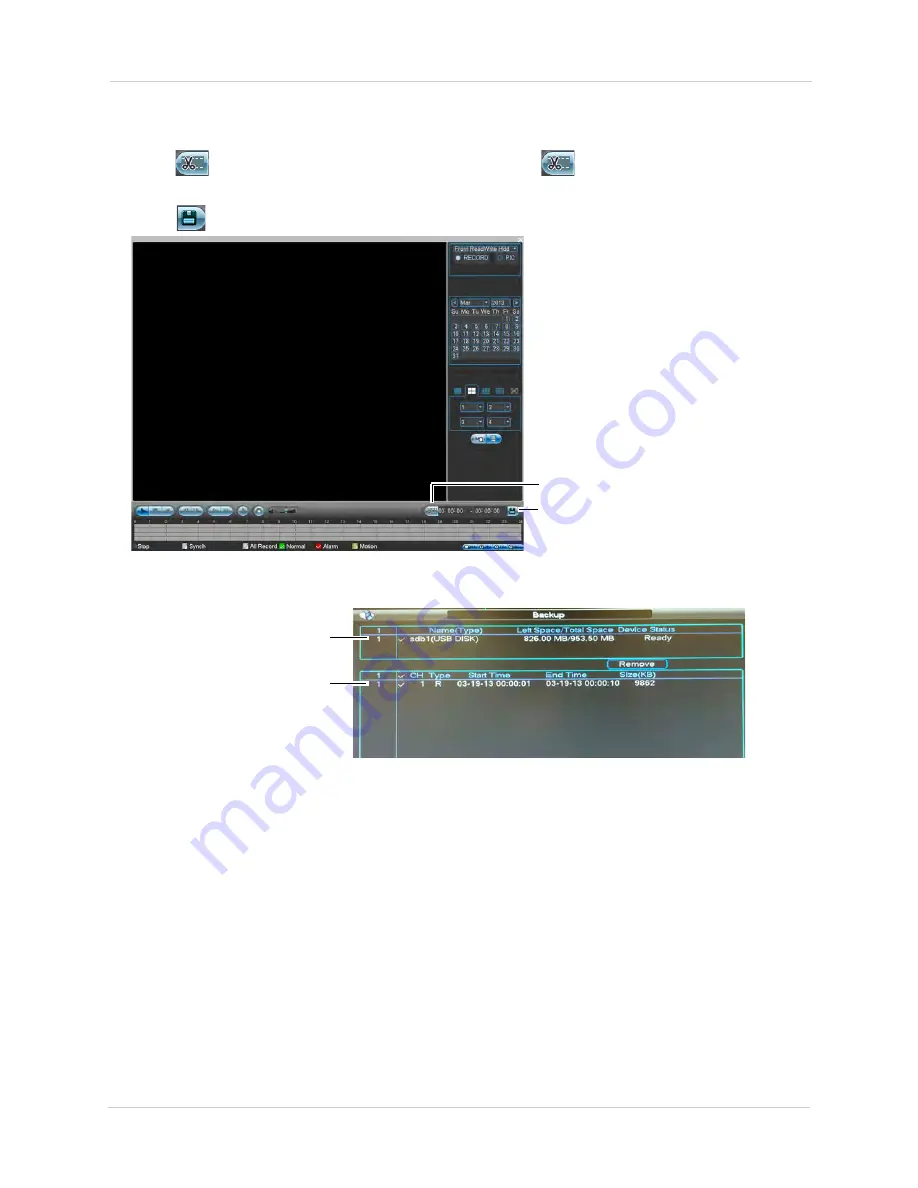
18
Backup
2. Start playing back video using the steps in “Playing Back Video from the Hard Drive” on
page 14.
3. Click
to mark the beginning of the video clip. Click
again to mark the end of the
video clip.
4. Click
to open the Backup menu.
During Playback, click to select start and end
of video clip
Click to open backup menu
5. Check the USB device where you would like to save the file.
6. Check the files you would like to backup.
Check the USB device
Check the files to backup
7. Click
Start
. Wait for the backup to complete before removing the USB flash drive.
Viewing Backup Files
To playback .dav backup video files, use the Player that is automatically installed on the USB
device when you save a backup file.
NOTE:
The Player is PC compatible only. For Mac users, make sure to save backup files in .asf
format (select ASF under File Format).
You can playback .asf backup video files in VLC Media Player (free download from
www.videolan.org
) on PC or Mac.
To view backup video files using the Player (PC only):
1. Insert the USB device into your computer. Open the USB device in Windows Explorer.
2. Right-click the
Player.exe
file and select
Open as administrator
. The Player opens and
begins playing all video files on the USB device in sequence.
Summary of Contents for DNR200 Series
Page 49: ...39 Using the Main Menu...






























