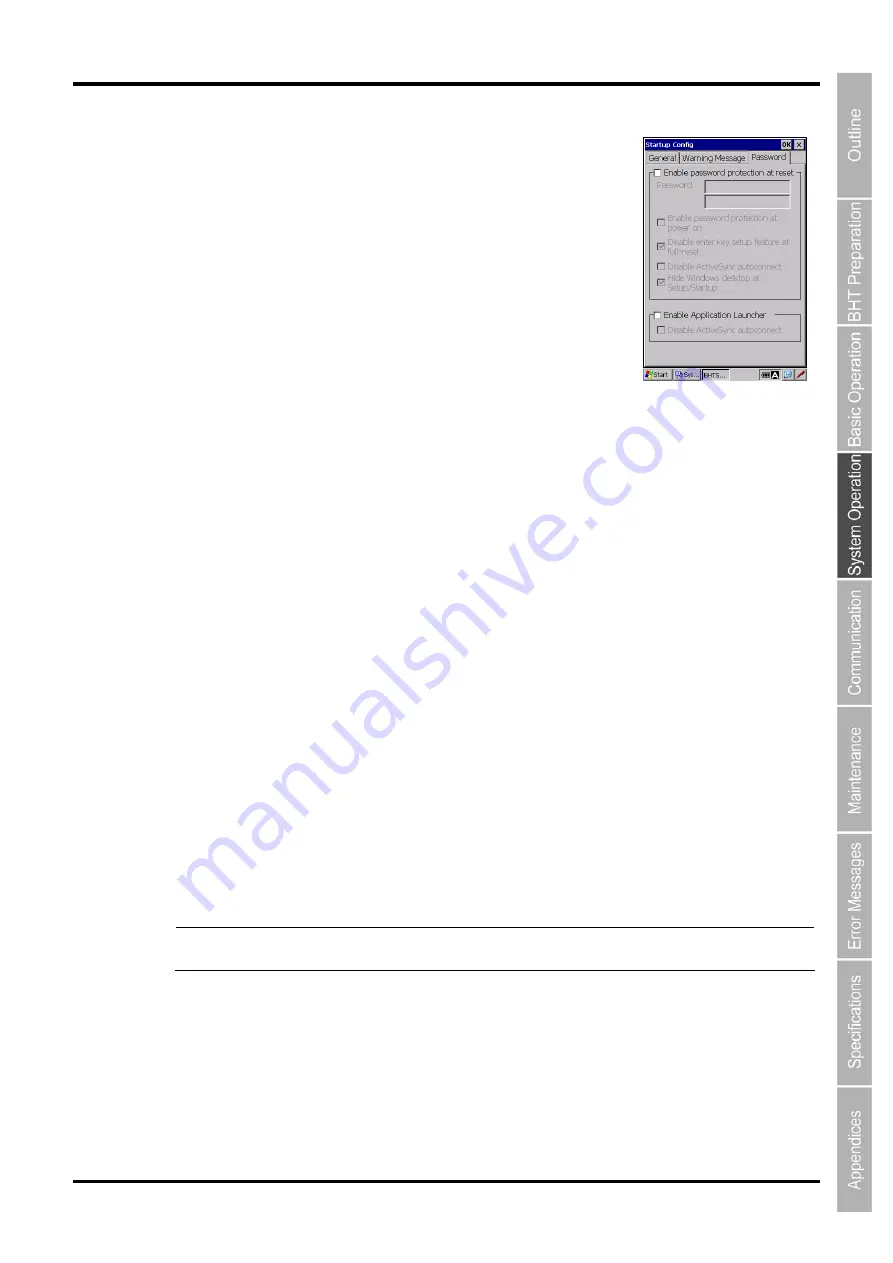
87
Barcode Handy Terminal/2D code Handy Terminal
Password
“Password” tab in the “Startup Config” menu is used to restrict use of the
BHT at reset, full-reset or power-on, and has two functions; Device lock
(password protection) and Application Launcher.
Device lock:
The password is prompted to restrict use of the BHT at reset, full-reset or
power-on.
Application Launcher:
The application launcher is activated after the BHT is unlocked.
Only specified applications can be used while the application launcher is
active. Refer to “4.10 Application Launcher” for further details.
(1) Device lock options
Enable password protection at reset / Password
Check the box to lock the BHT after reset /full-reset, then enter a password.
The password entered is required to unlock the BHT. (Default : no password. Max 32 characters.)
Uncheck the box so as not to lock the BHT. Default is unchecked.
Enable password protection at power on
Check the box to lock the BHT when turning on (resume) the BHT.
The password entered is required to unlock the BHT.
Uncheck the box so as not to lock the BHT. Default is unchecked.
Disable Enter key Setup feature at full-reset
Check the box to disable "Enter key Setup feature*" so as not to start up the application programs in
the microSD card "Storage Card/Setup" folder. Uncheck the box to enable. Default is checked.
* The “Enter key Setup feature” is a full-reset option using the ENT key and is used as setup options.
When performing full-reset (cold boot) while holding down the ENT key, the application programs in the
microSD card “Storage Card/Setup” folder start up at restart. This option is used to disable the “Enter
key Setup feature”. Refer to 2.6.6 Reinstall/Recovery methods of data after Reset/Full reset for further
details.
Disable ActiveSync autoconnect
Uncheck the box to enable the ActiveSync/WMDC autoconnect while the device lock is activated.
(Default)
Check the box to disable.
Hide Windows desktop at Setup/Startup
Windows desktop is displayed at setup/startup on the screen if applications are set to execute
automatically at setup/startup. This option is used to hide Windows desktop at setup/startup.
Check the box to hide Windows desktop. Default is checked.
Uncheck the box to display Windows desktop.
Refer to Chapter 2, “2.6.6 Reinstall/Recovery methods of data after Reset/Full reset” for details of the
automatic program execution.
Note
The ActiveSync/WMDC autoconnect enabled will not activate if the ActiveSync / WMDC
automatic connection is set to disable in the advanced system menu [19].
Summary of Contents for BHT-1170BWB-CE
Page 1: ...Barcode Handy Terminal BHT 1170BWB CE BHT 1171BWB CE User s Manual...
Page 49: ...37 Barcode Handy Terminal...
Page 50: ...38 BHT 1170BWB CE BHT 1171BWB CE...
Page 128: ...116 BHT 1170BWB CE BHT 1171BWB CE D E F G H I J K...
Page 180: ...168 BHT 1170BWB CE BHT 1171BWB CE...
Page 188: ...176 BHT 1170BWB CE BHT 1171BWB CE...
Page 196: ...184 BHT 1170BWB CE BHT 1171BWB CE...
Page 200: ...188 BHT 1170BWB CE BHT 1171BWB CE...






























