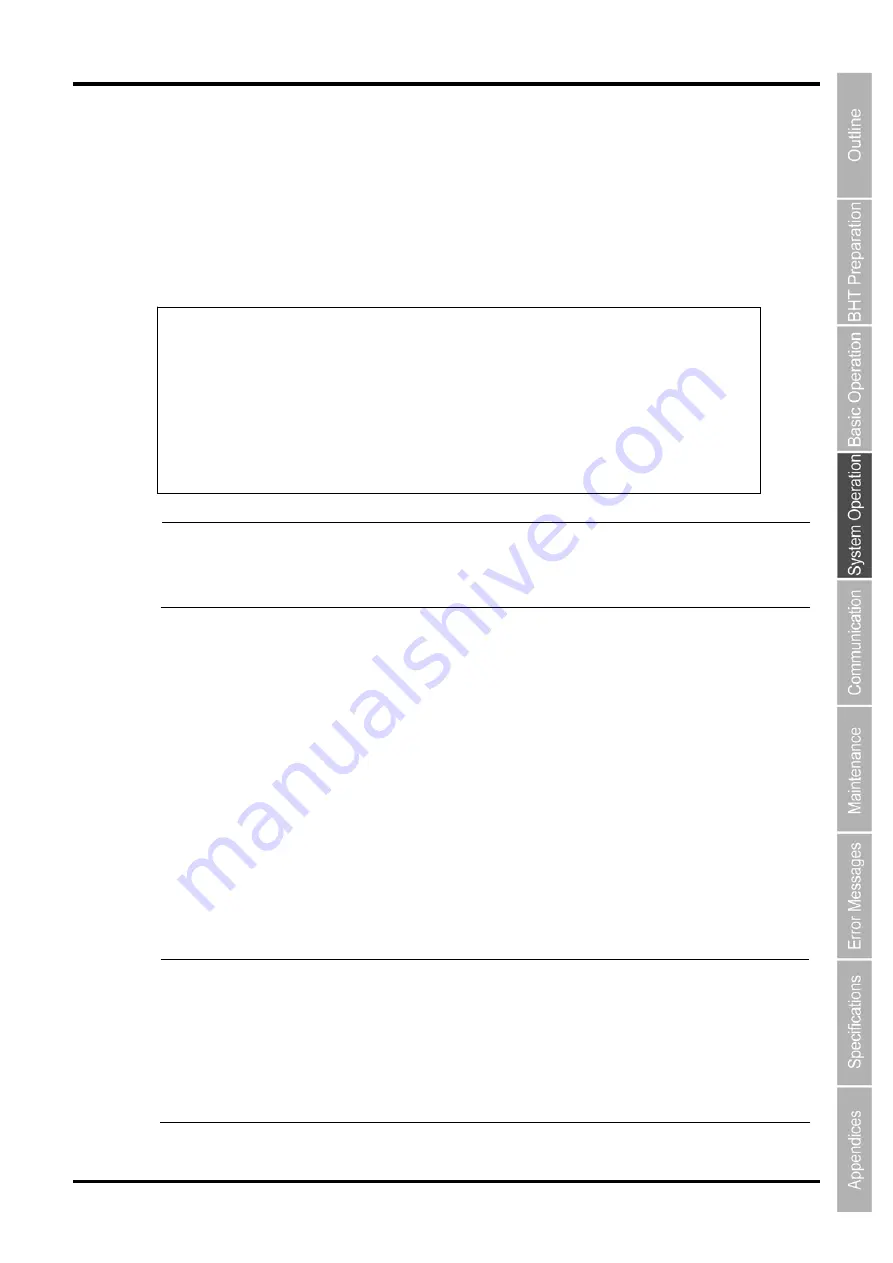
89
Barcode Handy Terminal/2D code Handy Terminal
Configuration File (Startup.ini)
The configuration file does not exist at default.
The following file is created as the configuration file when the OK button is pressed in the General, Warning
Message or Password tab. (The file is not a registry file.)
\Flash\system\Startup.ini
The sample configuration file:
1:checked, 0:unchecked
The password lock application default file name is “HTLogin.exe”.
The default application can be changed to a user customized application such as a multiple users and
passwords manageable application.
There are two ways to change the default application.
(i) Overwrite the “HTlogin.exe” file.
(a) Copy the user customized application to the “Flash\Copyfile\Windows” folder.
(b) Perform full reset (cold boot).
The default application is replaced with the user customized application when the BHT restarts.
(ii) Change the application path and file name in the “\Flash\system\Startup.ini” file.
(a) Rewrite the application path and file name in the last statement of the Startup.ini file.
In the above example, the application path and file name is “\Windows\HtLogin.exe”.
(b) Perform full reset (cold boot).
The user customized application is started up when the BHT restarts.
Note
This configuration ini-file can be copied to other BHTs, and work the same.
Copying the application launcher ini-file (CeAdmin.ini) together with the configuration
ini-file is recommended when using the application launcher.
Refer to “4.10 Application Launcher” for details of the application launcher functions.
Note
Controlling the ActiveSync autoconnect function when the device lock function is activated.
This function is executed within
”
HTLogin.exe
”
. When replacing the application with
another application, set up the ActiveSync autoconnect by using the following function.
VC/++
BHT_SetSysSettingDW(BHT_ACTSYNC_AUTOCNCT,ACTSYNC_AUTOCNCT_DISABLE);
.NET (VB, C#)
COM.Settings. EnabledAutoActiveSyncIF
Refer to “BHT-1100 / 1200 API Reference Manual” and “BHT-1100 / 1200 Class Library
Reference Manual”.
DEVICELOCK_ENABLE=1
‘ Enable password protection at reset
DEVICELOCK_PASSWORD=1234567890 ‘
Password
DEVICELOCK_RESUME_ENABLE=0
‘ Enable password protection at power on
DEVICELOCK_ENTERKEY_DISABLE=1
‘ Disable Enter key Setup feature at full-reset
DEVICELOCK_ACTIVESYNC_DISABLE=1
‘ Disable ActiveSync autoconnect
DEVICELOCK_HIDE_WINDOWS_DESKTOP=0
‘ Hide Windows desktop at Setup/Startup
DEVICELOCK_APP_PATH=\Windows\HtLogin.exe
‘ Htlogin.exe file path
APPLAUNCH_ENABLE=0
‘
Enable
Application
Launcher
APPLAUNCH_ACTIVESYNC_DISABLE=0
‘
Disable
ActiveSync
autoconnect
Summary of Contents for BHT-1170BWB-CE
Page 1: ...Barcode Handy Terminal BHT 1170BWB CE BHT 1171BWB CE User s Manual...
Page 49: ...37 Barcode Handy Terminal...
Page 50: ...38 BHT 1170BWB CE BHT 1171BWB CE...
Page 128: ...116 BHT 1170BWB CE BHT 1171BWB CE D E F G H I J K...
Page 180: ...168 BHT 1170BWB CE BHT 1171BWB CE...
Page 188: ...176 BHT 1170BWB CE BHT 1171BWB CE...
Page 196: ...184 BHT 1170BWB CE BHT 1171BWB CE...
Page 200: ...188 BHT 1170BWB CE BHT 1171BWB CE...













































