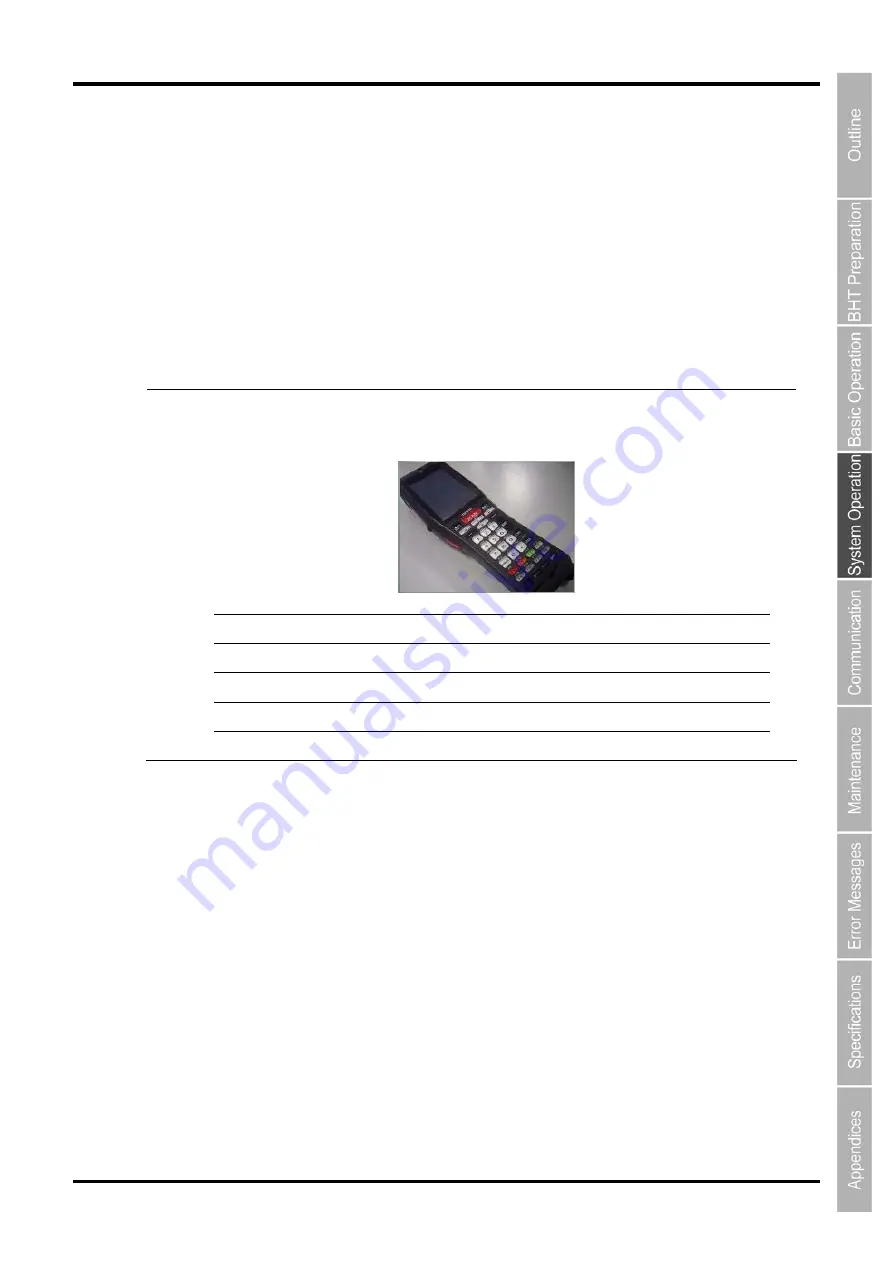
157
Barcode Handy Terminal/2D code Handy Terminal
4.9.1 Taking Still Images
To take still images, tap the “
Shutter
” button or press the
Scan
key.
Still image files are saved in the folder selected in the “
Folder
” field.
The file name starts with “IMG” followed by a five-digit sequence number and file extension.
The “Focus” button is used to adjust focus before taking a still image.
The auto focus starts and the white focus frame appears when the “
Focus
” button is tapped.
The focus frame changes to green when the auto focus succeeded, and changes to orange when the auto
focus failed.
The “
Light
” button is used to turn on or off the camera flash.
Note
For the JPG format image file, the compression level of the captured still images vary
depending on the quality level selected.
Example:
Sample image
Resolution:640x480
Format
JPG
BMP
Quality Fine
Norm
Eco
-
Compression level
Low
Middle
High
-
Size
of
file
56KB 29KB 20KB 600KB
4.9.2 Changing the image save folder
To change the image save folder, tap the “
…”
button on the right of the “
Folder
” field.
The folder selection dialog box is displayed.
Select the folder from the dialog box and tap the “
OK
” button.
Summary of Contents for BHT-1170BWB-CE
Page 1: ...Barcode Handy Terminal BHT 1170BWB CE BHT 1171BWB CE User s Manual...
Page 49: ...37 Barcode Handy Terminal...
Page 50: ...38 BHT 1170BWB CE BHT 1171BWB CE...
Page 128: ...116 BHT 1170BWB CE BHT 1171BWB CE D E F G H I J K...
Page 180: ...168 BHT 1170BWB CE BHT 1171BWB CE...
Page 188: ...176 BHT 1170BWB CE BHT 1171BWB CE...
Page 196: ...184 BHT 1170BWB CE BHT 1171BWB CE...
Page 200: ...188 BHT 1170BWB CE BHT 1171BWB CE...






























