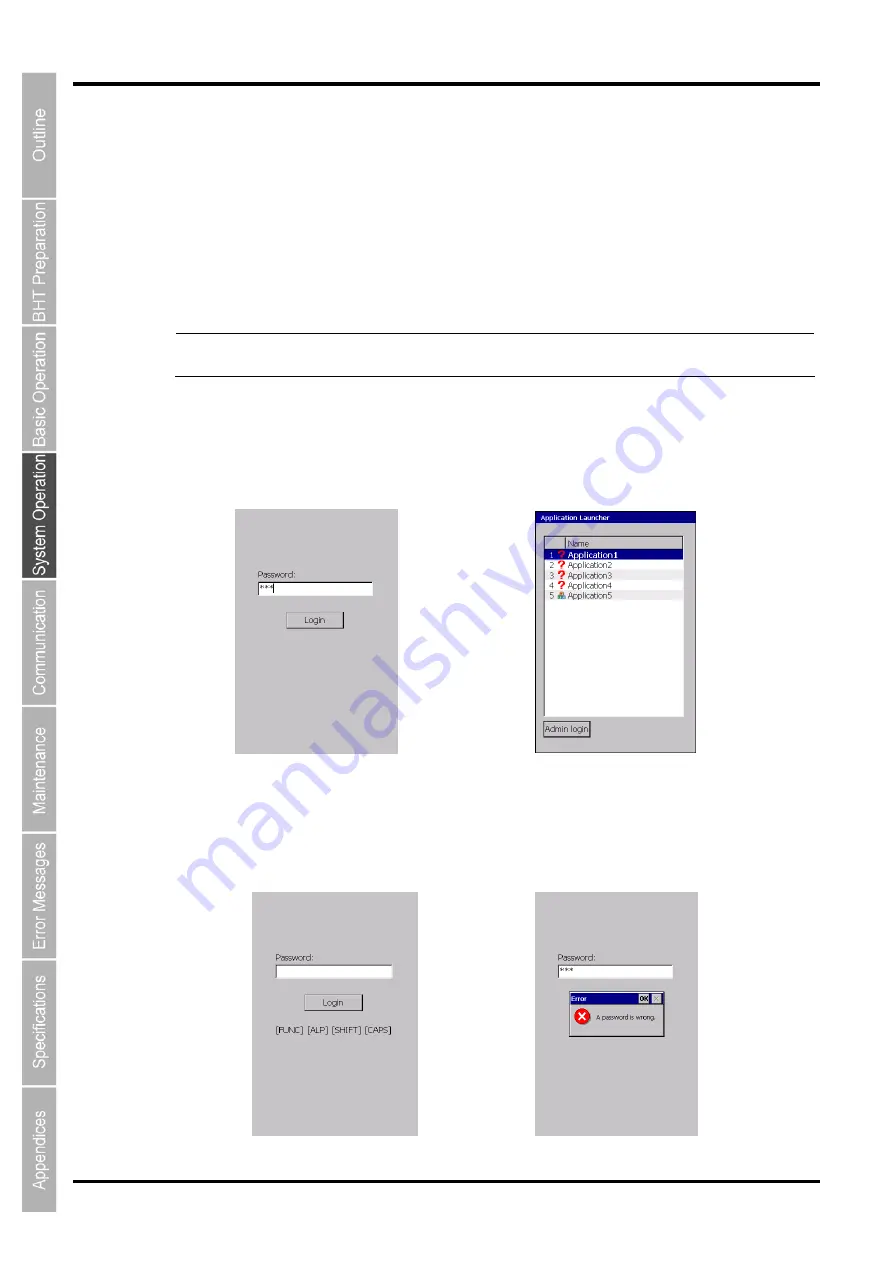
88
BHT-1170BWB-CE / BHT-1171BWB-CE
(2)Application Launcher options
Enable Application Launcher
Check the box to start up the application launcher at reset /full-reset.
Uncheck the box so as not to start up. Default is unchecked.
Disable ActiveSync autoconnect
Uncheck the box to enable the ActiveSync/WMDC autoconnect while the application launcher is
activated. (Default)
Check the box to disable.
After the reset, full-rest or power-on (resume), the password entry screen is displayed if the device lock is
enabled, the application launcher is displayed if the application launcher is enabled.
Enter the correct password to login to the BHT when the password entry screen is displayed.
(Ex.) The device lock is enabled. (Ex.) The application launcher is enabled.
When the “FUNC”, “ALP”, “SHIFT” or “CAPS” key is pressed while the password entry screen is displayed,
the key names pressed are displayed on the screen as shown on the left below.
The message dialog on the right below is displayed when an incorrect password is entered.
Note
The ActiveSync / WMDC autoconnect enabled will not activate if the ActiveSync / WMDC
automatic connection is set to disable in the advanced system menu [19].
Summary of Contents for BHT-1170BWB-CE
Page 1: ...Barcode Handy Terminal BHT 1170BWB CE BHT 1171BWB CE User s Manual...
Page 49: ...37 Barcode Handy Terminal...
Page 50: ...38 BHT 1170BWB CE BHT 1171BWB CE...
Page 128: ...116 BHT 1170BWB CE BHT 1171BWB CE D E F G H I J K...
Page 180: ...168 BHT 1170BWB CE BHT 1171BWB CE...
Page 188: ...176 BHT 1170BWB CE BHT 1171BWB CE...
Page 196: ...184 BHT 1170BWB CE BHT 1171BWB CE...
Page 200: ...188 BHT 1170BWB CE BHT 1171BWB CE...






























