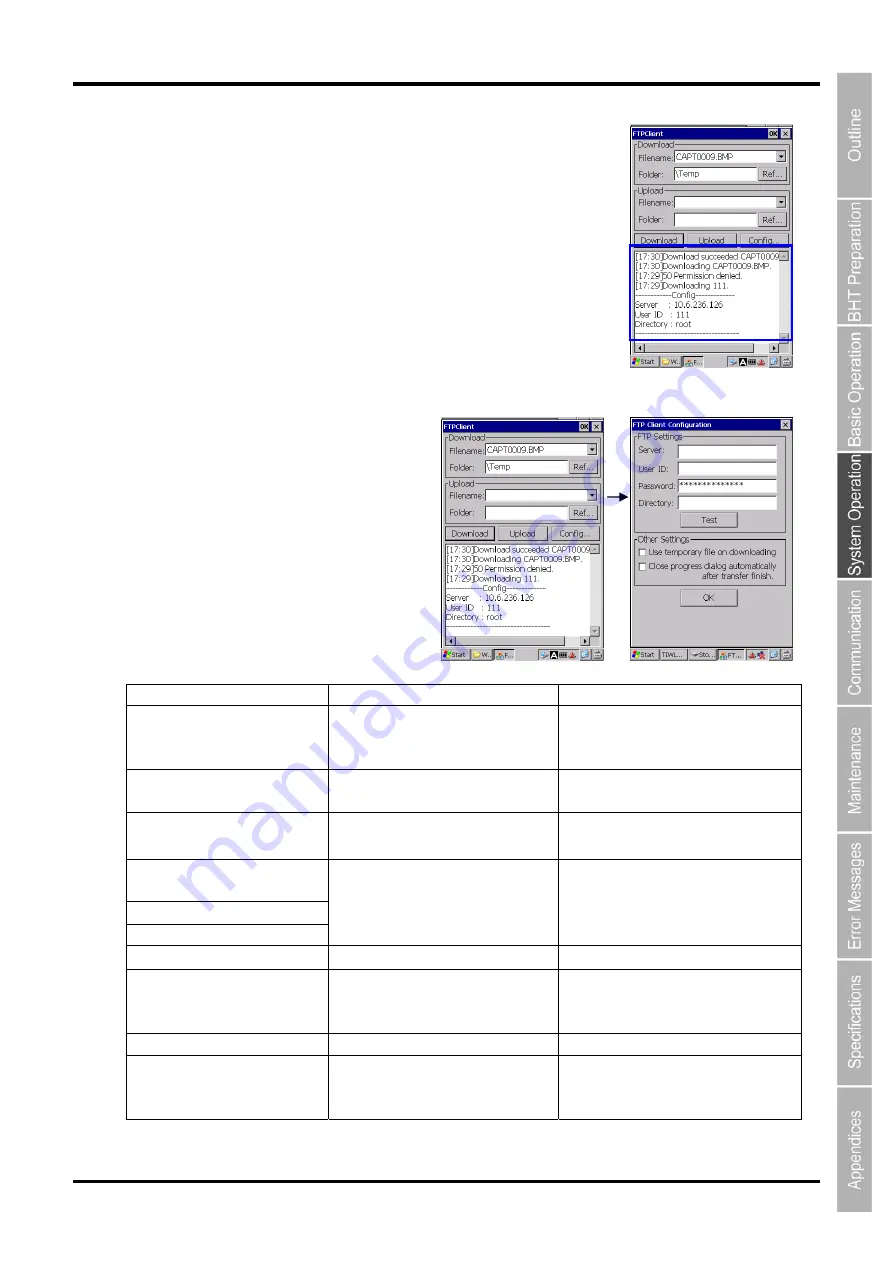
73
Barcode Handy Terminal/2D code Handy Terminal
(5) File transfer history
The login and file transfer history is displayed in the lower half of the
screen shown on the right (the area surrounded by blue lines).
If the Ftp Client Configuration needs to be changed...
To change the FTP Client Configuration,
tap the “Config...” button.
The error messages are listed below.
Message Problem
Solution
Connection error XXXX
Failed to connect to the server.
Check the network environments,
server active status and FTP
settings.
Server IP or Name required
Either the server IP or host name
is not specified.
Specify the server IP or host name.
User ID required
Either the user ID or password is
not specified.
Specify the user ID or password.
Cannot contain any of the
following characters.
The path is invalid.
The path is too long.
The folder or file name is not
correct (e.g., unsupported or very
long characters are used)
Specify the correct folder or file
name.
Filename required
The file name is not entered.
Enter the file name.
The file is read only.
No data can be written to the file
that is selected as the download
destination.
Change the read-only file to the
read-write file, or select another file.
The file could not be found.
The selected file cannot be found. Select an existing file name.
This file already exists.
Replace existing file?
The same file already exists.
Select “Yes” to overwrite the file.
Select “No” not to overwrite the file,
then select another file and retry.
Summary of Contents for BHT-1170BWB-CE
Page 1: ...Barcode Handy Terminal BHT 1170BWB CE BHT 1171BWB CE User s Manual...
Page 49: ...37 Barcode Handy Terminal...
Page 50: ...38 BHT 1170BWB CE BHT 1171BWB CE...
Page 128: ...116 BHT 1170BWB CE BHT 1171BWB CE D E F G H I J K...
Page 180: ...168 BHT 1170BWB CE BHT 1171BWB CE...
Page 188: ...176 BHT 1170BWB CE BHT 1171BWB CE...
Page 196: ...184 BHT 1170BWB CE BHT 1171BWB CE...
Page 200: ...188 BHT 1170BWB CE BHT 1171BWB CE...















































