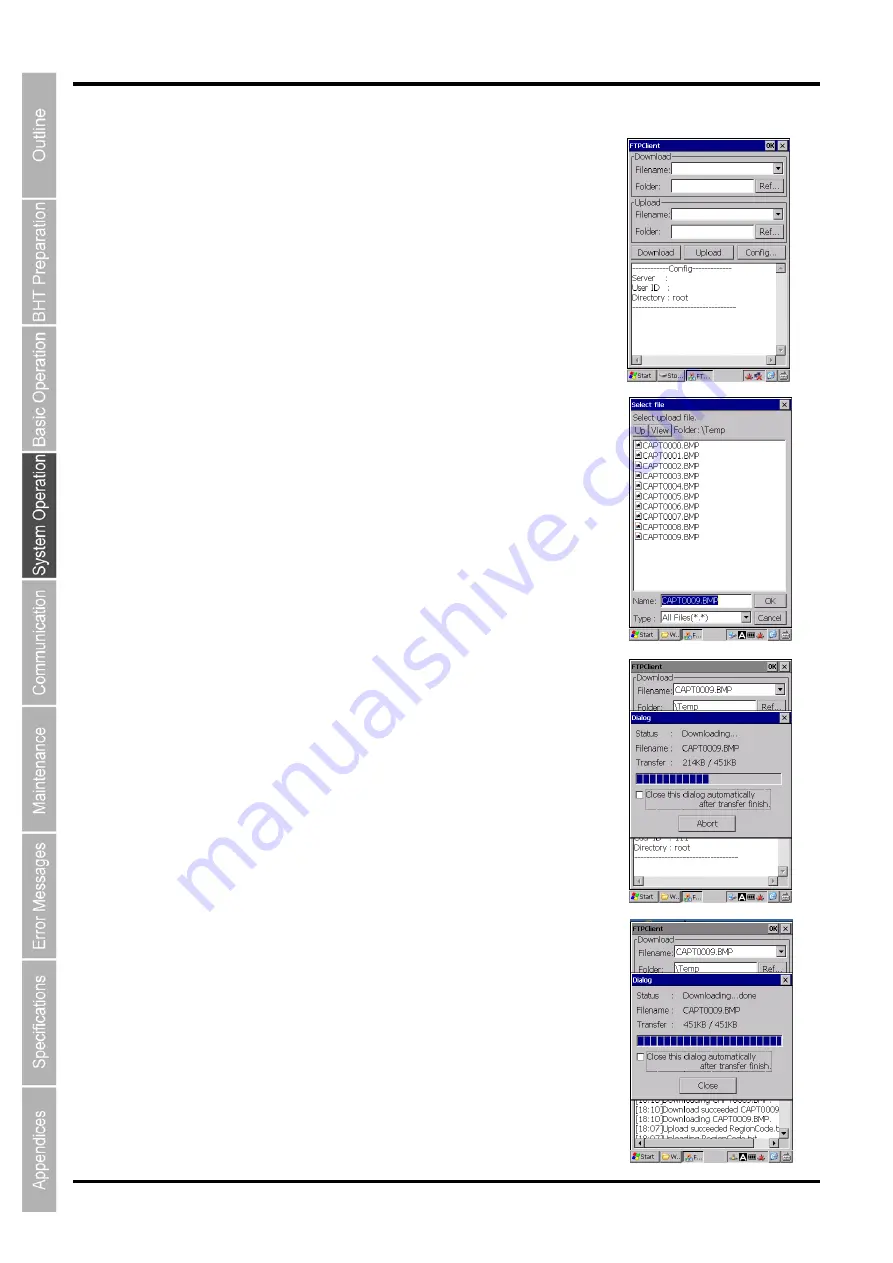
72
BHT-1170BWB-CE / BHT-1171BWB-CE
Step 2: Transfer Files (Upload/Download)
(1) File downloading
To download files from the FTP server, follow the steps below.
1. Tap the
“Ref...” button in the Download section.
The “Select file” dialog box is displayed.
2. In the “Select file” dialog box, select the folder and file to download.
3. Tap the “Download” button to start download.
(2) File uploading
To upload files to the FTP server, follow the steps below.
1. Tap the
“Ref...” button in the Upload section.
The “Select file” dialog is displayed.
2. In the “Select file” dialog, select the folder and file to upload.
3. Tap the “Upload” button to start upload.
(3) During file transfer
During file transfer, the popup dialog that shows file transfer progress is
displayed.
To stop file transfer, tap the “Abort” button.
(4) When file transfer is completed
When the file is successfully transferred, the Status of the popup dialog
shows the “Downloading...done” message.
To close the popup dialog, tap the “Close” button.
To close the popup dialog automatically after file transfer is completed,
check the box.
Summary of Contents for BHT-1170BWB-CE
Page 1: ...Barcode Handy Terminal BHT 1170BWB CE BHT 1171BWB CE User s Manual...
Page 49: ...37 Barcode Handy Terminal...
Page 50: ...38 BHT 1170BWB CE BHT 1171BWB CE...
Page 128: ...116 BHT 1170BWB CE BHT 1171BWB CE D E F G H I J K...
Page 180: ...168 BHT 1170BWB CE BHT 1171BWB CE...
Page 188: ...176 BHT 1170BWB CE BHT 1171BWB CE...
Page 196: ...184 BHT 1170BWB CE BHT 1171BWB CE...
Page 200: ...188 BHT 1170BWB CE BHT 1171BWB CE...






























