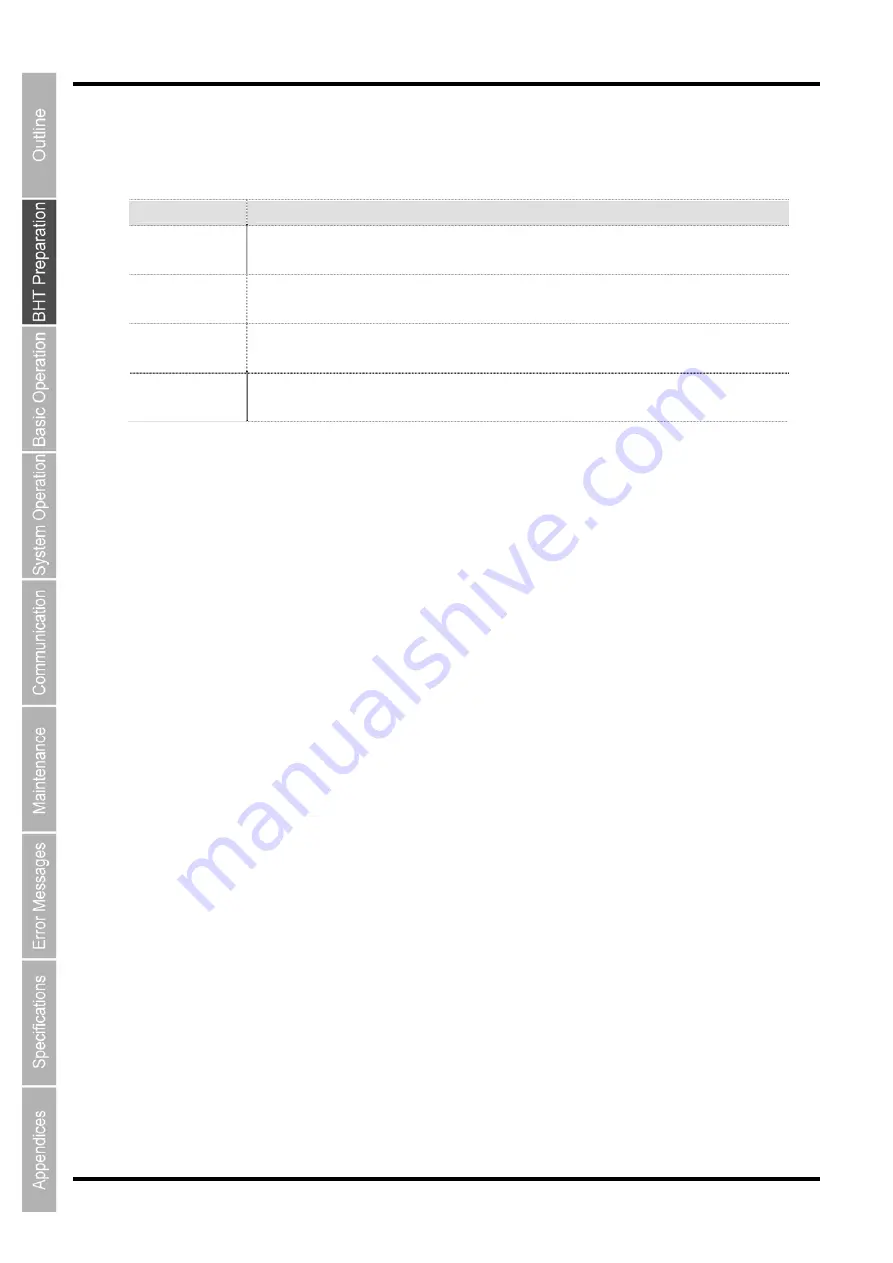
18
BHT-1170BWB-CE / BHT-1171BWB-CE
2.3.4 Touch Screen Operation
Select the LCD touch screen buttons and menus and so on using the stylus provided.
Action
Description
Tap
This involves tapping the touch screen once. This function is the equivalent of a “click”
with a mouse on a computer.
Double-tap
This involves tapping the touch screen twice in quick succession. This function is the
equivalent of a “double-click” with a mouse on a computer.
Drag
This involves moving the stylus to an object while pressing the touch screen. This
function is the equivalent of “dragging” with the mouse on a computer.
Long-tap / Hold
This involves tapping the touch screen for several seconds. This function is the
equivalent of a "right-click" with the mouse on a computer.
Always use the stylus provided to operate the touch screen. Never use fingernails or any pointed or hard
objects, or apply strong pressure or impact to the touch screen. This may result in damage or a
malfunction.
If dirty, clean the touch screen and stylus tip prior to operation. Failure to observe this may result in
scratches to the LCD screen or hinder smooth movement of the stylus.
Summary of Contents for BHT-1170BWB-CE
Page 1: ...Barcode Handy Terminal BHT 1170BWB CE BHT 1171BWB CE User s Manual...
Page 49: ...37 Barcode Handy Terminal...
Page 50: ...38 BHT 1170BWB CE BHT 1171BWB CE...
Page 128: ...116 BHT 1170BWB CE BHT 1171BWB CE D E F G H I J K...
Page 180: ...168 BHT 1170BWB CE BHT 1171BWB CE...
Page 188: ...176 BHT 1170BWB CE BHT 1171BWB CE...
Page 196: ...184 BHT 1170BWB CE BHT 1171BWB CE...
Page 200: ...188 BHT 1170BWB CE BHT 1171BWB CE...






































