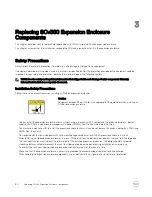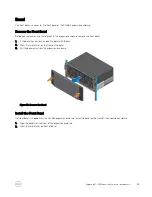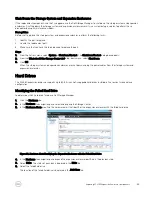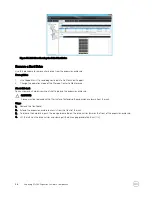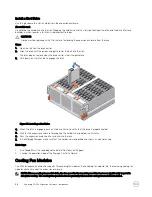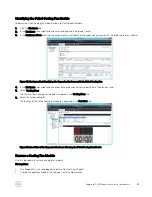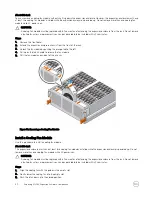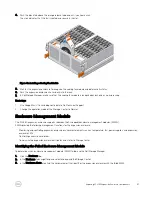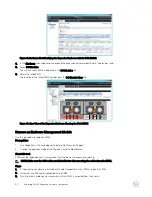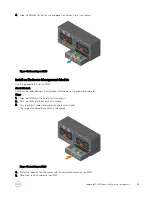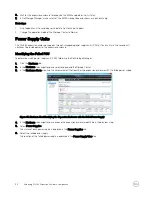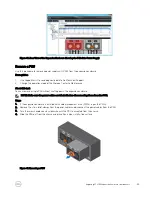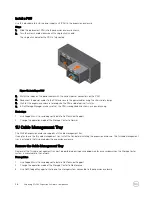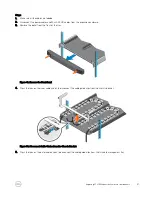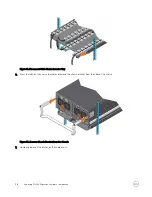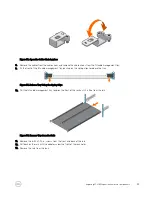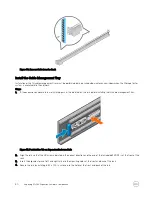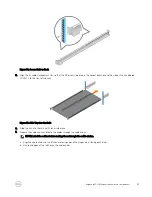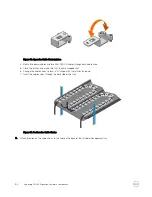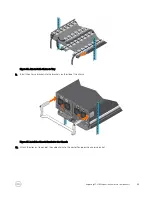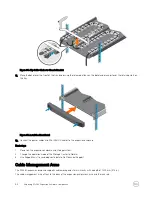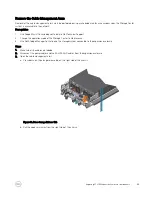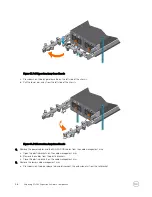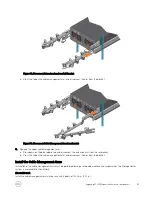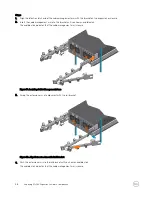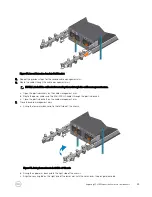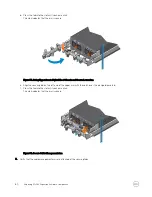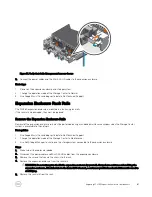Install a PSU
Use this procedure to install a power supply unit (PSU) in the expansion enclosure.
Steps
1.
Slide the replacement PSU into the expansion enclosure chassis.
2.
Turn the screw handle clockwise until a single click is heard.
The single click indicates the PSU is fully seated.
Figure 48. Installing a PSU
3.
Match the labels on the power cables with the correct power connectors on the PSU.
4.
Reconnect the power cables to the PSU and secure the power cables using the strain relief clamps.
5.
Wait for the expansion enclosure to recognize the PSU and determine its status.
6.
In Dell Storage Manager, make sure that the PSU is recognized and shown as up and running.
Next steps
1.
Use SupportAssist to send diagnostic data to Dell Technical Support.
2.
Change the operation mode of the Storage Center to Normal.
1U Cable Management Tray
The SCv360 expansion enclosure supports a 1U cable management tray.
If you plan to use the 1U cable management tray, install the tray before installing the expansion enclosure. The 1U cable management
tray is installed in the 1U space below the expansion enclosure.
Remove the Cable Management Tray
Removal of the 1U cable management tray must be performed during a scheduled maintenance window when the Storage Center
system is unavailable to the network.
Prerequisites
1.
Use SupportAssist to send diagnostic data to Dell Technical Support.
2.
Change the operation mode of the Storage Center to Maintenance.
3.
Use Dell Storage Manager to shut down the storage system connected to the expansion enclosure.
46
Replacing SCv360 Expansion Enclosure Components