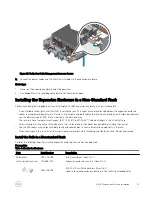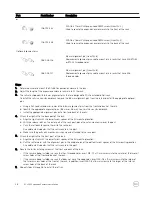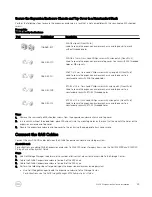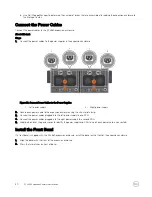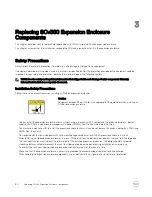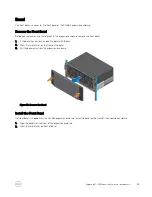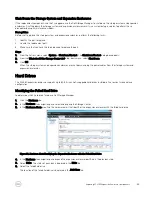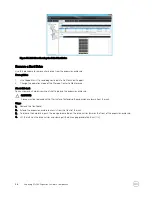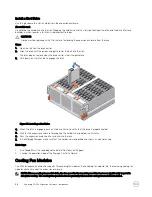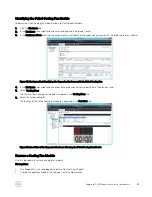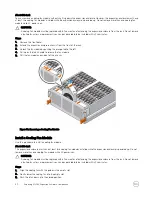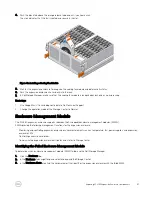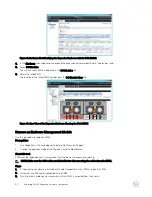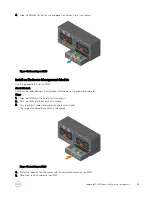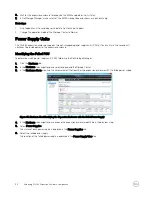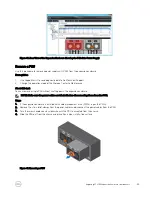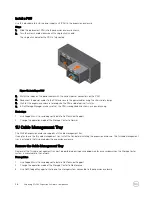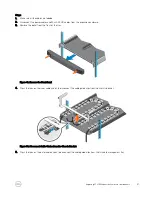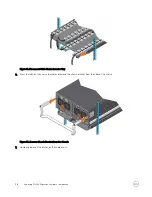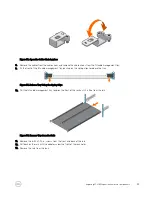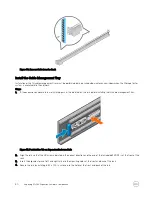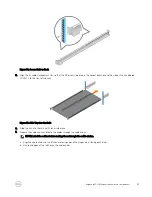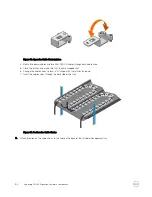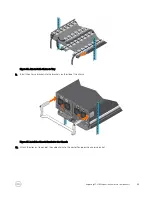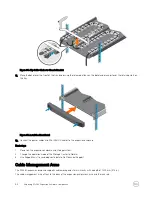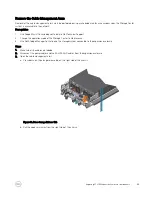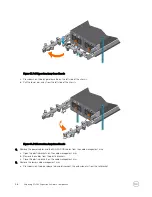4.
Push the black tab above the orange release tab down until you hear a click.
The click indicates that the fan is seated and secure in the slot.
Figure 40. Installing a Cooling Fan Module
5.
Wait for the expansion enclosure to recognize the cooling fan module and determine its status.
6.
Push the expansion enclosure chassis back into the rack.
7.
In Dell Storage Manager, make sure that the cooling fan module is recognized and shown as up and running.
Next steps
1.
Use SupportAssist to send diagnostic data to Dell Technical Support.
2.
Change the operation mode of the Storage Center to Normal.
Enclosure Management Module
The SCv360 expansion enclosure supports redundant hot-swappable enclosure management modules (EMMs).
EMMs provide the following management functions for the expansion enclosure:
•
Monitoring and controlling expansion enclosure environment elements such as temperature, fan, power supplies, and expansion
enclosure LEDs
•
Controlling access to hard drives
•
Communicating expansion enclosure attributes and states to Storage Center
Identifying the Failed Enclosure Management Module
To determine which enclosure management module (EMM) failed, use the Dell Storage Manager.
1.
Click the
Hardware
tab.
2.
In the
Hardware
tab navigation pane, select and expand the Storage Center.
3.
In the
Hardware Alerts
area, find the hardware alert that identifies the expansion enclosure with the failed EMM.
Replacing SCv360 Expansion Enclosure Components
41