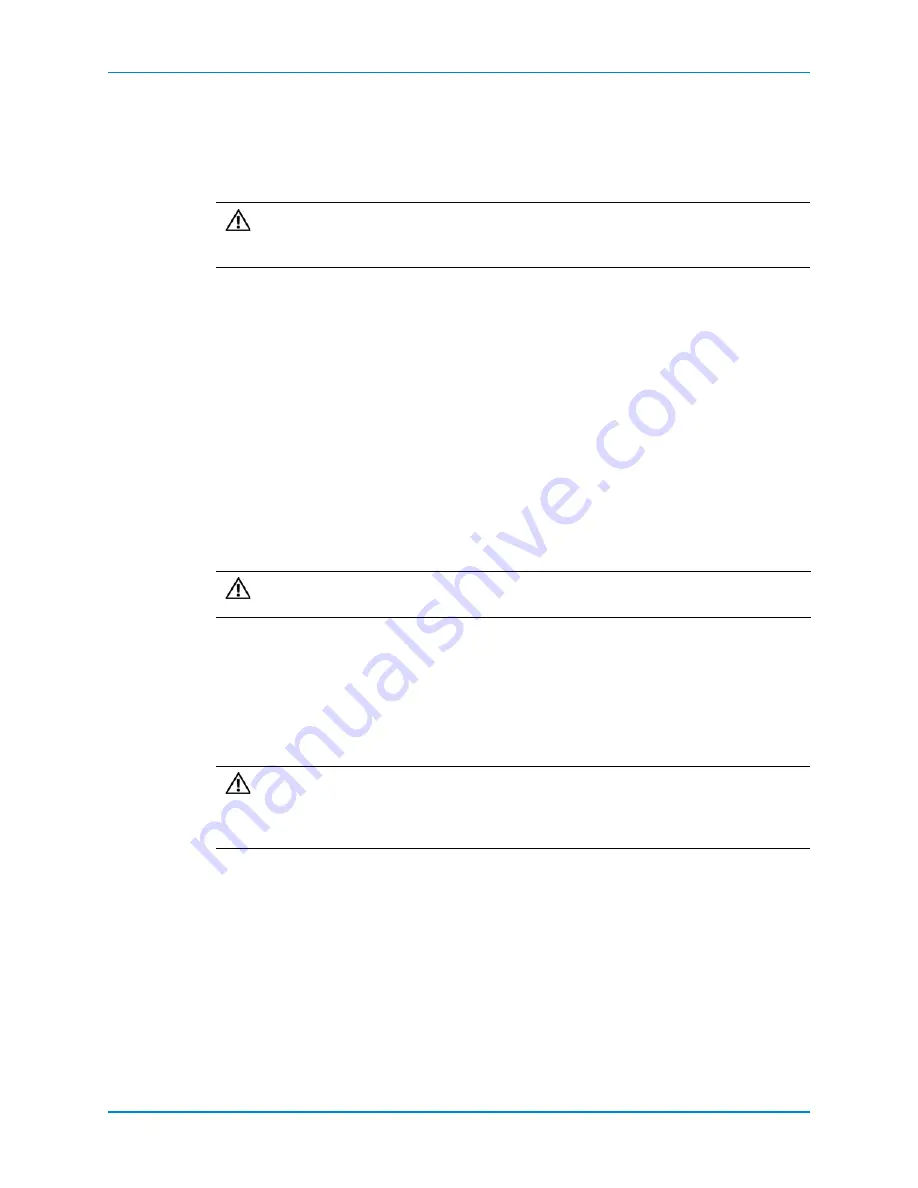
Chapter 2 Install the Hardware
48
Storage Center SC8000 Controller Deployment Guide
Install Drives in SC280 Enclosures
The
SC280
enclosure
supports
up
to
84
3.5
‐
inch
hard
drives
installed
in
two
drawers
within
the
enclosure.
Hard
drives
connect
to
the
backplane
using
Disk
Drive
in
Carrier
(DDIC)
hard
drive
carriers.
Installing Drives
Follow
these
requirements
when
installing
drives
in
the
enclosure.
Any
row
with
drives
installed
must
be
filled
entirely
(14
drives).
The
minimum
number
of
drives
in
an
enclosure
is
14
(one
row).
The
number
of
populated
rows
between
drawers
must
not
differ
by
more
than
one.
Populate
rows
beginning
at
the
front
of
the
enclosure
and
moving
to
the
rear.
For
a
new
installation,
follow
these
recommendations
for
populating
42
‐
drive
enclosures.
14
drives
in
top
drawer,
front
row
14
drives
in
bottom
drawer,
front
row
14
drives
in
top
drawer,
middle
row
Steps
1
Lower
the
DDIC
into
the
slot.
2
Push
and
hold
down
the
DDIC
and
slide
it
toward
the
back
of
the
enclosure
until
the
DDIC
latches
to
the
backplane.
3
After
all
drives
are
installed,
close
the
drawer.
4
When
the
enclosure
is
turned
on,
make
sure
that
the
drive
LEDs
are
not
lit,
indicating
normal
conditions.
Caution:
If
the
enclosure
operates
for
too
long
(depending
on
altitude)
with
drive
drawers
open,
the
enclosure
can
overheat,
causing
potential
drive
failure
and
data
loss.
Such
use
may
invalidate
the
warranty.
Caution:
Removing
a
drive
from
the
DDIC
can
damage
the
DDIC.
Do
not
remove
drives
from
DDICs.
Caution:
When
the
enclosure
turns
off,
the
disks
continue
to
spin
after
losing
power.
To
avoid
damage
to
the
disk,
wait
for
the
disk
to
stop
spinning
(approximately
10
seconds
after
shut
down)
before
pulling
the
disk
from
the
enclosure.






























