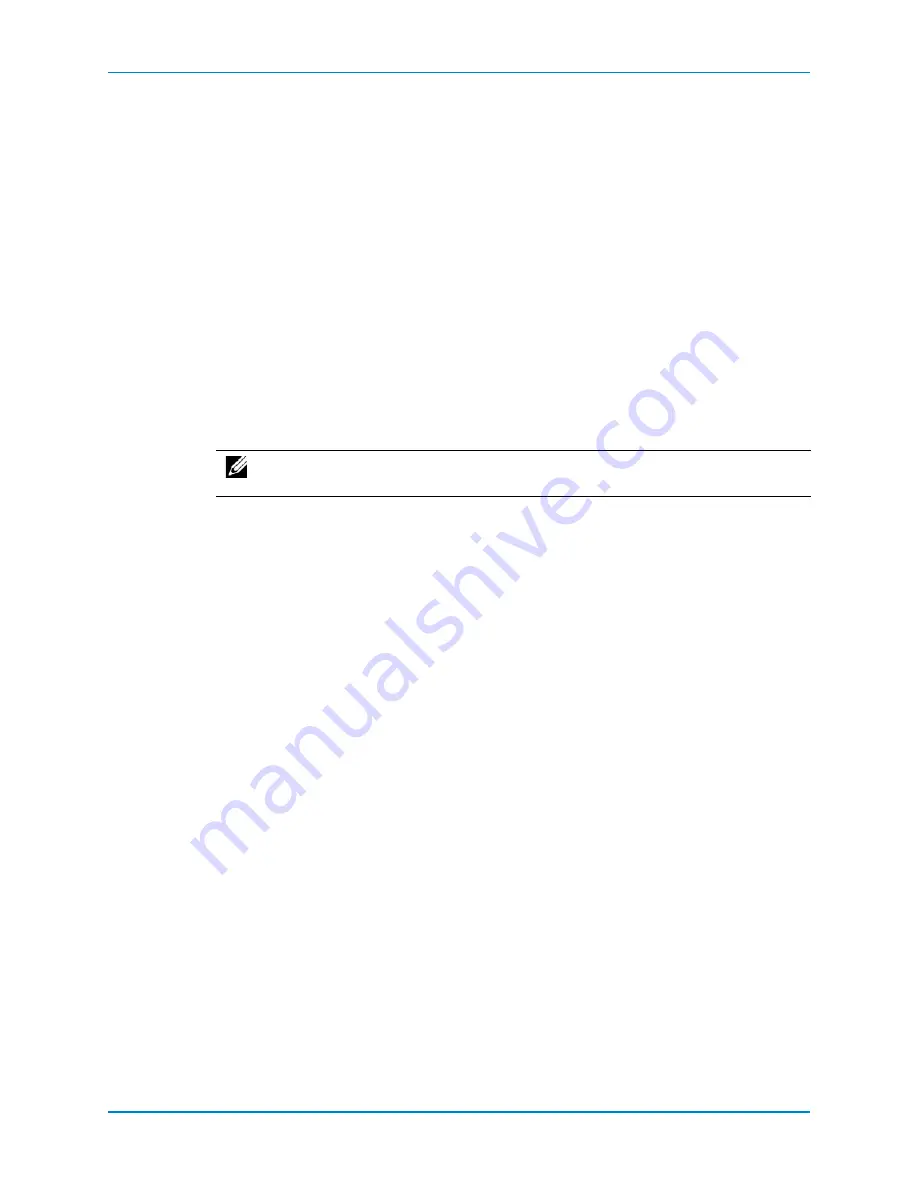
Adding SC280 Enclosures
Dell Compellent
179
Connecting the Enclosure to the B Side
1
Disconnect
the
B
‐
side
cables
from
the
controllers
as
shown
in
Controller
A:
slot
3,
port
3
Controller
B:
slot
3,
port
1
IO
continues
through
the
A
‐
side
cables.
2
Move
the
cable
from
Enclosure
1:
right,
port
B
→
Enclosure
2:
right,
port C.
3
Connect
a
new
cable
between
Enclosure
1:
right,
port
A
→
Enclosure
2:
right,
port
B
as
shown
in
4
Reconnect
the
B
‐
side
cables
to
the
controllers
as
shown
in
Enclosure
1:
right,
port
C
→
Controller
B:
slot
3,
port
1.
Enclosure
2:
right,
port
C
→
Controller
A:
slot
3,
port
3.
Manage the New Disks
After
the
enclosure
is
connected,
make
sure
that
it
is
running
the
most
recent
version
of
software.
1
Check
for
available
updates:
a
From
the
Storage
Management
menu,
select
System
→
Update
→
Update
Status
.
b
Click
Check
Now
.
As
Storage
Center
checks
for
updates,
status
appears
in
the
Update
Status
wizard.
c
If
an
update
is
available,
download
and
install
the
update
as
described
in
Storage
Center
Software
Update
Guide
.
2
The
Storage
Center
System
Manager
informs
you
that
you
have
new,
unassigned
disks.
From
the
Storage
Management
menu,
select
Disk
→
Manage
Unassigned
Disks
to
move
them
to
the
managed
disk
folder
and
add
the
space
to
the
disk
pool.
For
more
information,
see
the
Storage
Center
System
Manager
Administrator’s
Guide
.
3
View
the
list
of
enclosures
in
System
Manager
and
verify
that
the
new
enclosures
and
disks
appear
in
the
System
Tree.
4
In
the
Storage
Center
System
Manager,
select
Storage
Management
→
System
→
Setup
→
Configure
Local
Ports
.
Make
sure
that:
Slot
and
slot
ports
are
Up
and
the
Purpose
is
set
to
back
‐
end
.
Target
Count
equals
the
number
of
added
drives,
demonstrating
that
the
controller
recognizes
the
new
enclosures.
5
To
redistribute
data
across
all
drives,
from
the
Storage
Management
menu,
select
Disk
→
Rebalance RAID
.
Note:
Enclosures
must
be
running
the
current
version
of
firmware
before
managing
the
drives
in
Storage
Center
System
Manager.






























