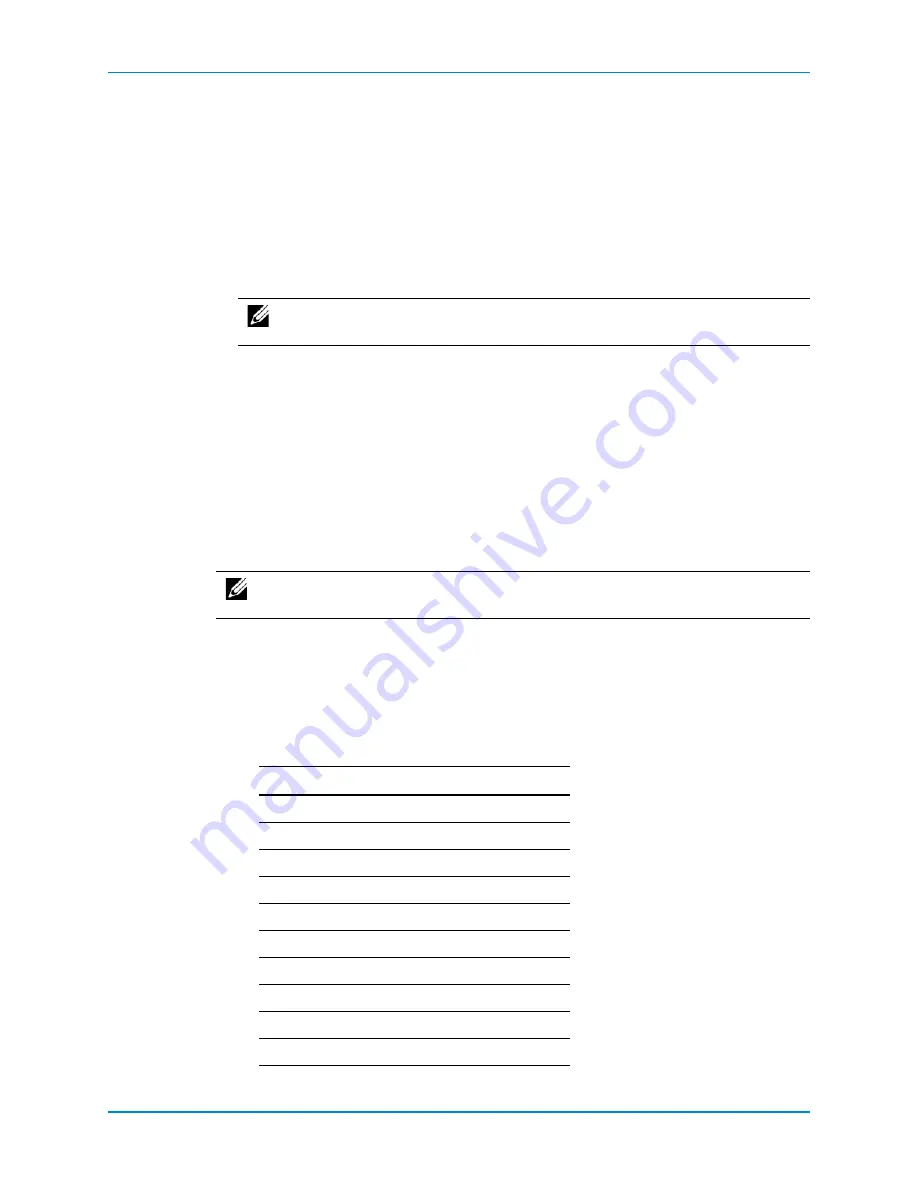
Chapter 5 Set up the Storage Center Software
124
Storage Center SC8000 Controller Deployment Guide
Turn on the Hardware
Turn
on
the
enclosures
first,
and
after
the
disks
spin
up,
turn
on
the
controllers.
1
Connect
the
enclosures
and
controller(s)
to
a
power
source.
2
Turn
on
each
enclosure
attached
to
the
Storage
Center.
a
Simultaneously
press
both
power
switches
on
the
rear
of
the
enclosure
to
turn
on
the
enclosure.
b
Repeat
with
each
enclosure
attached
to
the
Storage
Center,
waiting
for
the
disks
to
spin
up
between
enclosures.
3
Turn
on
each
controller
by
pressing
and
holding
the
power
button
on
the
front
of
the
controller.
The
fans
turn
on
as
an
indication
that
the
controller
is
starting
to
come
up.
Configure the Controller(s)
Use
a
serial
connection
to
the
controller(s)
to
set
the
initial
configuration.
Reset Hardware and System Serial Numbers
Configure
the
controller(s)
with
the
HSN
and
SSN
provided
in
the
pre
‐
installation
documents.
1
Establish
a
serial
connection
to
the
controller.
a
Use
an
RS
‐
232
serial
cable
to
connect
a
PC
or
laptop
to
a
Storage
Center
controller’s
RS
‐
232
serial
port.
(To
connect
from
a
USB
port,
use
a
USB
to
RS
‐
232
converter.)
b
Turn
on
the
PC.
c
Open
a
terminal
emulator
or
a
command
‐
line
interface.
Configure
the
connection
as
shown
in
the
following
table.
Note:
Make
sure
that
all
disks
are
up
and
spinning
at
full
speed
before
turning
on
any
controllers.
Note:
If
configuring
a
dual
‐
controller
Storage
Center,
perform
this
task
for
both
controllers.
Use
the
lowest
serial
number
for
Controller
1.
Setting Value
Emulation
VT220
Column
Mode
132
Line
Wrapping
Off
Connection
Serial
Port
Connection
Type Direct
Baud
Rate
115,200
Parity
None
Data
Bits
8
Stop
Bits
1
Flow
Control
Hardware
or
default






























