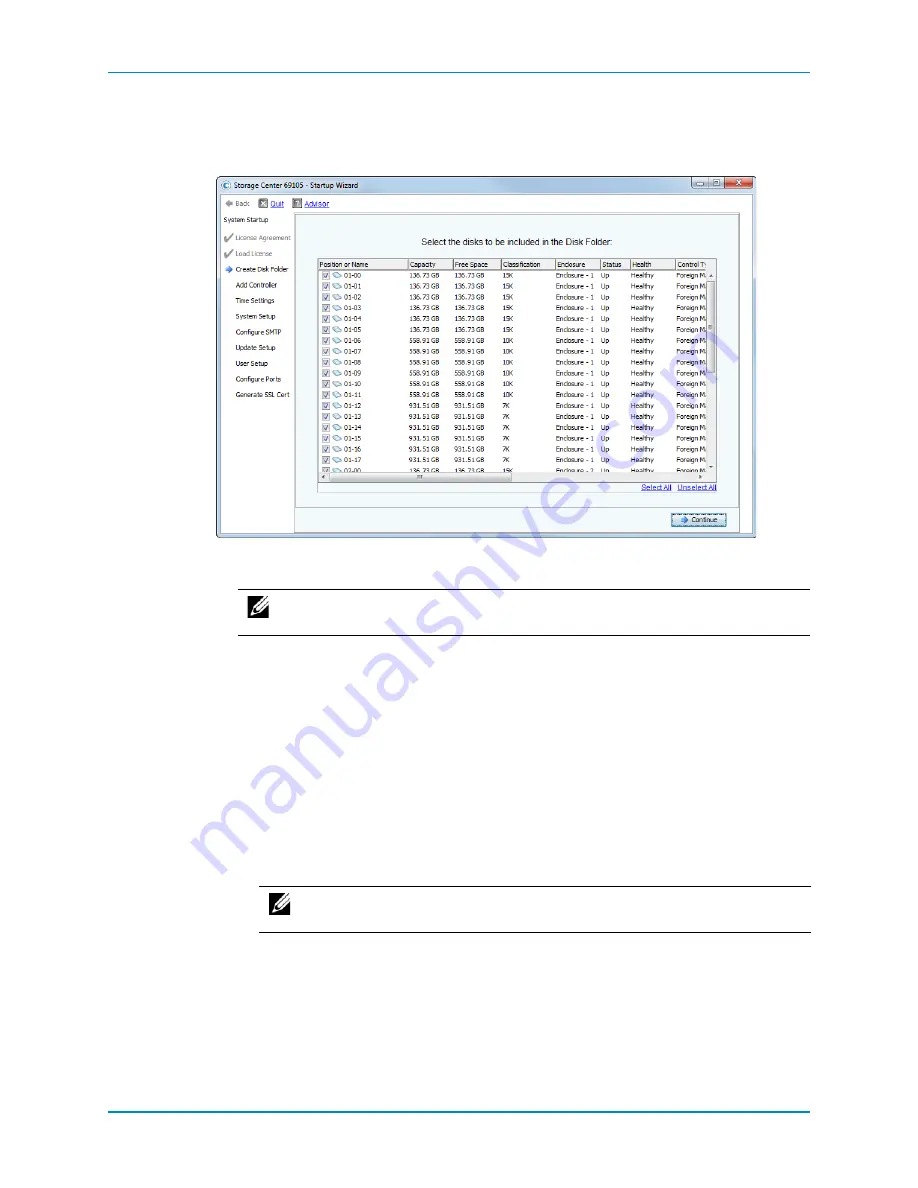
Chapter 5 Set up the Storage Center Software
132
Storage Center SC8000 Controller Deployment Guide
Create a Disk Folder
Use
the
Create
Disk
Folder
pages
to
assign
disks
to
a
folder
in
order
to
create
a
single
pool
of
storage
for
volumes.
1
Select
disks
for
the
disk
folder.
By
default,
the
Startup
Wizard
selects
all
available
disks.
a
Scroll
through
the
list
looking
at
the
Enclosure
column
and
the
Position
or
Name
column
to
verify
that
all
the
expected
enclosures
and
disks
are
listed.
If
enclosures
or
disks
are
missing,
the
issues
might
be
fixed
by
following
.
b
(Optional)
From
the
list
of
disks,
select
disks
to
include
in
the
disk
folder.
By
default,
all
disks
are
selected.
To
exclude
individual
disks
from
the
disk
folder,
clear
the
corresponding
check
boxes.
To
include
individual
disks
in
the
disk
folder,
click
Unselect
All
and
then
select
the
individual
disks
to
include.
To
select
all
disks,
click
Select
All
.
c
Click
Continue
.
The
Startup
Wizard
displays
a
prompt
to
select
disks
to
designate
as
hot
spares.
Note:
A
Secure
Data
folder
can
only
contain
self
‐
encrypting
FIPS
drives,
which
are
indicated
by
a
yellow
lock
icon.
Note:
Dell Compellent
recommends
selecting
all
available
disks
to
maximize
the
benefits
of
Data
Progression.






























