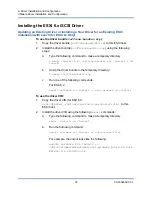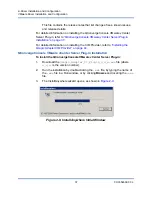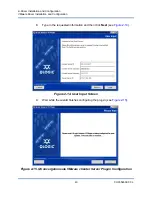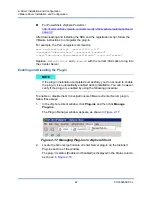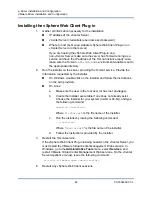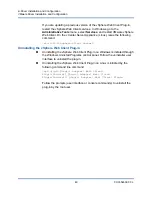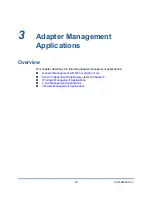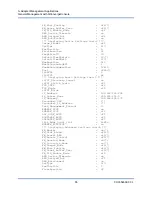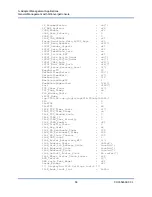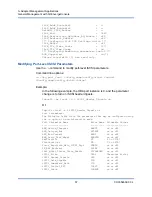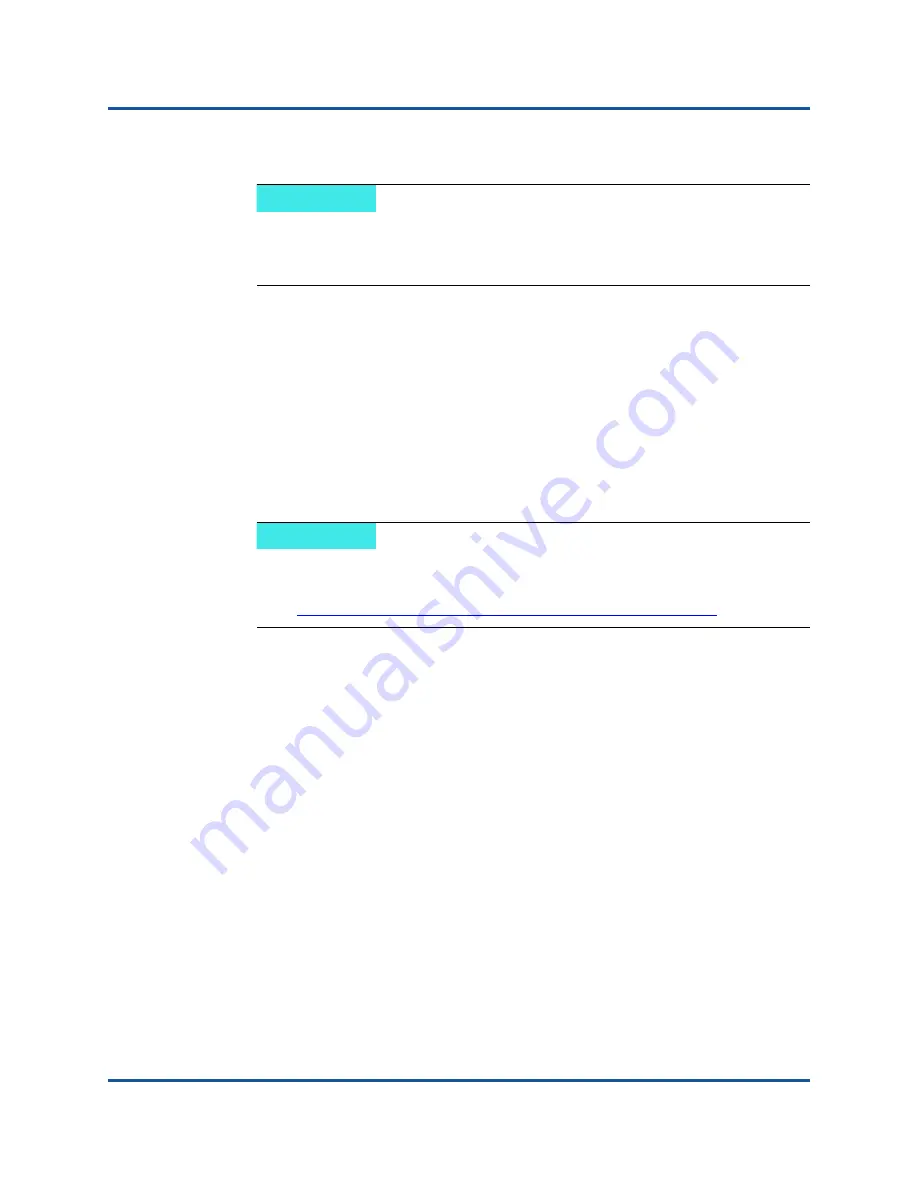
2–Driver Installation and Configuration
VMware Driver Installation and Configuration
46
CU0354602-00 L
Remote Installation of the CIM Provider on an ESX/ESXi Host
1.
Copy the
offline-bundle.zip
file to any location on the host where
either the vSphere CLI package is installed or the vMA is hosted.
2.
Navigate to the location of the
offline-bundle.zip
file.
3.
Run the
vihostupdate
command to install the offline bundle as follows:
# vihostupdate.pl <
conn_options
> --install --bundle
offline-bundle.zip --nosigcheck
4.
Follow the on-screen instructions to complete the installation. You might
need to reboot the ESX/ESXi system.
Subsequent Update Installation
To update the QLogic Adapter CIM Provider after a prior VIB installation, follow
the instructions in
“Uninstalling the QLogic Adapter CIM Provider” on page 47
to
remove the existing VIB. After completing the VIB removal, use the same steps in
“Initial Installation Methods” on page 44
to install the new VIB.
Starting the QLogic Adapter CIM Provider
After a system startup, the Small Footprint CIM Broker (SFCB) CIM object
manager (CIMOM) in the ESX system starts automatically and loads the QLogic
Adapter CIM Provider when necessary.
If the CIM Provider does not start automatically, you can manually stop, start, or
restart the SFCB CIMOM using the following commands.
To stop the SFCB CIMOM and the QLogic Adapter CIM Provider:
# /etc/init.d/sfcbd-watchdog stop
To start the SFCB CIMOM and the QLogic Adapter CIM Provider:
# /etc/init.d/sfcbd-watchdog start
NOTE
Before performing this procedure, ensure that the remote ESX/ESXi
system is in Maintenance Mode. To do so using vSphere Client, select
Inventory
, select
Host
, and then select
Enter Maintenance Mode
.
NOTE
For more details on the
vihostupdate
command, see the
vSphere
Command-Line Interface Installation and Reference Guide
at:
http://www.vmware.com/pdf/vsphere4/r40/vsp_40_vcli.pdf