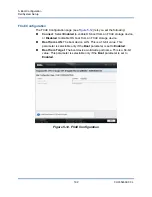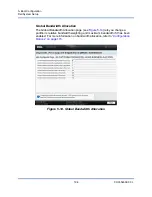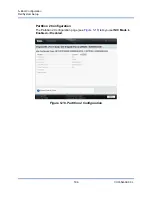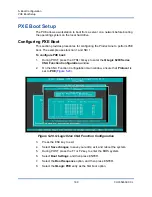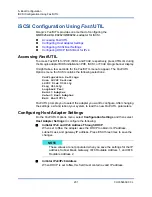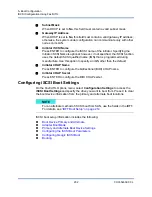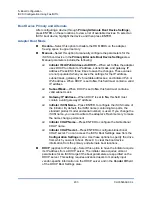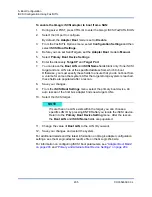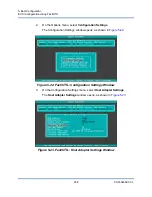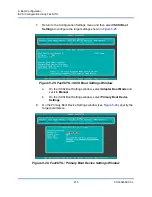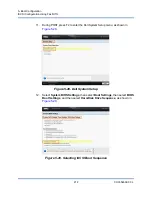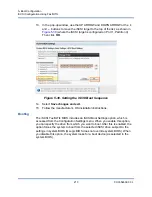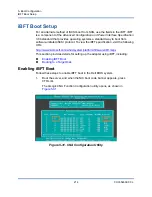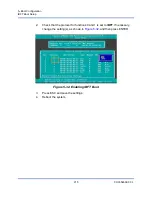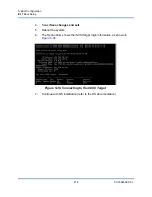5–Boot Configuration
iSCSI Configuration Using Fast!UTIL
205
CU0354602-00 L
To enable the QLogic iSCSI adapter to boot from a SAN:
1.
During server POST, press CTRL+Q to enter the QLogic iSCSI
Fast!
UTIL BIOS.
2.
Select the I/O port to configure.
By default, the
Adapter Boot
mode is set to
Disable
.
3.
From the
Fast!
UTIL Options menu, select
Configuration Settings
and then
select
iSCSI Boot Settings
.
4.
Before you can set SendTargets, set the
Adapter Boot
mode to
Manual
.
5.
Select
Primary Boot Device Settings
.
6.
Enter the discovery
Target IP
and
Target Port
.
7.
You can leave the
Boot LUN
and
iSCSI Name
fields blank only if one iSCSI
target and one LUN are at the specified address from which to boot.
Otherwise, you must specify these fields to ensure that you do not boot from
a volume for some other system. After the target storage system is reached,
these fields are populated after a rescan.
8.
Save your changes.
9.
From the
iSCSI Boot Settings
menu, select the primary boot device. An
auto rescan of the host bus adapter finds new target LUNs.
10. Select the iSCSI target.
11.
Change the value of
Boot LUN
to the LUN ID you want.
12. Save your changes and restart the system.
For additional details and the latest information on QLogic adapter configuration
settings, see the QLogic adapter readme file on the QLogic Web site.
For information on configuring iSCSI boot parameters, see
“Adapter Boot Mode”
on page 203
and
“Primary and Alternate Boot Device Settings” on page 204
.
NOTE
If more than one LUN exists within the target, you can choose a
specific LUN ID by pressing ENTER after you locate the iSCSI device.
Return to the
Primary Boot Device Setting
menu. After the rescan,
the
Boot LUN
and
iSCSI Name
fields are populated.