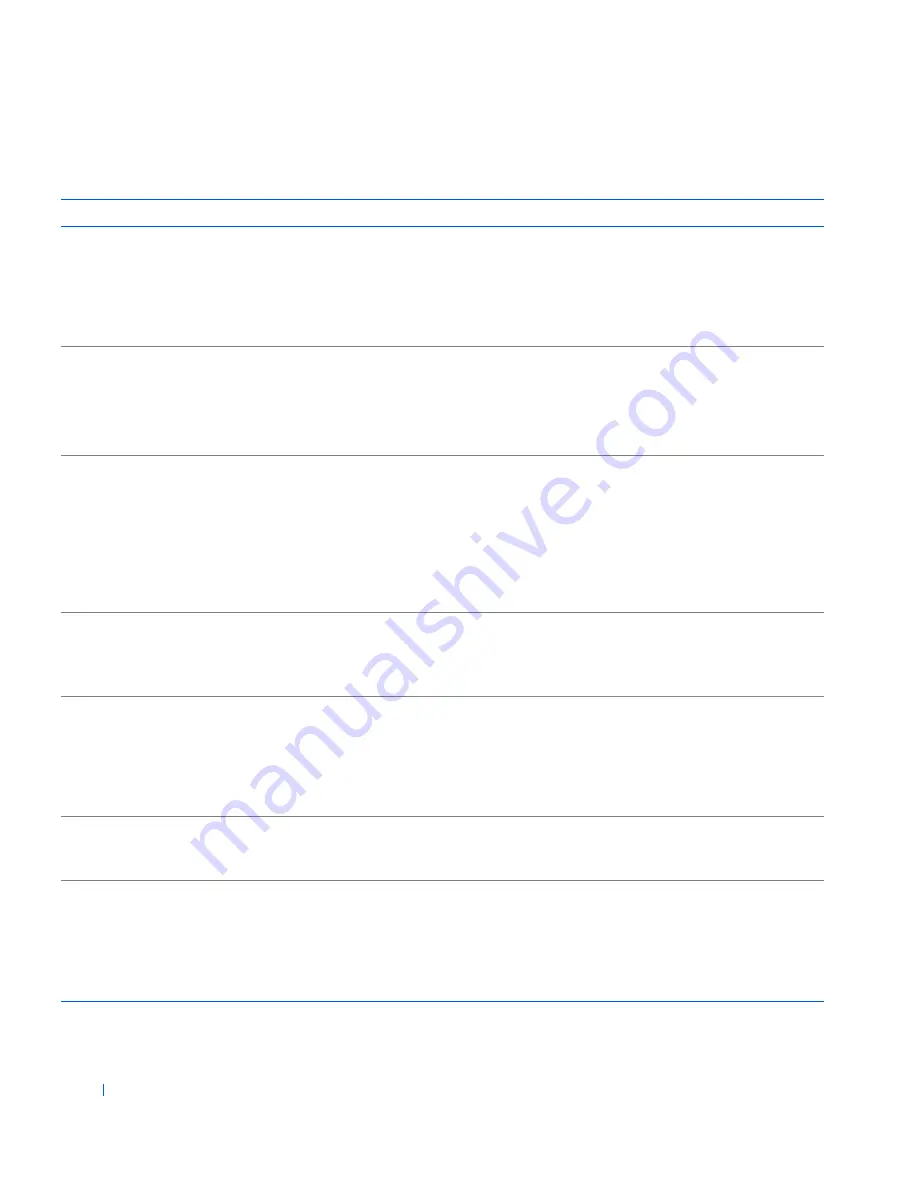
186
Solving Problems
w
w
w
.d
e
ll
.co
m
|
s
u
p
p
o
rt
.d
e
ll.c
o
m
Alert! OS Install Mode
enabled. Amount of
available memory limited
to 256 MB.
The
OS Install Mode
option in
system setup is set to
On
. This limits
the amount of available memory to
256 MB because some OSs will not
complete installation with more than
2 GB of system memory.
After the
OS
is installed, enter
system
setup
and set the
OS Install Mode
option
to
Off
.
Alert! Power supply fan
failure.
The power supply fan has failed or is
blocked.
Ensure an operational power supply fan is
installed and that the power supply airflow
vents are not blocked.
To locate the power supply and airflow
vents, see "
Inside the Computer
."
Alert! Previous attempts
at booting this system
have failed at checkpoint
[nnnn]. For help in
resolving this problem,
please note this
checkpoint and contact
Dell Technical Support.
The computer failed to complete the
boot routine three consecutive times
for the same error.
Contact Dell
for technical assistance, and
report the checkpoint code (
nnnn
) to the
support technician.
Alert! Previous fan
failure.
One of the fans caused an error the
last time you used the computer.
Ensure that nothing is blocking the chassis
airflow vents on the back of the computer
and that all fans inside the computer are
working properly.
Alert! Previous processor
thermal failure.
One or both of the microprocessors
overheated the last time you used the
computer.
Ensure that nothing is blocking the chassis
airflow vents on the back of the computer
and that all fans inside the computer are
working properly. Also, ensure that the
microprocessor heat sinks are properly
installed.
Alert! Previous reboot was
due to voltage regulator
failure.
One or both of the
VRMs
failed the
last time you used the computer.
Contact Dell
for technical assistance.
Alert! Previous shutdown
due to thermal event.
One of the microprocessors or hard
drives overheated the last time you
used the computer.
Ensure that nothing is blocking the chassis
airflow vents on the back of the computer
and that all fans inside the computer are
working properly. Also, ensure that the
microprocessor heat sinks are properly
installed.
S y s t e m M e s s a g e s
( c o n t i n u e d )
Message
Cause
Action
Summary of Contents for Precision Workstation 530
Page 1: ...www dell com support dell com Dell Precision WorkStation 530 USER S GUIDE ...
Page 10: ...10 Contents ...
Page 38: ...38 Ab o u t You r C o mp u t er w w w d e l l c o m s u p p o r t d e l l c o m ...
Page 66: ...66 Adv a n c ed Fe a tu r es w w w d e l l c o m s u p p o r t d e l l c o m ...
Page 89: ...Removing and Installing Parts 89 Re m ov i n g a n Ext e rn a l l y Acc e ssib l e Dr i ve ...
Page 132: ...132 Removing and Installing Parts w w w d e l l c o m s u p p o r t d e l l c o m ...
Page 210: ...210 So lv ing Pr o ble m s w w w d e l l c o m s u p p o r t d e l l c o m ...
Page 218: ...218 Ad v a n c ed Fe a tu r es w w w d e l l c o m s u p p o r t d e l l c o m ...
Page 220: ...220 Ad v a n c ed Fe a tu r es w w w d e l l c o m s u p p o r t d e l l c o m ...
Page 232: ...232 Ad v a n c ed Fe a tu r es w w w d e l l c o m s u p p o r t d e l l c o m ...
Page 234: ...234 Ad v a n c ed Fe a tu r es w w w d e l l c o m s u p p o r t d e l l c o m ...
Page 269: ...Solving Problems 269 BSMI Notice Taiwan Only ...
Page 284: ...284 Addit ional Inf o r mat ion w w w d e l l c o m s u p p o r t d e l l c o m ...
















































