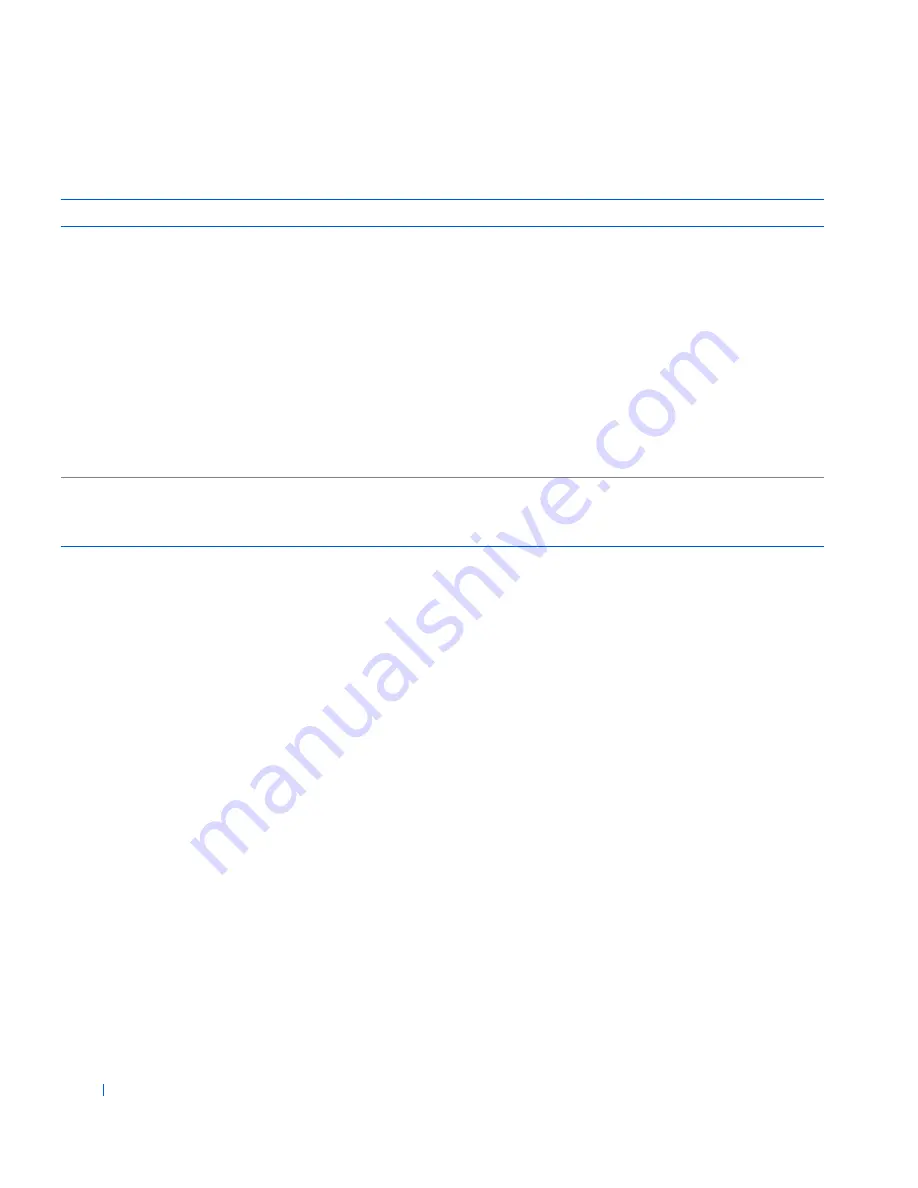
192
Solving Problems
w
w
w
.d
e
ll
.co
m
|
s
u
p
p
o
rt
.d
e
ll.c
o
m
System Beep Codes
If an error occurs during startup that cannot be reported on the monitor,
your computer may emit a beep code that identifies the problem. The beep
code is a pattern of sounds: for example, one beep, followed by a second
beep, and then a burst of three beeps (code 1-1-3) means that the computer
was unable to read the data in
NVRAM
.
If a beep code is emitted, write it down on a copy of the
Diagnostics
Checklist
and look it up in the following table. If you are unable to resolve
the problem by looking up the meaning of the beep code, use the
Dell
Diagnostics
to identify a more serious cause. If you are still unable to resolve
the problem,
contact Dell
for technical assistance.
If the computer loses power and beeps constantly when you turn it back on,
the BIOS is probably corrupted. See "
BIOS Recovery Utility
" for
information on restoring the BIOS.
WARNING: Dell’s Disk
Monitoring System has
detected that drive [0/1]
on the [primary/secondary]
EIDE controller is
operating outside of
normal specifications. It
is advisable to
immediately back up your
data and replace your hard
drive by calling your
support desk or Dell
Computer Corporation.
POST
has queried the
EIDE
drive for
status information. The drive has
indicated it has detected possible
error conditions for its operating
specifications.
When your computer finishes booting,
immediately back up your data and
replace your hard drive
. Restore the data
to the replacement drive.
Back up the data on your hard drive. If a
replacement drive is not immediately
available and the drive is not the only
bootable drive, enter
system setup
and
change the appropriate drive setting to
None
. Remove the drive from the
computer.
Write fault
Write fault on selected
drive
The operating system cannot write to
the diskette or hard drive.
See "
Diskette Drive Problems
" and "
Hard
Drive Problems
."
S y s t e m M e s s a g e s
( c o n t i n u e d )
Message
Cause
Action
Summary of Contents for Precision Workstation 530
Page 1: ...www dell com support dell com Dell Precision WorkStation 530 USER S GUIDE ...
Page 10: ...10 Contents ...
Page 38: ...38 Ab o u t You r C o mp u t er w w w d e l l c o m s u p p o r t d e l l c o m ...
Page 66: ...66 Adv a n c ed Fe a tu r es w w w d e l l c o m s u p p o r t d e l l c o m ...
Page 89: ...Removing and Installing Parts 89 Re m ov i n g a n Ext e rn a l l y Acc e ssib l e Dr i ve ...
Page 132: ...132 Removing and Installing Parts w w w d e l l c o m s u p p o r t d e l l c o m ...
Page 210: ...210 So lv ing Pr o ble m s w w w d e l l c o m s u p p o r t d e l l c o m ...
Page 218: ...218 Ad v a n c ed Fe a tu r es w w w d e l l c o m s u p p o r t d e l l c o m ...
Page 220: ...220 Ad v a n c ed Fe a tu r es w w w d e l l c o m s u p p o r t d e l l c o m ...
Page 232: ...232 Ad v a n c ed Fe a tu r es w w w d e l l c o m s u p p o r t d e l l c o m ...
Page 234: ...234 Ad v a n c ed Fe a tu r es w w w d e l l c o m s u p p o r t d e l l c o m ...
Page 269: ...Solving Problems 269 BSMI Notice Taiwan Only ...
Page 284: ...284 Addit ional Inf o r mat ion w w w d e l l c o m s u p p o r t d e l l c o m ...
















































