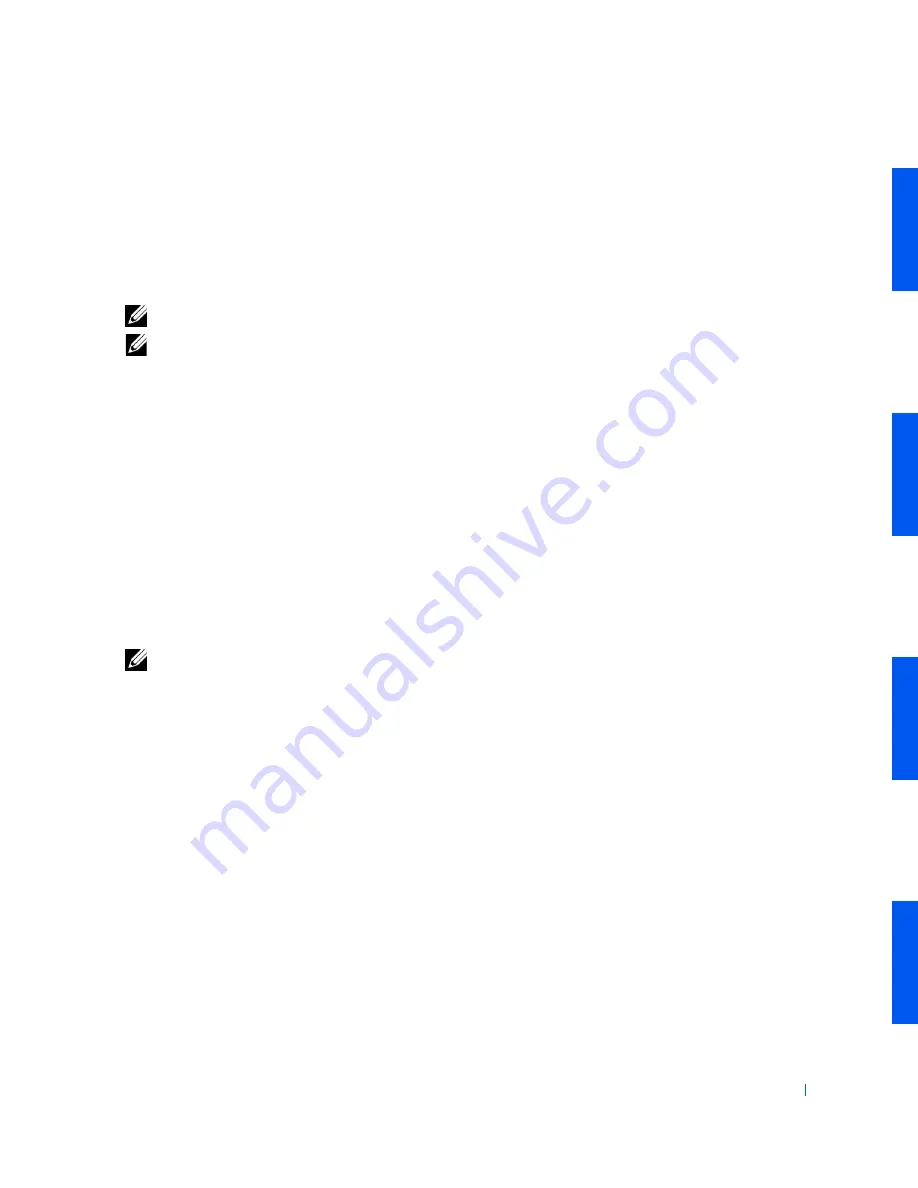
Removing and Installing Parts
79
5
If necessary,
remove memory modules
that occupy system board
sockets in which you plan to install upgrade modules.
6
If you have the optional memory riser boards installed and you plan to
install upgrade modules on the riser boards,
remove the riser boards
.
7
Install the upgrade modules
in system board or riser board sockets.
NOTE:
See "
Computer Memory Installation Guidelines
."
NOTE:
Without the optional memory riser boards installed, the computer
supports a maximum of 64 memory devices on all installed RIMMs. With
the memory riser boards installed, the computer supports up to 128
memory devices (64 devices on each riser board). See "
Memory Module
Label
" for the location of the label on the RIMM that identifies the
number of memory devices it contains. You can also determine the number
of memory devices installed through the
System Memory
option in
system
setup
.
8
If you removed the memory riser boards,
install the riser boards
.
9
Close the computer cover
.
10
Stand the computer upright.
11
Reconnect the computer and devices to their electrical outlets, and
turn them on.
NOTE:
If enabled, the
Chassis Intrusion
option will cause the following
message to be displayed at the next system start-up:
ALERT! Cover was previously removed.
The computer detects that the new memory does not match the
existing system configuration information and generates the following
message:
The amount of system memory has changed.
Strike the F1 key to continue, F2 to run the setup
utility
12
Enter
system setup
, and check the value for
System Memory
. The
computer should have already changed the value of
System Memory
to reflect the newly installed memory. If the new total is correct, skip to
step 14
.
13
If the memory total is incorrect, repeat
step 1
through
step 3
. Check
the installed modules and riser boards to ensure that they are seated
properly in their sockets. Then repeat
step 9
through
step 12
.
Summary of Contents for Precision Workstation 530
Page 1: ...www dell com support dell com Dell Precision WorkStation 530 USER S GUIDE ...
Page 10: ...10 Contents ...
Page 38: ...38 Ab o u t You r C o mp u t er w w w d e l l c o m s u p p o r t d e l l c o m ...
Page 66: ...66 Adv a n c ed Fe a tu r es w w w d e l l c o m s u p p o r t d e l l c o m ...
Page 89: ...Removing and Installing Parts 89 Re m ov i n g a n Ext e rn a l l y Acc e ssib l e Dr i ve ...
Page 132: ...132 Removing and Installing Parts w w w d e l l c o m s u p p o r t d e l l c o m ...
Page 210: ...210 So lv ing Pr o ble m s w w w d e l l c o m s u p p o r t d e l l c o m ...
Page 218: ...218 Ad v a n c ed Fe a tu r es w w w d e l l c o m s u p p o r t d e l l c o m ...
Page 220: ...220 Ad v a n c ed Fe a tu r es w w w d e l l c o m s u p p o r t d e l l c o m ...
Page 232: ...232 Ad v a n c ed Fe a tu r es w w w d e l l c o m s u p p o r t d e l l c o m ...
Page 234: ...234 Ad v a n c ed Fe a tu r es w w w d e l l c o m s u p p o r t d e l l c o m ...
Page 269: ...Solving Problems 269 BSMI Notice Taiwan Only ...
Page 284: ...284 Addit ional Inf o r mat ion w w w d e l l c o m s u p p o r t d e l l c o m ...






























