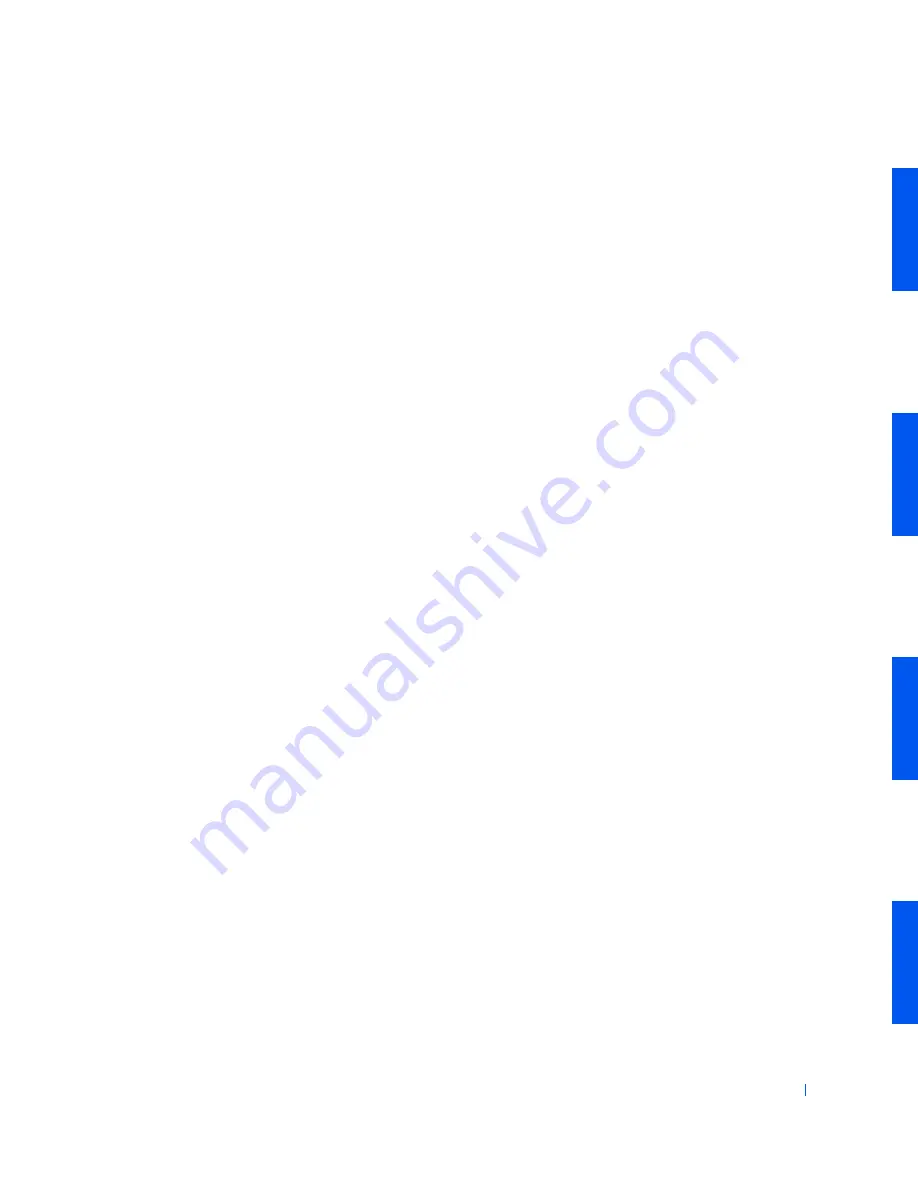
Advanced Features
217
5
In the
Shortcuts
list, deselect any shortcuts you want to leave on the
desktop, and then click
Next>
.
6
Click
Finish
to remove the shortcuts and close the wizard.
The shortcuts are moved to the folder
C:\Desktop Icons
.
To access desktop icons removed by Windows XP, click
Start
, then click
Dell
Solution Center
.
Taskbar Grouping
The Windows taskbar is a row of buttons that typically displays across the
bottom of the screen. The taskbar includes the
Start
menu button and a
button for each open application. (The taskbar also includes the Quick
Launch icons and the notification area.) Windows XP groups multiple
instances of the same application on the taskbar. For example, if six
instances of Internet Explorer are open, each displaying a button on the
taskbar, Windows XP groups the buttons next to one another on the taskbar.
If space becomes an issue on the taskbar, Windows XP consolidates all the
Internet Explorer buttons into a single button. When clicked, that button
expands to a menu of the six Internet Explorer active sessions.
Notification Area Cleanup
Over time, software icons tend to proliferate in the notification area, the
area in the bottom right corner of the Windows desktop. Windows XP
detects when icons in the notification area are not being accessed and hides
them. A caret, or chevron, button indicates that there are hidden icons that
can be viewed by selecting the button. You can also configure the
notification area manually by right-clicking the taskbar, selecting
Properties
,
then clicking
Customize...
in the
Taskbar and Start Menu Properties
window. For example, you may choose to hide the antivirus program icon
because it is rarely accessed, but display the audio volume icon because it is
used frequently. The notification area cleanup feature is automatically
enabled when the operating system is installed, but you may disable it by
unchecking
Hide inactive icons
in the
Taskbar and Start Menu Properties
window.
Summary of Contents for Precision Workstation 530
Page 1: ...www dell com support dell com Dell Precision WorkStation 530 USER S GUIDE ...
Page 10: ...10 Contents ...
Page 38: ...38 Ab o u t You r C o mp u t er w w w d e l l c o m s u p p o r t d e l l c o m ...
Page 66: ...66 Adv a n c ed Fe a tu r es w w w d e l l c o m s u p p o r t d e l l c o m ...
Page 89: ...Removing and Installing Parts 89 Re m ov i n g a n Ext e rn a l l y Acc e ssib l e Dr i ve ...
Page 132: ...132 Removing and Installing Parts w w w d e l l c o m s u p p o r t d e l l c o m ...
Page 210: ...210 So lv ing Pr o ble m s w w w d e l l c o m s u p p o r t d e l l c o m ...
Page 218: ...218 Ad v a n c ed Fe a tu r es w w w d e l l c o m s u p p o r t d e l l c o m ...
Page 220: ...220 Ad v a n c ed Fe a tu r es w w w d e l l c o m s u p p o r t d e l l c o m ...
Page 232: ...232 Ad v a n c ed Fe a tu r es w w w d e l l c o m s u p p o r t d e l l c o m ...
Page 234: ...234 Ad v a n c ed Fe a tu r es w w w d e l l c o m s u p p o r t d e l l c o m ...
Page 269: ...Solving Problems 269 BSMI Notice Taiwan Only ...
Page 284: ...284 Addit ional Inf o r mat ion w w w d e l l c o m s u p p o r t d e l l c o m ...















































