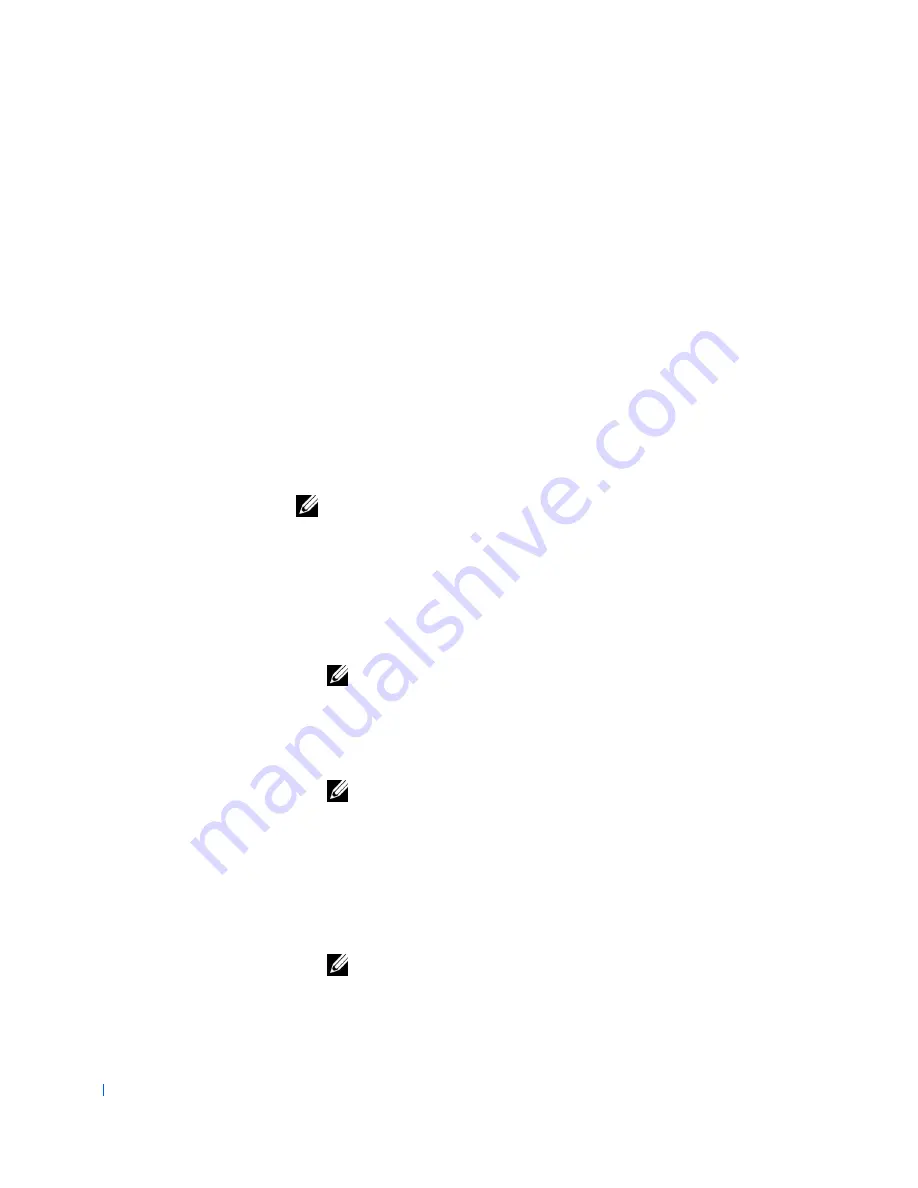
178
Solving Problems
w
w
w
.d
e
ll
.co
m
|
s
u
p
p
o
rt
.d
e
ll.c
o
m
•
Read status messages that inform you whether test groups or subtests
completed successfully
•
Receive error messages that appear if problems are detected
Before You Start Testing
•
Read "
Safety First—For You and Your Computer
" and the safety
instructions in your
System Information Guide
.
•
Turn on your printer if one is attached, and ensure that it is online.
•
Enter
system setup
, confirm your computer's system configuration
information, and enable all of its components and devices, such as
ports.
Running the Dell Diagnostics
NOTE:
Dell recommends that you print these procedures before you begin. For
additional information, refer to the
Dell Precision WorkStations ResourceCD
User's Guide, located on the Dell ResourceCD. See "
Finding Information and
Assistance
" for more information.
1
Insert the
Dell Precision ResourceCD
into the
CD
drive.
Microsoft
®
Windows
®
automatically runs the ResourceCD, and the
main menu appears.
NOTE:
If this is the first time you have used the ResourceCD, an
installation utility automatically runs, and then the main menu appears.
2
Press <Alt><F4> to exit the main menu.
3
Ensure that your diskette drive is empty.
NOTE:
Some of the diagnostics tests allow you to print the results. If you
want to print test results, turn on your printer, if one is attached, and
ensure that it is online.
4
Restart the computer.
5
If your computer boots to the CD, the Dell logo screen appears,
followed by a list of menu option descriptions and their available
languages.
NOTE:
If your computer does not boot to the CD, change the
Boot
Sequence
to boot from the CD drive.
Summary of Contents for Precision Workstation 530
Page 1: ...www dell com support dell com Dell Precision WorkStation 530 USER S GUIDE ...
Page 10: ...10 Contents ...
Page 38: ...38 Ab o u t You r C o mp u t er w w w d e l l c o m s u p p o r t d e l l c o m ...
Page 66: ...66 Adv a n c ed Fe a tu r es w w w d e l l c o m s u p p o r t d e l l c o m ...
Page 89: ...Removing and Installing Parts 89 Re m ov i n g a n Ext e rn a l l y Acc e ssib l e Dr i ve ...
Page 132: ...132 Removing and Installing Parts w w w d e l l c o m s u p p o r t d e l l c o m ...
Page 210: ...210 So lv ing Pr o ble m s w w w d e l l c o m s u p p o r t d e l l c o m ...
Page 218: ...218 Ad v a n c ed Fe a tu r es w w w d e l l c o m s u p p o r t d e l l c o m ...
Page 220: ...220 Ad v a n c ed Fe a tu r es w w w d e l l c o m s u p p o r t d e l l c o m ...
Page 232: ...232 Ad v a n c ed Fe a tu r es w w w d e l l c o m s u p p o r t d e l l c o m ...
Page 234: ...234 Ad v a n c ed Fe a tu r es w w w d e l l c o m s u p p o r t d e l l c o m ...
Page 269: ...Solving Problems 269 BSMI Notice Taiwan Only ...
Page 284: ...284 Addit ional Inf o r mat ion w w w d e l l c o m s u p p o r t d e l l c o m ...






























