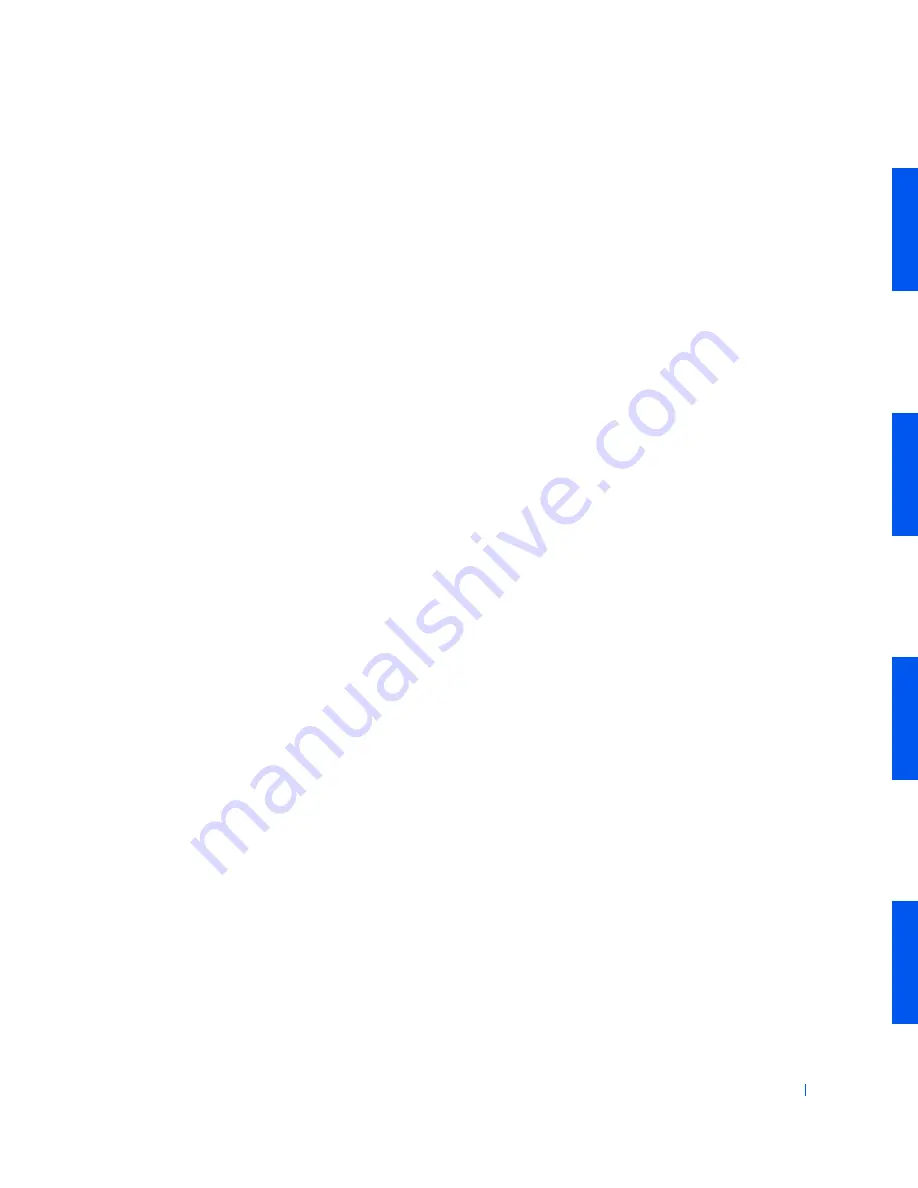
Advanced Features
225
1
Click
Start
, point to
All Programs—> Accessories—> System Tools
,
and then click
System Restore
.
2
Select
Create a restore point
and click
Next>
.
3
Type a description of the restore point and click
Create
.
The date and time are automatically added to the description of the
new restore point.
Restore Process
As the computer is used over time, restore points are collected in the archive
without any management or intervention. If you encounter operating
system problems, you can use the System Restore feature to select any of
the restore points presented through the System Restore Wizard.
If problems occur after installing a device driver, you should first attempt to
use
Driver Rollback
. If that is unsuccessful, then use System Restore.
To return your computer to a previous, stable condition, perform the
following steps:
1
Click
Start
, point to
All Programs—> Accessories—> System Tools
,
and then click
System Restore
.
2
Select
Restore my computer to an earlier time
and click
Next>
.
The
Select a Restore Point
screen appears. The calendar on the left
indicates in bold the dates on which restore points were created.
3
Click a date, click a restore point for that date, and click
Next>
.
4
Click
Next> to confirm the restore point selection and
complete the
restore process.
After System Restore finishes collecting data, the computer
automatically restarts and the
Restoration Complete
screen appears.
5
Click
OK
.
If you are not satisfied with the results of the restoration, you can
repeat the preceding steps, using a different restore point, or you can
undo the restoration.
To undo a restoration, perform the following steps:
Summary of Contents for Precision Workstation 530
Page 1: ...www dell com support dell com Dell Precision WorkStation 530 USER S GUIDE ...
Page 10: ...10 Contents ...
Page 38: ...38 Ab o u t You r C o mp u t er w w w d e l l c o m s u p p o r t d e l l c o m ...
Page 66: ...66 Adv a n c ed Fe a tu r es w w w d e l l c o m s u p p o r t d e l l c o m ...
Page 89: ...Removing and Installing Parts 89 Re m ov i n g a n Ext e rn a l l y Acc e ssib l e Dr i ve ...
Page 132: ...132 Removing and Installing Parts w w w d e l l c o m s u p p o r t d e l l c o m ...
Page 210: ...210 So lv ing Pr o ble m s w w w d e l l c o m s u p p o r t d e l l c o m ...
Page 218: ...218 Ad v a n c ed Fe a tu r es w w w d e l l c o m s u p p o r t d e l l c o m ...
Page 220: ...220 Ad v a n c ed Fe a tu r es w w w d e l l c o m s u p p o r t d e l l c o m ...
Page 232: ...232 Ad v a n c ed Fe a tu r es w w w d e l l c o m s u p p o r t d e l l c o m ...
Page 234: ...234 Ad v a n c ed Fe a tu r es w w w d e l l c o m s u p p o r t d e l l c o m ...
Page 269: ...Solving Problems 269 BSMI Notice Taiwan Only ...
Page 284: ...284 Addit ional Inf o r mat ion w w w d e l l c o m s u p p o r t d e l l c o m ...






























