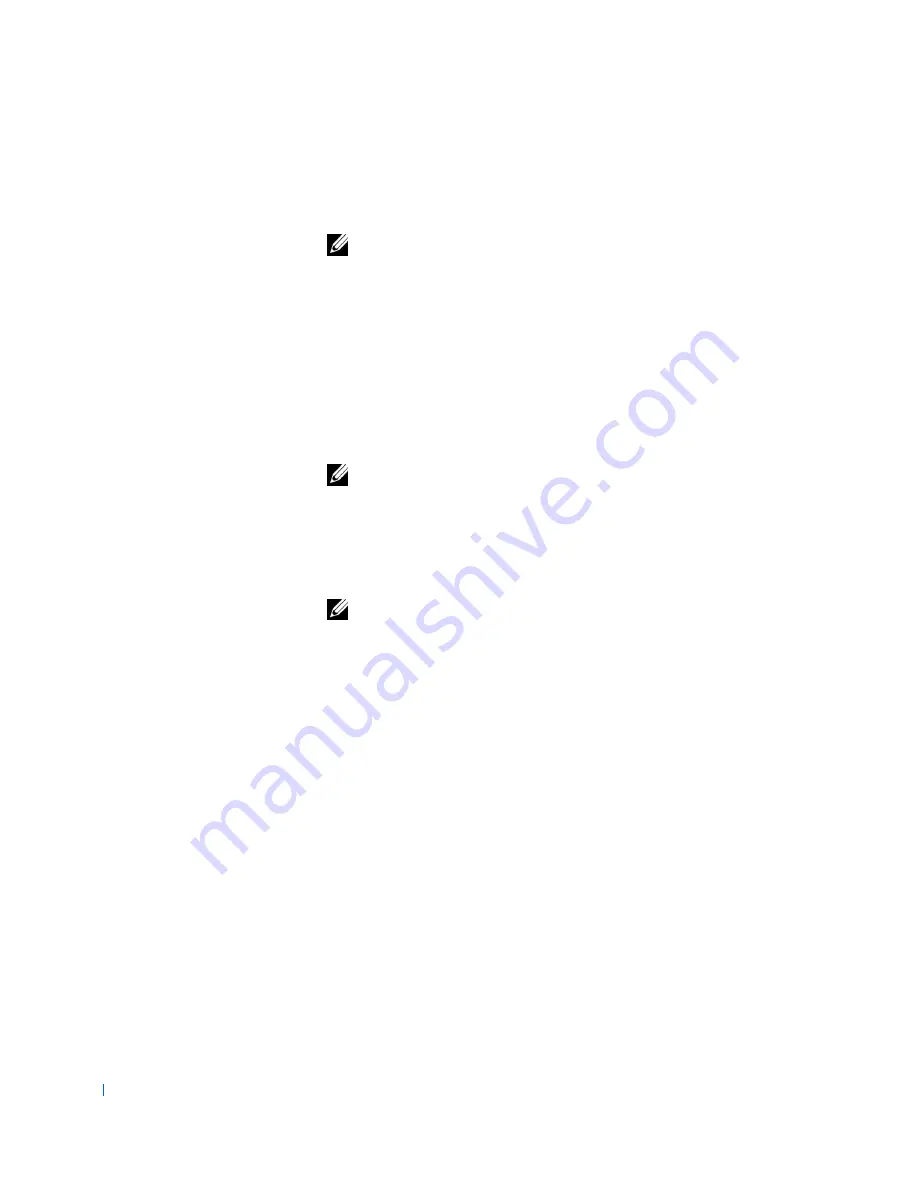
180
Solving Problems
w
w
w
.d
e
ll
.co
m
|
s
u
p
p
o
rt
.d
e
ll.c
o
m
Runs a diagnostic test on your
SCSI
hard drive(s). The diagnostic
test does not cause data loss. However, you should back up any
important data before you run the test.
NOTE:
The SCSI hard-drive diagnostics are intended for computers with
SCSI hard drives and will ignore IDE hard drives.
• Option 5 – Network Adapter Diagnostics/Configuration
Configures the resources and settings for the integrated
network
adapter
. It also allows you to run MS-DOS–based diagnostics on
the adapter to help solve problems.
For more information on this utility, refer to the 3Com
documentation provided with your computer.
• Option 6 – Adaptec RAID Configuration Utility
NOTE:
The RAID configuration utility is not for use with your computer.
• Option 7 – Video Diagnostics
Displays a list of video controllers that can be installed in your
computer and then runs diagnostic tests on the video controller
you select.
NOTE:
To find out what video adapter you have, click the Start button,
click
Settings
, click
Control Panel
, and double-click the Display icon. In
the
Display Properties
window, click the
Settings
tab. For Windows, the
video adapter is listed. For Windows NT, click
Display Type
to list the
video adapter.
After a diagnostic test runs, it tells you whether the test passed or
failed. You can isolate the part of the video subsystem that is
experiencing a problem by determining which tests pass or fail.
• Option 8 – Copy Hard Drive Controller Drivers to Diskette
Allows you to select and copy to diskette hard-drive controller
drivers appropriate for your computer. You can then manually
install the drivers that are not natively supported by the OS.
• Option 9 – Exit to DOS
Exits the main menu and returns to an MS-DOS prompt, at which
point you can remove the ResourceCD and restart your system.
7
Select
Option 2 – Dell Diagnostics
.
After the diagnostics load, the Dell Diagnostics main menu appears:
Summary of Contents for Precision Workstation 530
Page 1: ...www dell com support dell com Dell Precision WorkStation 530 USER S GUIDE ...
Page 10: ...10 Contents ...
Page 38: ...38 Ab o u t You r C o mp u t er w w w d e l l c o m s u p p o r t d e l l c o m ...
Page 66: ...66 Adv a n c ed Fe a tu r es w w w d e l l c o m s u p p o r t d e l l c o m ...
Page 89: ...Removing and Installing Parts 89 Re m ov i n g a n Ext e rn a l l y Acc e ssib l e Dr i ve ...
Page 132: ...132 Removing and Installing Parts w w w d e l l c o m s u p p o r t d e l l c o m ...
Page 210: ...210 So lv ing Pr o ble m s w w w d e l l c o m s u p p o r t d e l l c o m ...
Page 218: ...218 Ad v a n c ed Fe a tu r es w w w d e l l c o m s u p p o r t d e l l c o m ...
Page 220: ...220 Ad v a n c ed Fe a tu r es w w w d e l l c o m s u p p o r t d e l l c o m ...
Page 232: ...232 Ad v a n c ed Fe a tu r es w w w d e l l c o m s u p p o r t d e l l c o m ...
Page 234: ...234 Ad v a n c ed Fe a tu r es w w w d e l l c o m s u p p o r t d e l l c o m ...
Page 269: ...Solving Problems 269 BSMI Notice Taiwan Only ...
Page 284: ...284 Addit ional Inf o r mat ion w w w d e l l c o m s u p p o r t d e l l c o m ...
















































