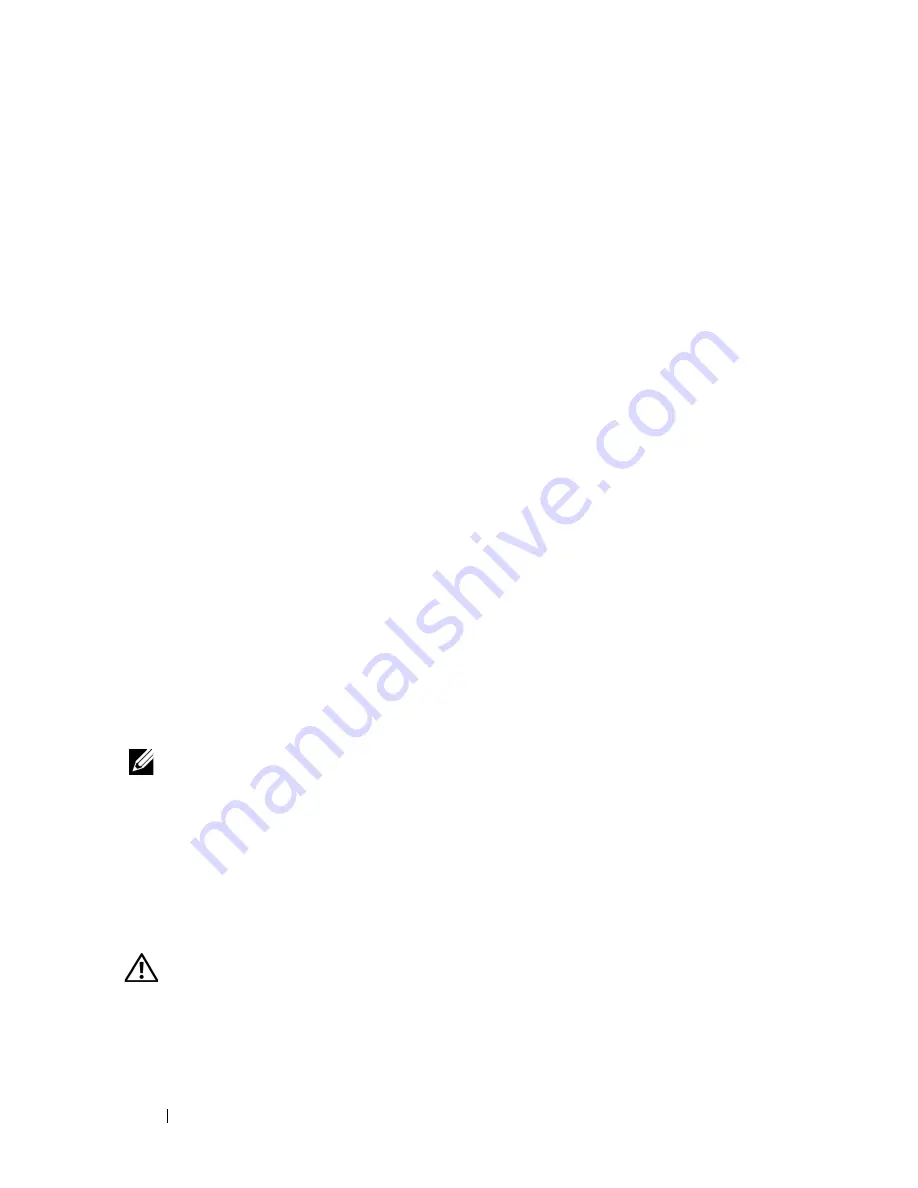
168
Getting Help
1
Call Dell to obtain a Return Material Authorization Number, and write it
clearly and prominently on the outside of the box.
For the telephone number to call for your region, see "Contacting Dell" on
page 170.
2
Include a copy of the invoice and a letter describing the reason for the
return.
3
Include a copy of the Diagnostics Checklist (see "Diagnostics Checklist"
on page 169), indicating the tests that you have run and any error
messages reported by the Dell Diagnostics (see "Running the System
Diagnostics" on page 149).
4
Include any accessories that belong with the item(s) being returned (such
as power cables, media such as CDs and diskettes, and guides) if the return
is for credit.
5
Pack the equipment to be returned in the original (or equivalent) packing
materials.
You are responsible for paying shipping expenses. You are also responsible for
insuring any product returned, and you assume the risk of loss during
shipment to Dell. Collect On Delivery (C.O.D.) packages are not accepted.
Returns that are missing any of the preceding requirements will be refused at
Dell’s receiving dock and returned to you.
Before You Call
NOTE:
Have your Express Service Code ready when you call. The code helps Dell’s
automated-support telephone system direct your call more efficiently.
Remember to fill out the Diagnostics Checklist (see "Diagnostics Checklist"
on page 169). If possible, turn on your computer before you call Dell for
assistance and call from a telephone at or near the computer. You may be
asked to type some commands at the keyboard, relay detailed information
during operations, or try other troubleshooting steps possible only at the
computer itself. Ensure that the computer documentation is available.
CAUTION:
Before working inside your computer, follow the safety instructions in
your
Product Information
Guide
.
Summary of Contents for PowerEdge R900
Page 1: ...Dell PowerEdge R900 Systems Hardware Owner s Manual ...
Page 10: ...10 Contents Glossary 171 ...
Page 40: ...40 About Your System ...
Page 56: ...56 Using the System Setup Program ...
Page 126: ...126 Installing System Components ...
Page 164: ...164 Jumpers and Connectors ...
Page 190: ...190 Index ...
















































