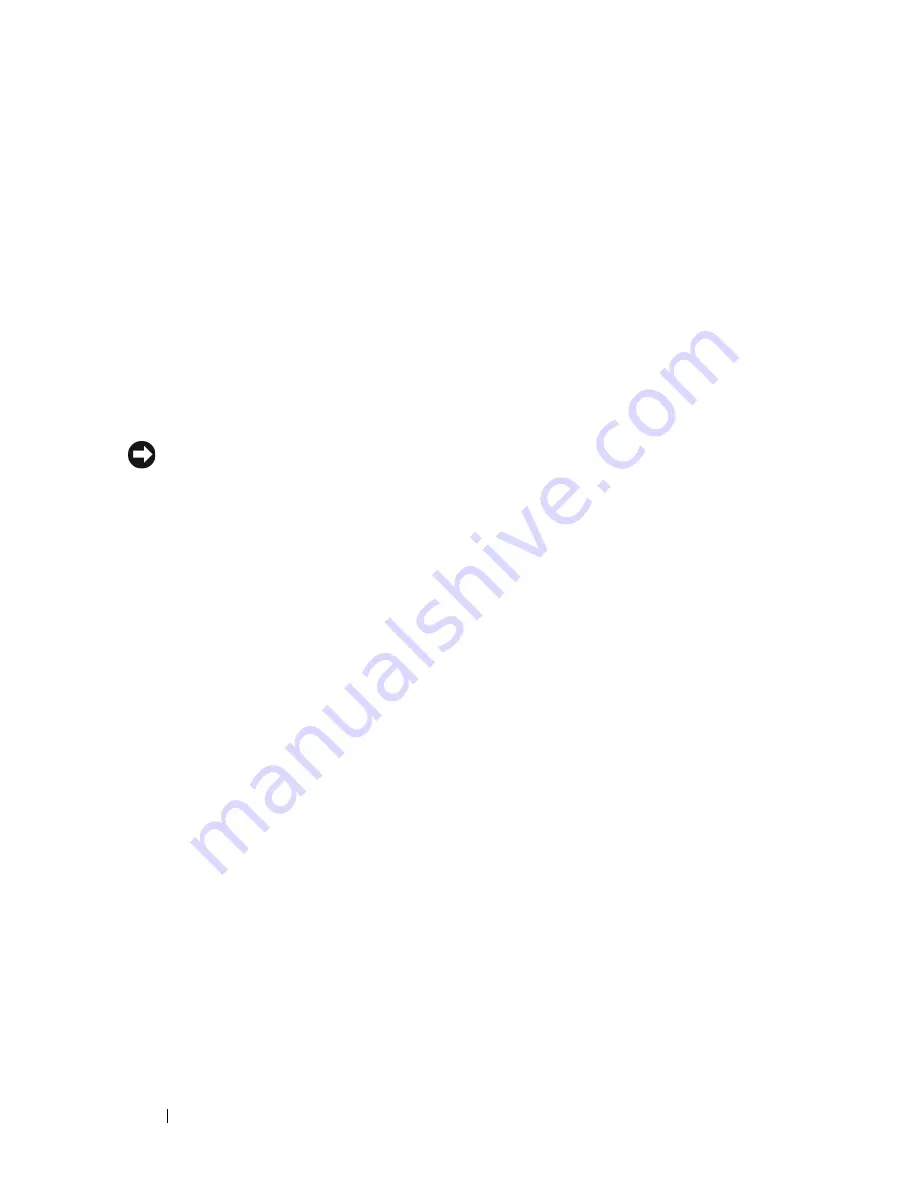
64
Installing System Components
For 3.5-inch hard drive configurations, the drive blank is keyed to ensure
correct insertion into the drive bay. To install a 3.5-inch drive blank, insert
and rotate in the keyed side of the blank into the drive bay and press evenly
on the other end of the blank until it is fully inserted and latched.
For 2.5-inch hard drive configurations, install the hard drive blank as a 2.5-
inch hard drive carrier:
1
Open the handle on the drive blank.
2
Insert the drive blank into the drive bay until the blank is fully seated.
3
Close the handle to lock the blank in place.
Removing a Hot-Plug Hard Drive
NOTICE:
To maintain proper system cooling, all empty hard drive bays must have
drive blanks installed.
1
From the RAID management software, prepare the drive for removal and
wait until the hard drive indicators on the drive carrier signal that the drive
can be removed safely. See your SAS RAID controller documentation for
information about hot-plug drive removal.
If the drive has been online, the green activity/fault indicator will flash as
the drive is powered down. When both drive indicators are off, the drive is
ready for removal.
2
Squeeze the carrier handle to unlatch the carrier from the system.
3
Pull the carrier handle away from the system to extract the carrier. See
Figure 3-4.
Summary of Contents for PowerEdge R900
Page 1: ...Dell PowerEdge R900 Systems Hardware Owner s Manual ...
Page 10: ...10 Contents Glossary 171 ...
Page 40: ...40 About Your System ...
Page 56: ...56 Using the System Setup Program ...
Page 126: ...126 Installing System Components ...
Page 164: ...164 Jumpers and Connectors ...
Page 190: ...190 Index ...
















































