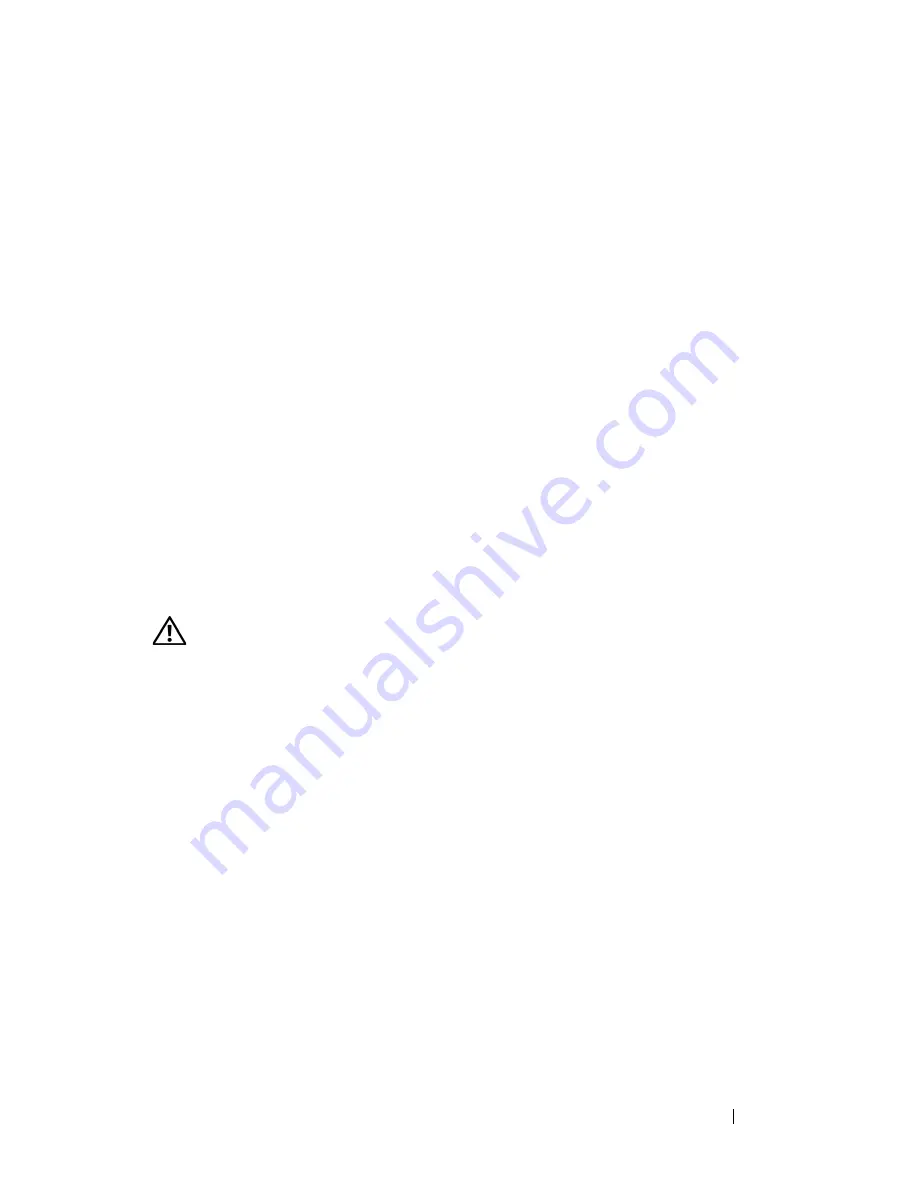
Troubleshooting Your System
135
6
Close the system. See "Installing the Top Cover" on page 60.
7
Reconnect the system to the electrical outlet, and turn on the system and
attached peripherals.
If the system does not start properly, see "Getting Help" on page 165.
8
If the system starts properly, shut down the system and reinstall all of the
expansion cards that you removed. See "PCI Express Add-in Cards" on
page 86.
9
Run the appropriate online diagnostic test. See "Using PowerEdge
Diagnostics" on page 149.
If the tests fail, see "Getting Help" on page 165.
Troubleshooting a Damaged System
Problem
• System was dropped or damaged.
Action
CAUTION:
Only trained service technicians are authorized to remove the system
cover and access any of the components inside the system. Before performing any
procedure, see your Product Information Guide for complete information about
safety precautions, working inside the computer and protecting against
electrostatic discharge.
1
Open the system. See "Removing the Top Cover" on page 60.
2
Ensure that the following components are properly installed:
• Expansion cards and risers
• Power supplies
• Fans
• Processors and processor heat sinks
• Memory modules
• Drive-carrier connections to the SAS backplane, if applicable
3
Ensure that all cables are properly connected.
4
Close the system. See "Installing the Top Cover" on page 60.
Summary of Contents for PowerEdge R900
Page 1: ...Dell PowerEdge R900 Systems Hardware Owner s Manual ...
Page 10: ...10 Contents Glossary 171 ...
Page 40: ...40 About Your System ...
Page 56: ...56 Using the System Setup Program ...
Page 126: ...126 Installing System Components ...
Page 164: ...164 Jumpers and Connectors ...
Page 190: ...190 Index ...
















































