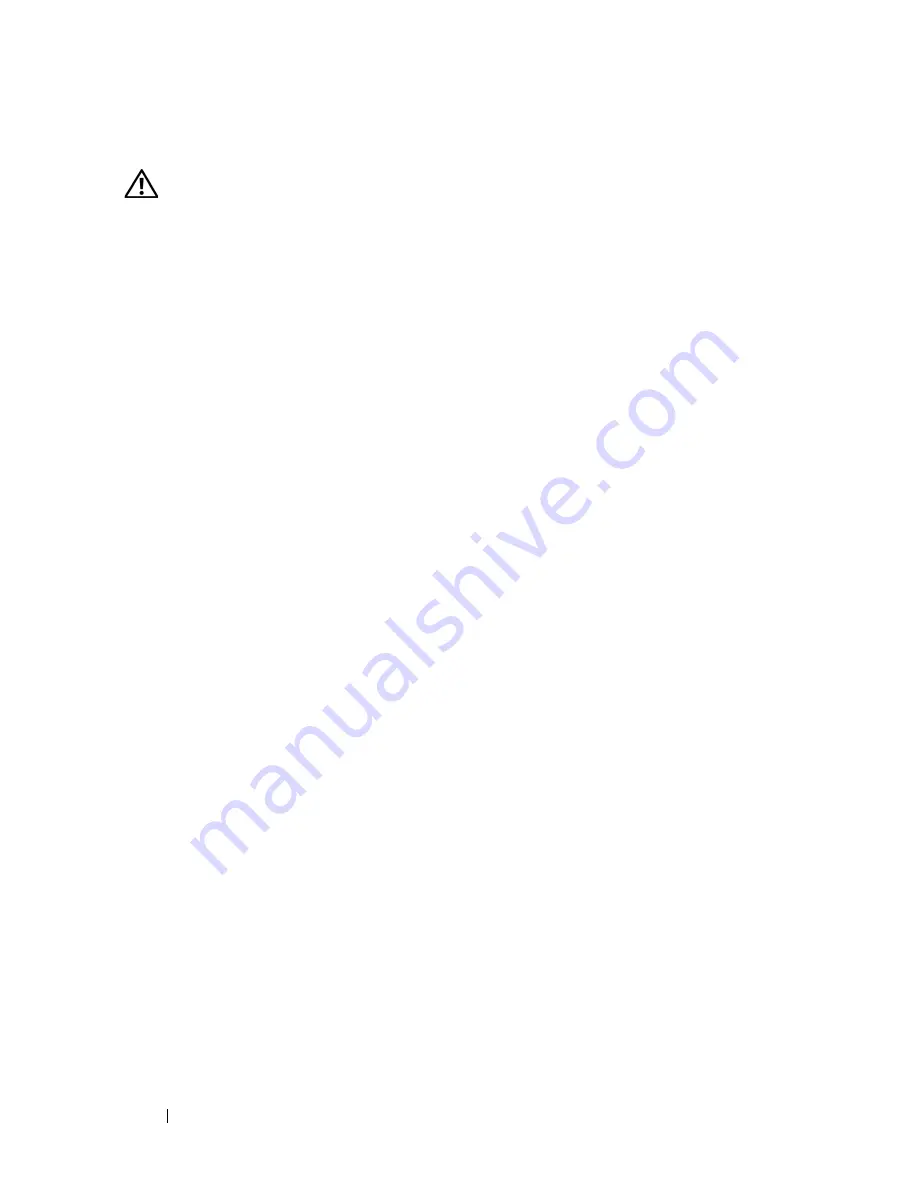
98
Installing System Components
Installing a Memory Riser
CAUTION:
Only trained service technicians are authorized to remove the system
cover and access any of the components inside the system. See your Product
Information Guide for complete information about safety precautions, working
inside the computer, and protecting against electrostatic discharge.
1
Ensure power is removed.
2
Open the system. See "Removing the Top Cover" on page 60.
3
Ensure the memory riser latches are rotated away from the memory riser.
4
Align the memory riser connector with the connector on the system board.
5
Lower the memory riser until the memory riser latches engage the chassis
(in front) and the back fan housing.
6
Press down on the memory riser latches to lever the memory riser onto the
system board.
Memory Population Rules
• Memory must be populated beginning with Memory Riser_A, slot 1. This
is DIMM slot A1. Memory Riser_A is at the right side of the system.
• To increase memory capacity, additional memory can be added to Memory
Riser_A beginning with slot A2, and followed by slot A3 and then slot A4.
• Additional memory can be added by installing identical pairs of DIMMs in
the lowest numbered available slots.
• Identically numbered FBDIMM sockets for both memory risers in a
branch must be populated with FBDIMMs identical in terms of timing,
technology, and size. For example, DIMM A1 and B1 must be identical,
and DIMM C1 and D1 must be identical.
• FBDIMMs installed in different socket positions (numbers) on a memory
riser do not need to be identical. For example, DIMMs A1 and B1 can be
different from DIMMs A2 and B2.
• If memory mirroring is not required, FBDIMMs installed in the same
socket positions (numbers) across the two branches do not need to be
identical. For example, DIMMs A1 and B1 can be different from DIMMs
C1 and D1.
Summary of Contents for PowerEdge R900
Page 1: ...Dell PowerEdge R900 Systems Hardware Owner s Manual ...
Page 10: ...10 Contents Glossary 171 ...
Page 40: ...40 About Your System ...
Page 56: ...56 Using the System Setup Program ...
Page 126: ...126 Installing System Components ...
Page 164: ...164 Jumpers and Connectors ...
Page 190: ...190 Index ...






























