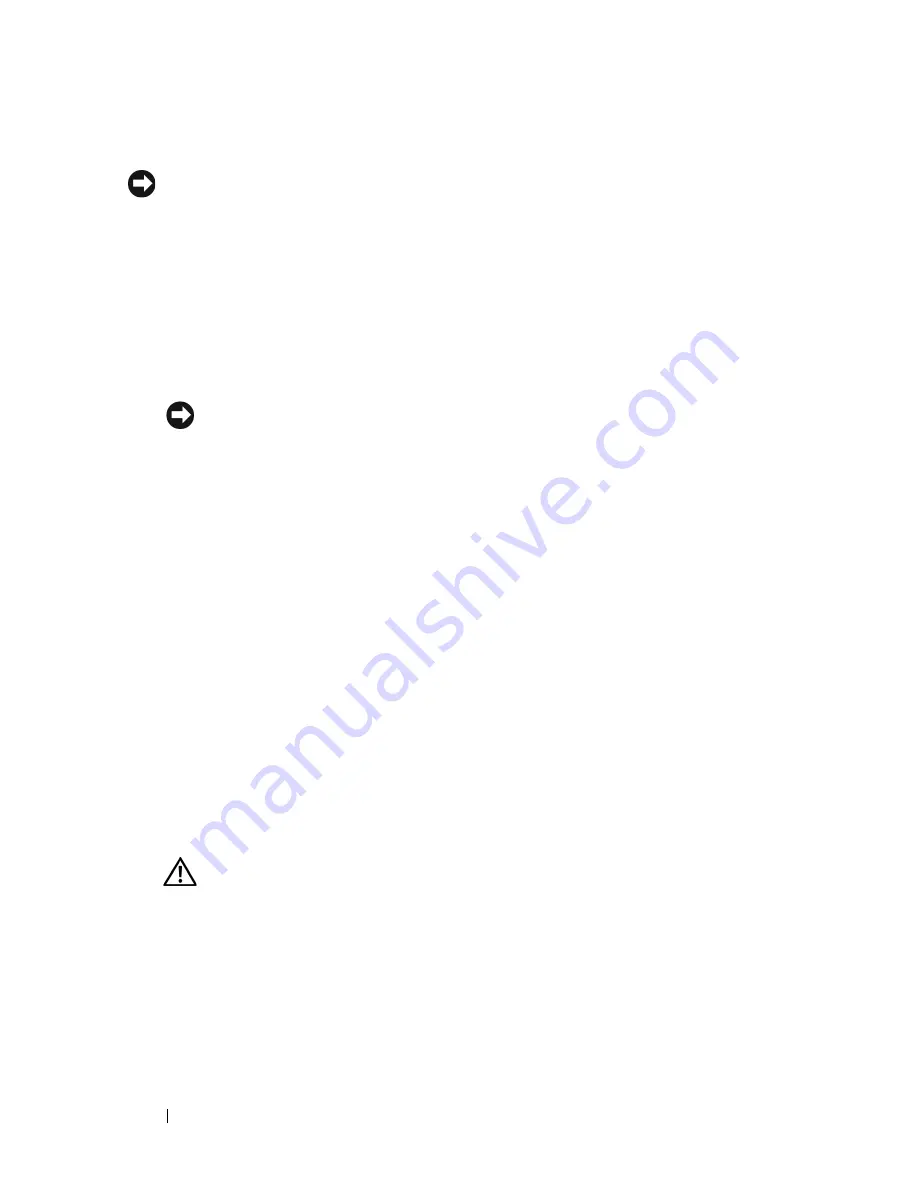
80
Installing System Components
Removing a SAS Controller Card
NOTICE:
See "Protecting Against Electrostatic Discharge" in the safety instructions
in your Product Information Guide.
1
Ensure power is removed.
2
Open the system. See "Removing the Top Cover" on page 60.
3
Remove the cooling shroud. See "Removing the Cooling Shroud" on
page 76.
4
Disconnect each controller connector by squeezing the connector latches
and lifting the connector straight up.
NOTICE:
Do not lift on SAS RAID DIMM card attached to the SAS controller
card, lift the SAS controller card itself.
5
Push the card latch away from the card and lift on the card out of the
system.
6
Disconnect the RAID battery from the SAS controller card.
Installing an SAS Controller Card
1
Ensure power is removed.
2
Open the system. See "Removing the Top Cover" on page 60.
3
Remove the cooling shroud. See "Removing the Cooling Shroud" on
page 76.
4
Connect the RAID battery to the SAS controller card.
5
Position the SAS controller card between the card guides above the SAS
controller card connector on the system board.
6
Lower the SAS controller card into the chassis until the card is seated on
the system board.
CAUTION:
Ensure the RAID battery cabling does not touch the processor
heat sink.
7
Connect each controller connector.
SAS and SAS RAID Controller Card Cabling Guidelines
Ensure that the cabling for the SAS and SAS RAID controller is routed as
shown in Figure 3-11 for 2.5-inch systems and in Figure 3-12 for 3.5-inch
systems.
Summary of Contents for PowerEdge R900
Page 1: ...Dell PowerEdge R900 Systems Hardware Owner s Manual ...
Page 10: ...10 Contents Glossary 171 ...
Page 40: ...40 About Your System ...
Page 56: ...56 Using the System Setup Program ...
Page 126: ...126 Installing System Components ...
Page 164: ...164 Jumpers and Connectors ...
Page 190: ...190 Index ...






























