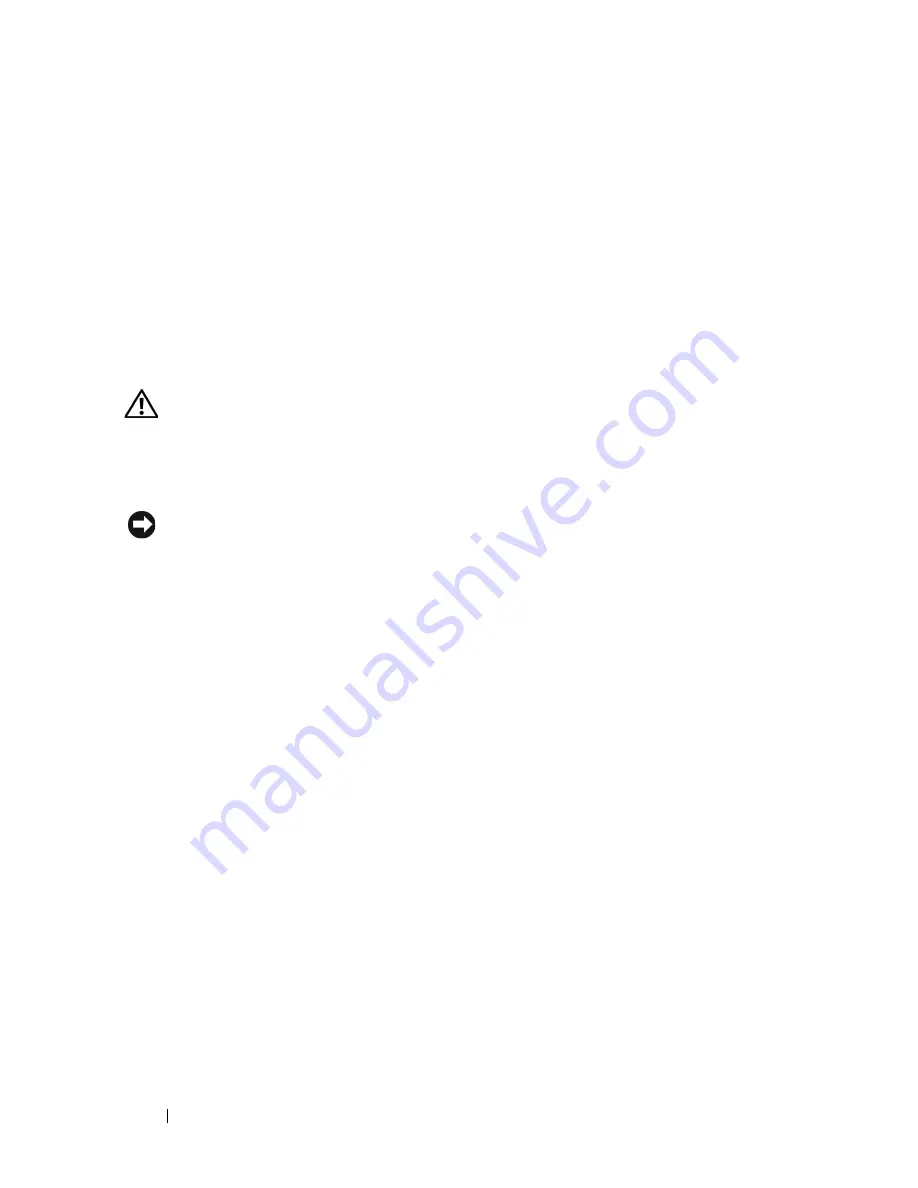
142
Troubleshooting Your System
If the problem is not resolved, see "Getting Help" on page 165.
Troubleshooting a Hard Drive
Problem
• Device driver error.
• One or more hard drives not recognized by the system.
Action
CAUTION:
Only trained service technicians are authorized to remove the system
cover and access any of the components inside the system. Before performing any
procedure, see your Product Information Guide for complete information about
safety precautions, working inside the computer and protecting against
electrostatic discharge.
NOTICE:
This troubleshooting procedure can destroy data stored on the hard
drive. If possible, back up all files on the hard drive before you proceed.
1
Run the appropriate online diagnostics test. See "Using PowerEdge
Diagnostics" on page 149.
Depending on the results of the diagnostics test, proceed as needed
through the following steps.
2
If you are experiencing problems with multiple hard drives, skip to step 7.
For a problem with a single hard drive, continue to the next step.
3
Remove power from your system, reseat the hard drive, and restart the
system.
4
If your system has a SAS RAID controller card, perform the following
steps:
a
Restart the system and press <Ctrl><r> to enter the host adapter
configuration utility program.
See the documentation supplied with the host adapter for information
about the configuration utility.
b
Ensure that the hard drive has been configured correctly for the RAID.
c
Exit the configuration utility and allow the system to boot to the
operating system.
Summary of Contents for PowerEdge R900
Page 1: ...Dell PowerEdge R900 Systems Hardware Owner s Manual ...
Page 10: ...10 Contents Glossary 171 ...
Page 40: ...40 About Your System ...
Page 56: ...56 Using the System Setup Program ...
Page 126: ...126 Installing System Components ...
Page 164: ...164 Jumpers and Connectors ...
Page 190: ...190 Index ...
















































