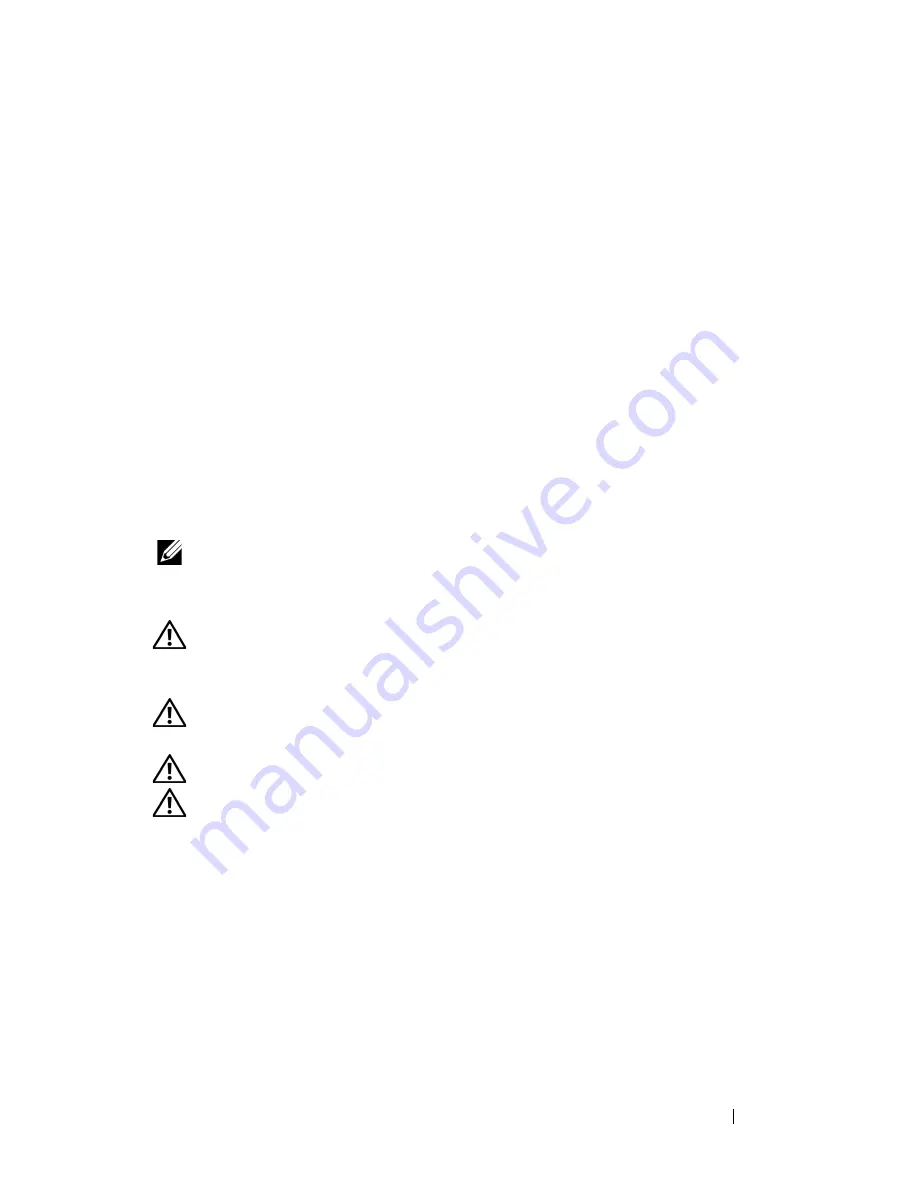
Installing System Components
99
• If memory mirroring is required, FBDIMMs installed in the same socket
positions (numbers) across the two branches must be identical. For
example, DIMMs A1 and B1 must be identical to DIMMs C1 and D1.
• Additional memory can be added by installing identical pairs of DIMMs in
the lowest numbered available slots.
Removing the Memory Riser Cover
1
Ensure power is removed.
2
Remove the top cover. See "Removing the Top Cover" on page 60.
3
Remove the memory riser. See "Removing a Memory Riser" on page 96.
4
Press down on the memory board cover hooks, straddling the memory
board slot connector on the underside of the memory board.
5
Pull the cover away from the memory riser.
6
Lift the memory riser DIMM cover from the memory riser.
NOTE:
To install a Memory Riser cover, reverse the removal steps.
Installing Memory Modules
CAUTION:
Use extreme care when installing a DIMM. Applying too much
pressure can damage the connector. DIMMs are keyed and can be inserted in only
one way.
CAUTION:
Hold DIMMs only by the edges. Do not touch the components or gold
edge connectors.
CAUTION:
Install DIMMs with gold-plated edge connectors only.
CAUTION:
The maximum DIMM height is 4.445 cm (1.75 inches). Do not install
DIMMs that exceed this height.
1
Open the plastic levers on each end of the DIMM socket(s). Remove the
DIMM from its antistatic container. Hold the DIMM only by the edges.
Do not touch the components or gold edge connectors.
2
Install DIMMs in the correct order. See "Memory Population Rules" on
page 98.
3
Position the DIMM above the socket. Align the notch on the bottom edge
of the DIMM with the key in the DIMM socket.
Summary of Contents for PowerEdge R900
Page 1: ...Dell PowerEdge R900 Systems Hardware Owner s Manual ...
Page 10: ...10 Contents Glossary 171 ...
Page 40: ...40 About Your System ...
Page 56: ...56 Using the System Setup Program ...
Page 126: ...126 Installing System Components ...
Page 164: ...164 Jumpers and Connectors ...
Page 190: ...190 Index ...
















































