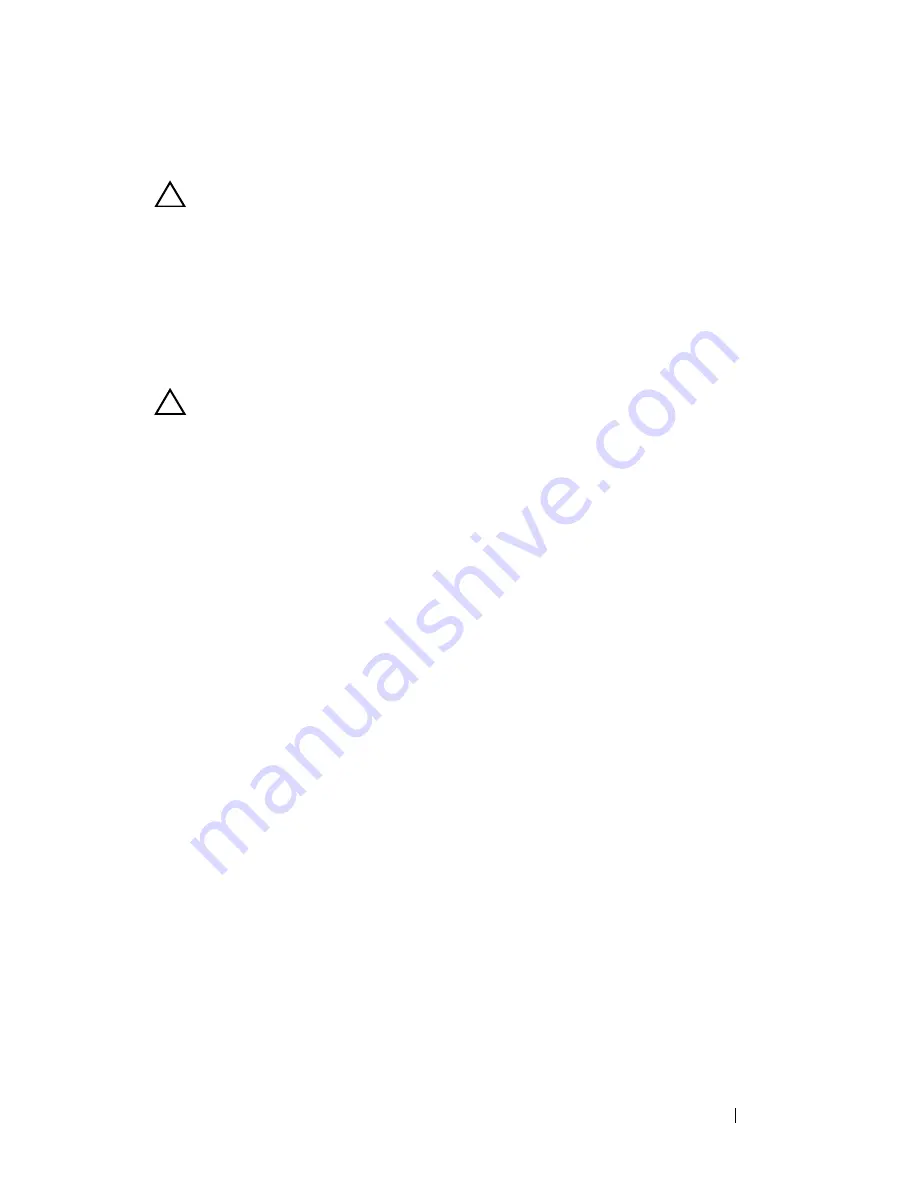
Troubleshooting
255
Troubleshooting a Wet Enclosure
CAUTION:
Many repairs may only be done by a certified service technician. You
should only perform troubleshooting and simple repairs as authorized in your
product documentation, or as directed by the online or telephone service and
support team. Damage due to servicing that is not authorized by Dell is not covered
by your warranty. Read and follow the safety instructions that came with the
product.
1
Turn off the sleds and attached peripherals.
2
Disconnect the enclosure from the electrical outlet or the PDU.
CAUTION:
Wait until all of the indicators on the power supplies turn off before
proceeding.
3
Remove all sleds. See "Removing a Compute Sled" on page 192 or
"Removing a Storage Sled" on page 194.
4
Disassemble components from the sled. See the sled’s documentation for
more information.
5
Remove the fan modules. See "Removing a Fan Module" on page 207.
6
Remove the front panel board. See "Removing the Front Panel Board" on
page 209.
7
Remove the fan controller board. See "Removing the Fan Controller
Board" on page 211.
8
Let the enclosure dry thoroughly for at least 24 hours.
9
Reinstall the fan controller board. See "Installing the Fan Controller
Board" on page 212.
10
Reinstall the front panel board. See "Installing the Front Panel Board" on
page 210.
11
Reinstall the fan modules. See "Installing a Fan Module" on page 208.
12
Reinstall all sled components you removed in step 4.
13
Reinstall all sleds. See "Installing a Compute Sled" on page 194 or
"Installing a Storage Sled" on page 195.
Summary of Contents for PowerEdge C8000
Page 1: ...Dell PowerEdge C8000 Hardware Owner s Manual Regulatory Model B10S Regulatory Type B10S001 ...
Page 41: ...About the System 41 Figure 1 24 Service Tag Location for C8000XD Storage Sled ...
Page 160: ...160 Using the System Setup Program MIB Tree Diagram for FCB ...
Page 170: ...170 Using the System Setup Program MIB Tree Diagram for PMC ...
Page 185: ...Using the System Setup Program 185 ...
Page 186: ...186 Using the System Setup Program ...
Page 220: ...220 Installing System Components ...
Page 250: ...250 Rack Mount Configuration ...
Page 274: ...274 Troubleshooting ...
Page 288: ...288 Jumpers and Connectors ...
Page 290: ...290 Getting Help ...






























