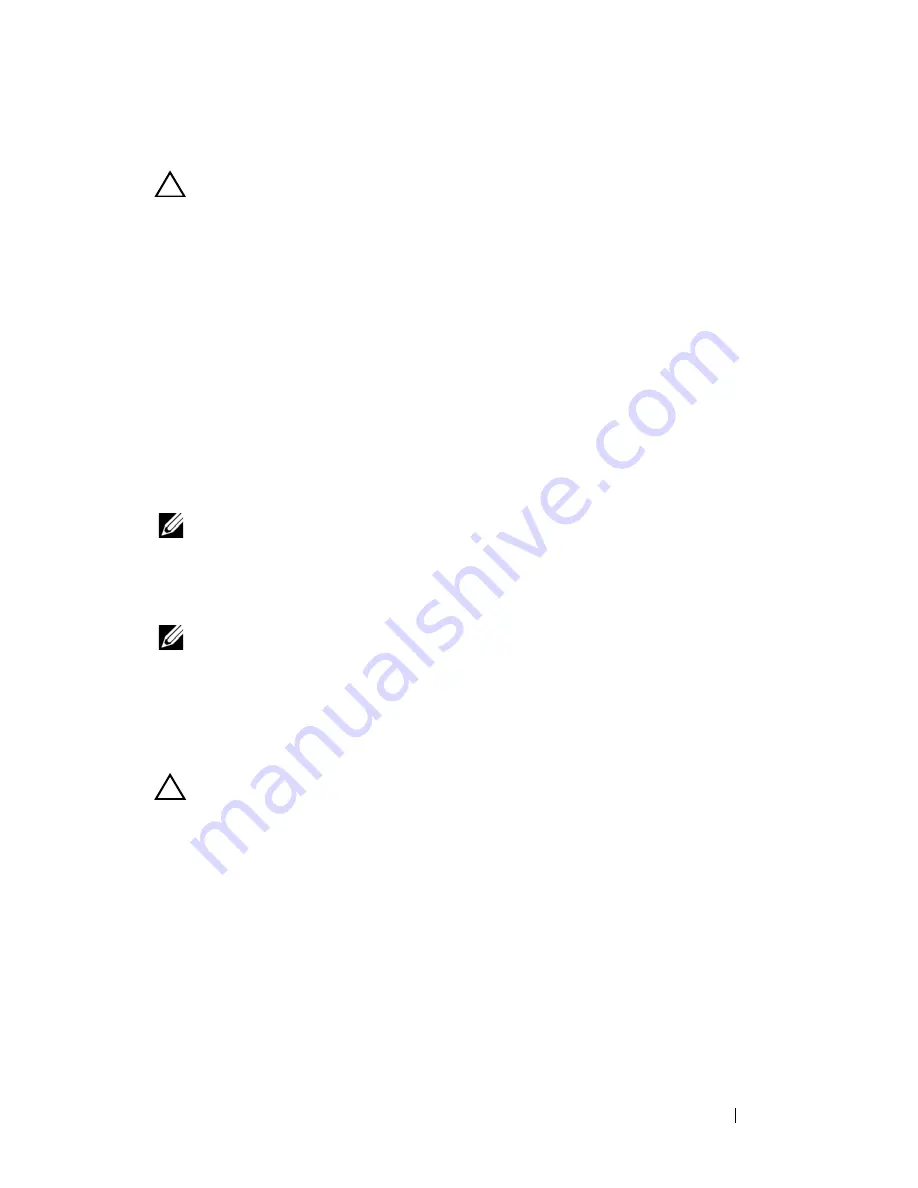
Installing System Components
203
Installing the PSU1/3 Module Assembly
CAUTION:
Many repairs may only be done by a certified service technician. You
should only perform troubleshooting and simple repairs as authorized in your
product documentation, or as directed by the online or telephone service and
support team. Damage due to servicing that is not authorized is not covered by
warranty. Read and follow the safety instructions that came with the product.
1
Connect the power cable to the new PSU module. See Figure 3-10 for
cable routing.
2
Place the PSU module assembly on top of the sled tray.
3
Lower the module assembly so that the metal guides on the sled tray fit
into the slots on the power supply bracket.
4
Slide the module assembly forward until the metal guides engage into the
slots on the PSU bracket and ensure that the module assembly is fully
seated into the back power distribution board.
NOTE:
Make sure the air baffle is properly seated and the power cable is neatly
tucked into place. See Figure 3-9.
5
Replace the two screws securing the module assembly to the sled tray.
See Figure 3-9.
NOTE:
After installing a power sled with a new PSU module, allow several seconds
for the system to recognize the power supply and to determine if it is working
properly. The status indicator turns green to signify that the module is functioning
properly.
Removing the PSU2/4 Module Assembly
CAUTION:
Many repairs may only be done by a certified service technician. You
should only perform troubleshooting and simple repairs as authorized in your
product documentation, or as directed by the online or telephone service and
support team. Damage due to servicing that is not authorized is not covered by
warranty. Read and follow the safety instructions that came with the product.
1
Remove the power sled. See "Removing a Power Sled" on page 198.
2
Remove the screw and thumbscrew securing the PSU2/4 module assembly.
See Figure 3-11.
3
Slide the module assembly back to free it from the metal guides on the
sled tray.
Summary of Contents for PowerEdge C8000
Page 1: ...Dell PowerEdge C8000 Hardware Owner s Manual Regulatory Model B10S Regulatory Type B10S001 ...
Page 41: ...About the System 41 Figure 1 24 Service Tag Location for C8000XD Storage Sled ...
Page 160: ...160 Using the System Setup Program MIB Tree Diagram for FCB ...
Page 170: ...170 Using the System Setup Program MIB Tree Diagram for PMC ...
Page 185: ...Using the System Setup Program 185 ...
Page 186: ...186 Using the System Setup Program ...
Page 220: ...220 Installing System Components ...
Page 250: ...250 Rack Mount Configuration ...
Page 274: ...274 Troubleshooting ...
Page 288: ...288 Jumpers and Connectors ...
Page 290: ...290 Getting Help ...






























