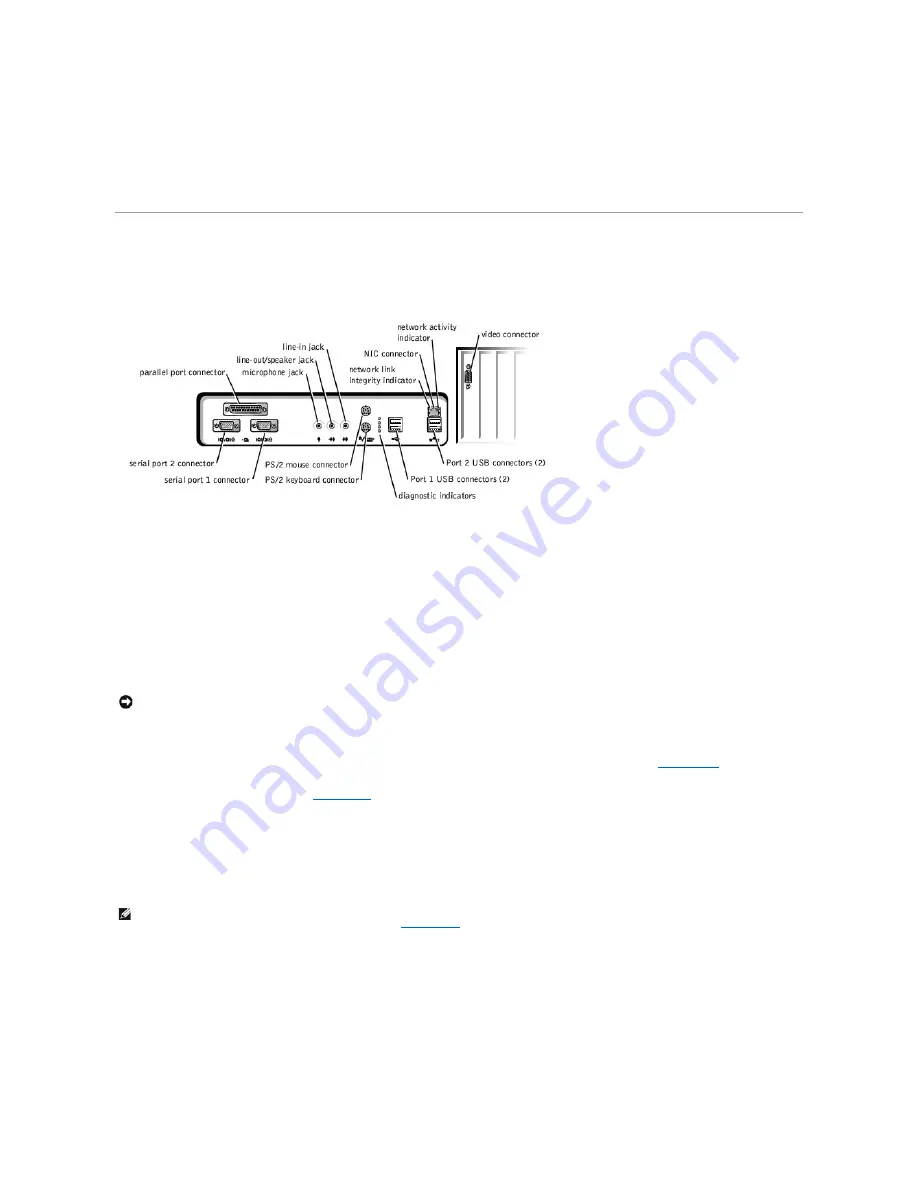
l
Power indicator
—
contains a light that illuminates in two colors and blinks or remains solid to indicate different states.
l
Diskette-drive access indicator
—
lights when the drive is reading data from, or writing data to, a diskette. Wait until this indicator turns off before you
remove a diskette from the drive.
l
Hard-drive access indicator
—
lights when a hard drive or CD drive is reading data from, or writing data to, the drive.
l
Cover release button
—
releases the computer cover; located on back of chassis.
Back View of Your Computer
The following illustration shows the connectors and indicators on the back of your computer for attaching external devices.
Back-Panel Connectors and Indicators
Connecting Devices
When you connect external devices to your computer's back panel, follow these guidelines:
l
Check the documentation that accompanied the device for specific installation and configuration instructions.
For example, you must connect most devices to a particular input/output (I/O) port or connector to operate properly. Also, external devices like a printer
usually require you to load device drivers before they will work.
l
When connecting a Universal Serial Bus (USB) mouse or keyboard, make sure you connect to one of the Port 1 USB connectors.
l
Always attach external devices
while your computer is turned off.
Then turn on the computer
before
turning on any external devices, unless the
documentation for the device specifies otherwise.
Serial Port Connectors
Default port designations: COM1 for serial port 1 and COM2 for serial port 2. You can reassign the serial port's designation in
system setup
if you add an
expansion card containing a serial port using this designation.
If you set the system's serial ports to
Auto
in
system setup
and add an expansion card containing a serial port configured to a specific designation, the
computer automatically maps (assigns) the integrated ports to the appropriate COM setting as necessary.
Before you add a card with a serial port, check the documentation that accompanied your software to make sure that the software can be mapped to the new
COM port designation.
Parallel Port Connector
Used to connect printers. Default designation: LPT1.
Microphone Jack
Used to attach a standard personal computer microphone. Connect the audio cable from the microphone to the microphone jack.
Line-Out/Speaker Jack
Used to attach computer speakers. This jack is amplified, so speakers with integrated amplifiers are not required. Connect the audio cable from the speakers
to this jack.
Line-In Jack
NOTICE:
When you disconnect external devices from the back of the computer, wait 5 seconds after turning off the computer before you reconnect any
devices to avoid possible damage to the system board.
NOTE:
The integrated parallel port is automatically disabled if the system detects an installed expansion card containing a parallel port configured to
the same address as specified in the
Parallel Port
option in
system setup
.




































