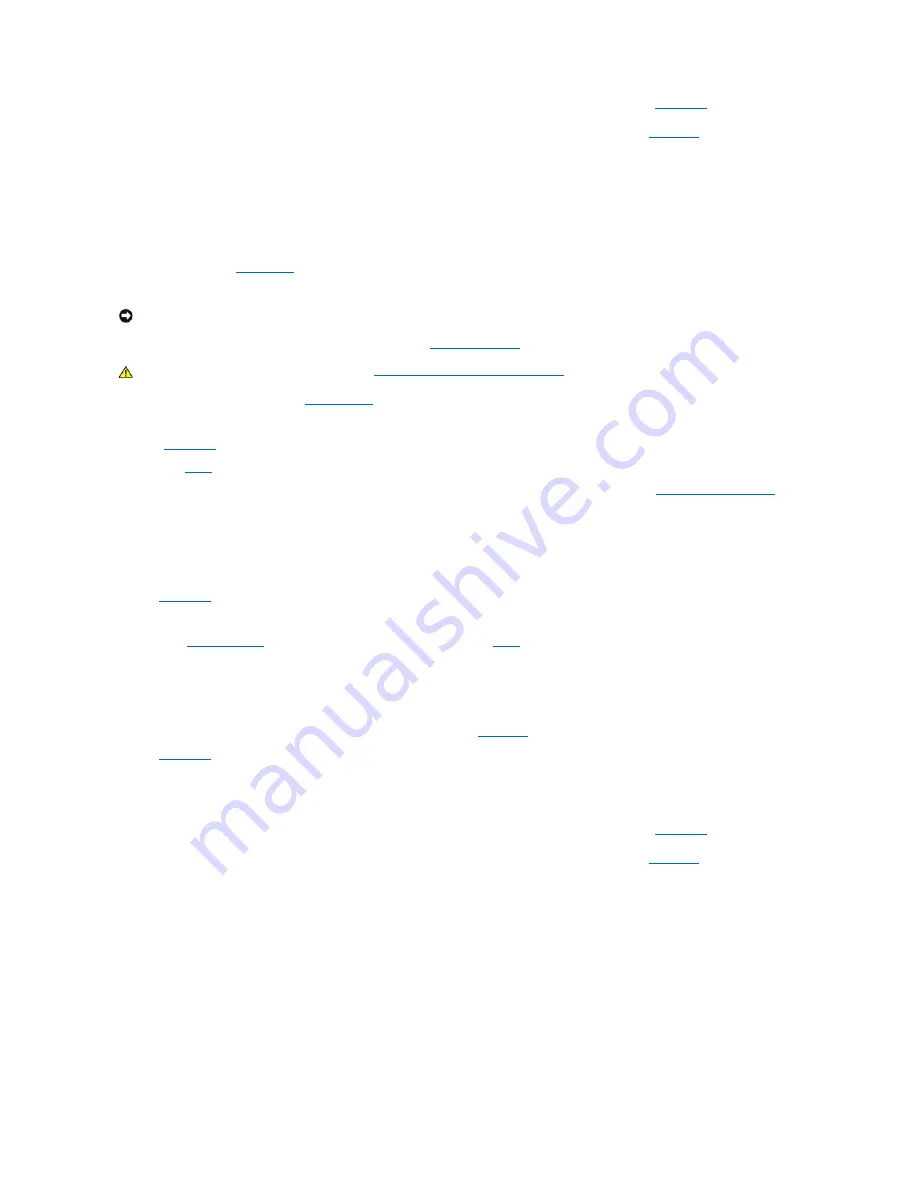
assistance.
l
When you turn on the computer, you can hear drive activity during the boot routine. If your computer does not boot,
contact Dell
for technical
assistance.
l
If you are trying to copy data to the diskette, ensure that it is not write- protected.
l
Try a different diskette in the drive. If the new diskette works, the original one may be defective.
l
Test the diskette drive access indicator by using one of the following methods:
¡
Using MS-DOS
®
, insert a diskette into the drive, type
dir a:
at the prompt, and press <Enter>.
¡
Using Microsoft Windows or Windows NT
®
, insert a diskette into the drive, open
My Computer
from the desktop, and double-click the diskette
drive icon.
l
Check the settings in
system setup
.
l
Clean the drive using a commercially available cleaning kit.
If the problem still exists after you complete the basic checks, fill out the
Diagnostics Checklist
as you perform the following steps.
1.
Run the Diskette device group in the
Dell Diagnostics
.
Did any of the tests fail?
Yes
.
Contact Dell
for technical assistance.
No
. Go to
step 2
.
2.
Turn off the computer and peripherals, disconnect them from their electrical outlets, wait at least 5 seconds, and then
remove the computer cover
.
3.
Remove and reinstall the diskette drive.
4.
Replace the computer cover, reconnect the computer and peripherals to their electrical outlets, and turn them on.
Does the diskette-drive access light blink during the boot routine?
Yes
. Go to the next question.
No
.
Contact Dell
for technical assistance.
Does the computer display a drive error message?
Yes
. See "
System Messages
" for an explanation of the message, and then go to
step 5
.
No
. The problem is resolved.
5.
Insert a bootable diskette into the diskette drive and reboot the computer.
Does the drive boot the operating system?
Yes
. The problem is probably resolved. If you continue to experience trouble,
contact Dell
for technical assistance.
No
.
Contact Dell
for technical assistance.
Hard Drive Problems
Basic Checks:
l
If you hear an unfamiliar scraping or grinding sound when a drive is accessed, there could be a hardware malfunction.
Contact Dell
for technical
assistance.
l
When you turn on the computer, you can hear drive activity during the boot routine. If your computer does not boot,
contact Dell
for technical
assistance.
l
Test the hard drive by using one of the following methods:
¡
For Windows XP and Windows 2000, run the chkdsk utility by clicking the
Start
button, selecting
Run
, and then typing
cmd
in the dialog box. At the
C:
prompt, type
chkdsk
and press <Enter>.
This utility creates and displays a status report, and lists and corrects errors on the disk.
¡
For Windows NT, run the error-checking utility by double-clicking
My Computer
and selecting the hard drive that you want to check. Click the right
mouse button, select
Properties
, then click
Tools
, and select
Check Now
in the
Error Checking
section.
¡
For Windows 98 SE and Windows 98, run the ScanDisk utility by clicking the
Start
button, pointing to
Run
, typing
scandskw
in the dialog box,
selecting the type of test to run, and then clicking
Start
.
¡
For MS-DOS, type
scandisk x:
at an MS-DOS prompt, where
x
is the hard drive letter, and press <Enter>.
If the problem still exists after you complete the basic checks, fill out the Diagnostic Checklist as you perform the following steps:
NOTICE:
Do not attempt to clean drive heads with a swab. You may accidentally misalign the heads, rendering the drive inoperable.
CAUTION:
Before you perform this procedure, see "
Safety First
—
For You and Your Computer
."






























