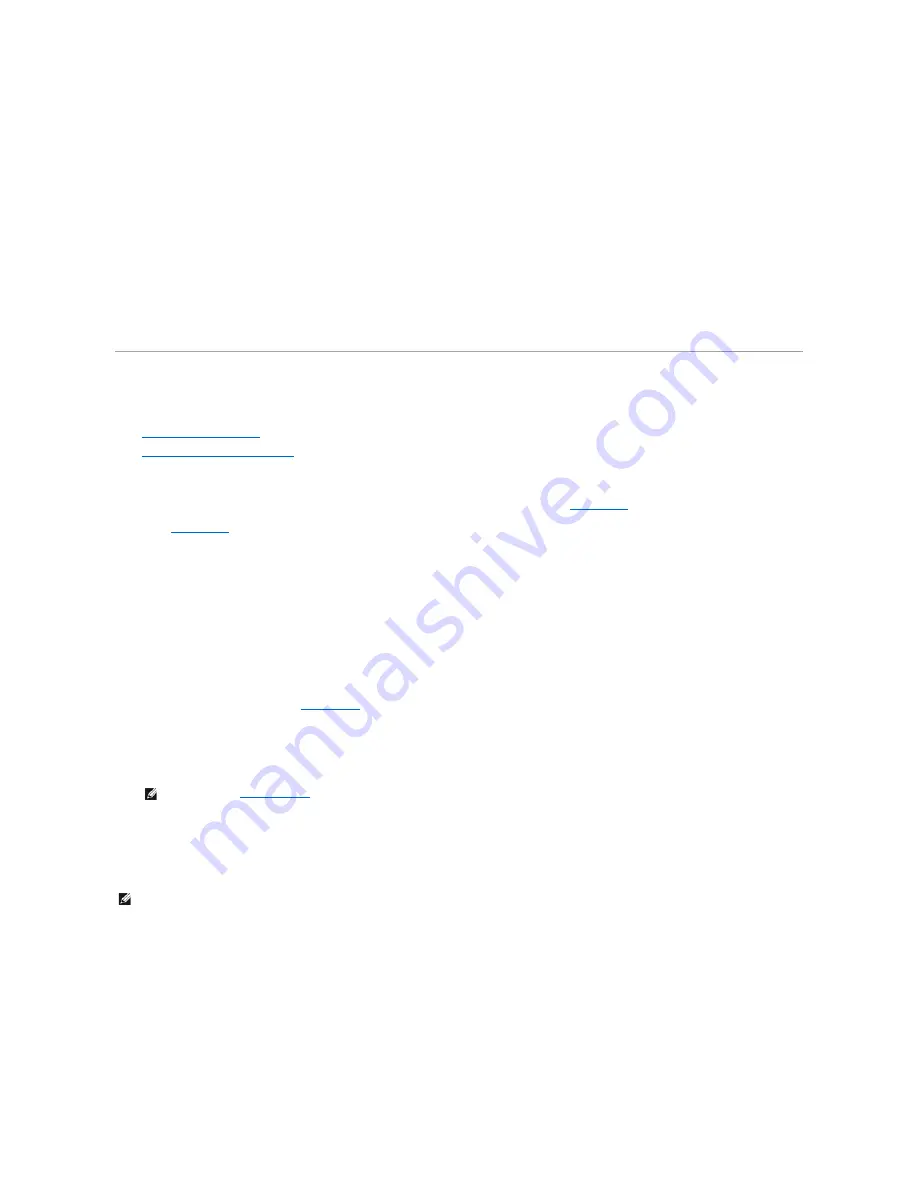
l
Desktop Management Interface (DMI)
l
Common Information Model (CIM)
The instrumentation available for your computer is Dell OpenManage Client instrumentation, which is based on DMI and CIM. For more information on IT
Assistant, see the
Dell OpenManage IT Assistant User's Guide
available on the Dell website.
Dell OpenManage Client Instrumentation
Dell OpenManage Client Instrumentation is software that enables remote management application programs such as IT Assistant to do the following:
l
Access information about your computer, such as how many processors it has and what operating system it is running
l
Monitor the status of your computer, such as listening for thermal alerts from temperature probes or hard drive failure alerts from storage devices
l
Change the state of your computer, such as updating its BIOS or shutting it down remotely
Dell OpenManage Client Instrumentation can be installed on computers like yours, which, when set up on a network with IT Assistant, are called
managed
systems
. For more information about Dell OpenManage Client Instrumentation, see the
Dell OpenManage Client Instrumentation User's Guide
available on the
Dell website.
Security
The computer provides the following methods of physically securing the chassis:
l
Chassis intrusion detection
l
Security cable slot and padlock ring
Chassis Intrusion Detection
The chassis intrusion monitor can detect whether the chassis is opened. The
Chassis Intrusion
option in
system setup
displays the status of the monitor.
1.
Enter
system setup
.
2.
Press the down-arrow key to move to the
System Security
option.
3.
Press <Enter> to access the
System Security
option's pop-up menu.
4.
Press the down-arrow key to move to the
Chassis Intrusion
option.
5.
Press the spacebar to select an option setting.
Option settings:
l
Enabled (the default)
—
When the computer cover is removed with this setting, a DMI event is generated, the setting changes to
Detected
, and the
following message appears during the boot routine at the next system start-up:
Alert! Cover was previously removed.
To reset the
Detected
setting, enter
system setup
during the system's power-on self-test (POST). In the
Chassis Intrusion
option, press the left- or
right-arrow key to select
Reset
, and then choose
Enabled
,
Enabled-Silent
, or
Disabled
.
l
Enabled-Silent
—
When the computer cover is removed with this
setting
, a DMI event is generated and the setting changes to
Detected
, but the alert
message does not appear during the boot sequence at the next system start-up.
l
Disabled
—
No intrusion monitoring occurs and no messages appear.
Security Cable Slot and Padlock Ring
These features allow you to attach commercially available antitheft devices (see the following figure). To prevent unauthorized removal of your computer, loop
the galvanized security cable around an immovable object, insert the attached locking device into the security cable slot on the back of your computer, and
lock the device with the key provided.
Security Features on the Computer Chassis
NOTE:
When the
setup password
is enabled, you must know the setup password before you can reset the
Chassis Intrusion
option.
NOTE:
Before you purchase an antitheft device, make sure it works with the cable slot on your computer.









































