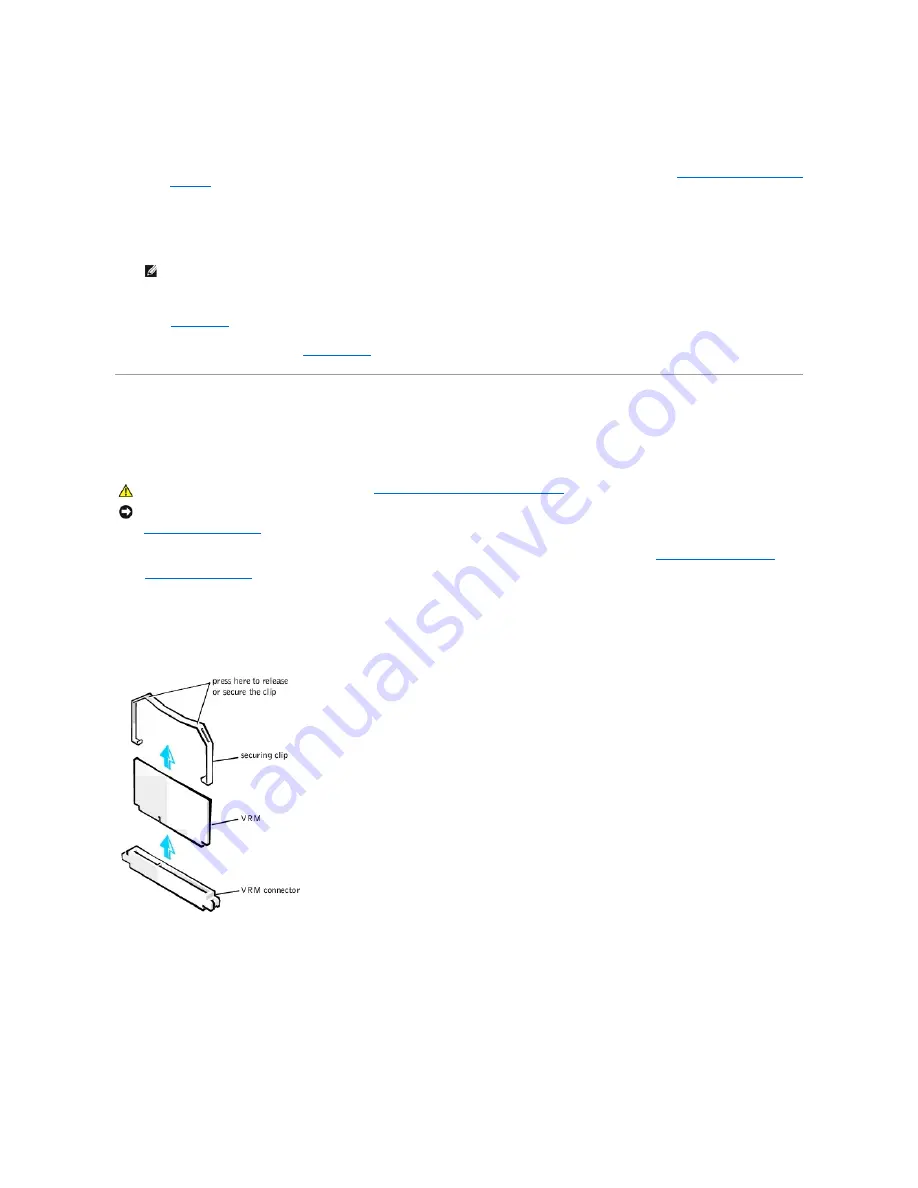
a.
Remove the film covering the thermal grease on the bottom of the heat sink.
b.
Lower the heat sink to the microprocessor so that the heat sink fits in the heat sink retention base.
c.
For each of the replacement metal clips that secure the heat sink to the microprocessor, fit the end of the clip that does not have the latch to the
heat sink retention base. Then press down on the clip's latch to secure the clip to the heat sink retention base (see "
Removing the Microprocessor
Heat Sink
").
9.
Replace the airflow shroud.
10.
Rotate the power supply back into position, making sure that the securing tab snaps into place.
11.
Replace the computer cover, reconnect the computer and peripherals to their electrical outlets, and turn them on.
ALERT! Cover was previously removed.
12.
Enter
system setup
, and confirm that the top line in the
System Data
area correctly identifies the new microprocessor. Also, confirm that the values
under the
CPU Information
menu are correct for the new microprocessor.
13.
Exit system setup, and then run the
Dell Diagnostics
to verify that the new microprocessor is operating properly.
VRM
The voltage regulator module (VRM) senses the microprocessor's voltage requirements and ensures that the correct voltage is maintained.
Removing the VRM
1.
Turn off the computer and peripherals, disconnect them from their electrical outlets, wait at least 5 seconds, and then
remove the computer cover
.
2.
Rotate the power supply
away from the system board.
3.
Remove the VRM securing clip:
a.
Press down on the two raised points of the clip's top surface to release it from the VRM connector.
b.
Lift the clip away from the VRM (see the following figure).
Removing the VRM
4.
Grasp the VRM by its top corners, and ease it out of its connector.
Replacing the VRM
1.
Align the slot on the bottom of the new VRM with the ridge inside the connector.
2.
Press the VRM straight into the connector.
3.
Replace the VRM securing clip:
a.
Lower the clip onto the VRM so that the top corners of the VRM go through the slots in the clip.
b.
Press down on the two raised points of the clip's top surface to secure it to the VRM connector (see "
Removing the VRM
").
NOTE:
If enabled, the
Chassis Intrusion
option will cause the following message to be displayed at the next system start-up:
CAUTION:
Before you perform this procedure, see "
Safety First
—
For You and Your Computer
."
NOTICE:
Before disconnecting a peripheral device from the computer, wait 10 to 20 seconds after disconnecting the computer from its electrical outlet.
Before removing a component from the system board, verify that the standby power light on the system board has turned off. To locate this light,
see
"
System Board Components
."






























