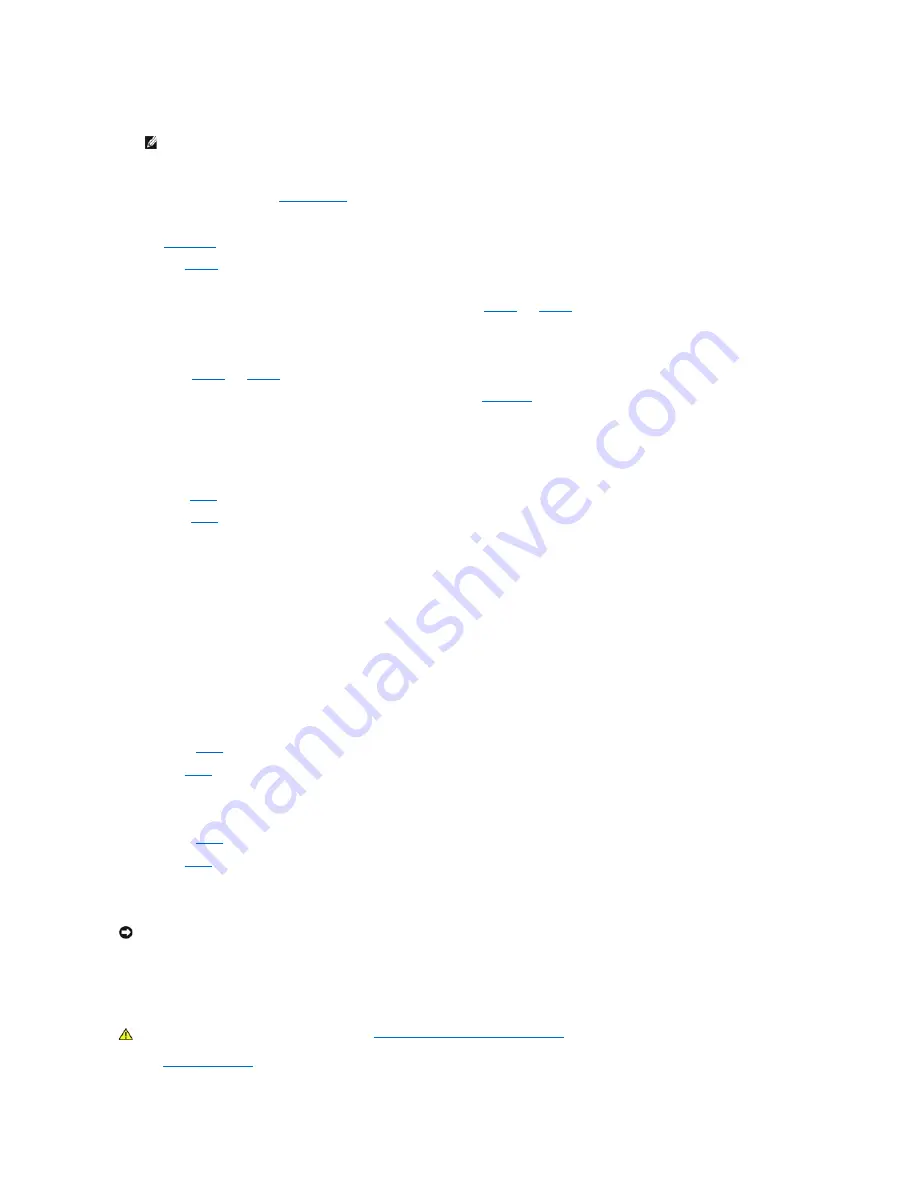
9.
Remove all expansion cards except the video card.
10.
Replace the computer cover, reconnect the computer and peripherals to their electrical outlets, and turn them on.
11.
Run the
RAM
test group in the
Dell Diagnostics
.
Did any of the diagnostics tests fail?
Yes
.
Contact Dell
for technical assistance.
No
. Go to
step 12
.
12.
Turn off the computer and peripherals, disconnect them from their electrical outlets, wait at least 5 seconds, and then remove the computer cover.
13.
Reinstall one of the expansion cards that you removed previously, and repeat
step 10
and
step 11
.
Did any of the diagnostics tests fail?
Yes
. The expansion card you just reinstalled is faulty and needs to be replaced.
No
. Repeat
step 12
and
step 13
with another expansion card. Go to step 13.
14.
If you have replaced all the expansion cards and the problem is not resolved,
contact Dell
for technical assistance.
Recover From a Program That Is Not Responding
1.
Press <Ctrl><Alt><Delete>.
Did the
Close Program
window appear?
Yes
. Go to
step 2
.
No
. Skip to
step 4
.
2.
Click the program that no longer responds.
3.
Click
End Task
.
Is the computer operating properly?
Yes
. The problem is resolved.
No
. Go to step 4.
4.
Press the reset button to reboot the computer.
Restart a Computer That Is Not Responding
1.
Press the reset button to reboot the system.
Did the computer reboot?
Yes
. Skip to
step 4
.
No
. Go to
step 2
.
2.
Press and hold the power button until the computer turns off.
Did the computer reboot?
Yes
. Skip to
step 4
.
No
. Go to
step 3
.
3.
Unplug the AC power cable from the computer, wait approximately 30 seconds, and plug in the AC power cable.
4.
Press the power button to turn on the computer.
Repairing a Wet Computer
Spills, splashes, and excessive humidity can cause damage to the system. If an external device, such as a printer or modem, gets wet, contact the
manufacturer of the device for instructions.
Fill out the
Diagnostics Checklist
as you perform the following steps:
NOTE:
If your primary hard drive is connected to a drive controller card and not one of the system board enhanced integrated drive electronics
(EIDE) connectors, leave the drive controller card installed in the computer.
NOTICE:
If your computer is not responding, turning off power or unplugging the power cord should be done only as a last resort. Doing so can cause
problems with system settings and configuration.
CAUTION:
Before you perform this procedure, see "
Safety First
—
For You and Your Computer
."






























