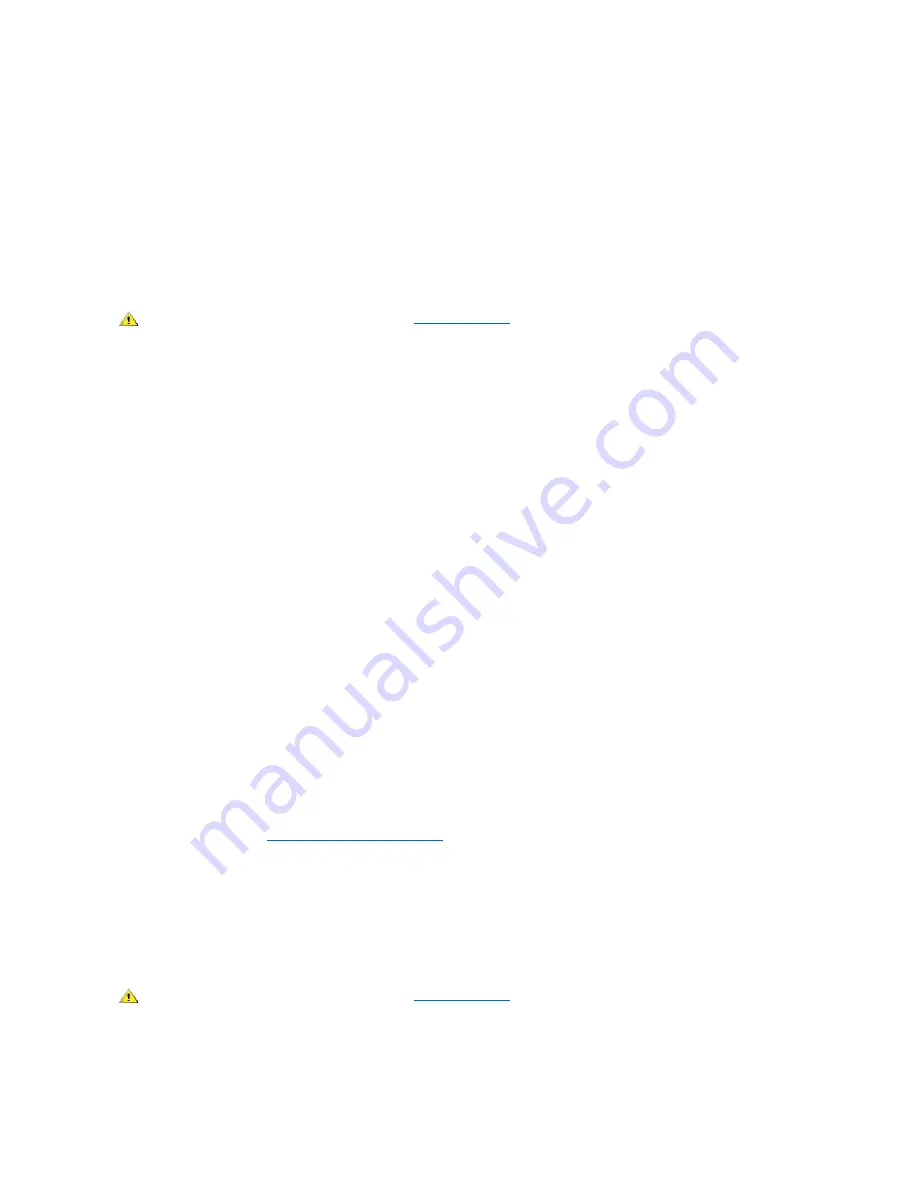
5. Replace the memory module(s).
6. Close the computer cover, reconnect the computer and peripherals to their electrical outlets, and turn them on.
Does the RAM count displayed correctly match the actual amount of memory installed in the computer?
Yes
. The memory module(s) were defective. The problem is resolved.
No
. Contact Dell for technical assistance.
System Board Problems
A system board problem can result from a defective system board component, a faulty power supply, or a defective component connected to the
system board. If an error message indicates a system board problem, fill out the Diagnostic Checklist as you perform the following steps.
1. Reboot the system and run the
System Board Devices
test group in the Dell Diagnostics.
Did any of the tests fail?
Yes
. Contact Dell for technical assistance.
No
. Go to step 2.
2. Turn off the computer and peripherals, disconnect them from their electrical outlets, wait at least 5 seconds, and then open the computer
cover.
3. Make sure the power cables from the power supply are firmly connected to the connectors on the system board.
4. Close the computer cover, reconnect the computer and peripherals to their electrical outlets, and turn them on.
Is the computer working properly?
Yes
. The problem is resolved.
No
. Go to step 5.
5. Perform the procedure in "Expansion Card Problems."
Is the computer working properly?
Yes
. The problem is resolved.
No
. Go to step 6.
6. Perform the procedure in "Keyboard Problems."
Is the computer working properly?
Yes
. The problem is resolved.
No
. Go to step 7.
7. Perform the procedure in "
Resetting a Damaged System Board
."
Is the computer working properly?
Yes
. The problem is resolved.
No
. Contact Dell for technical assistance.
Resetting a Damaged System Board
If the system cannot boot and you have exhausted all other troubleshooting options, perform the following steps.
1. Turn off the computer and peripherals, disconnect them from their electrical outlets, wait at least 5 seconds, and then open the computer
cover.
CAUTION: Before you perform this procedure, see "
Safety Information
."
CAUTION: Before you perform this procedure, see "
Safety Information
."
Summary of Contents for OptiPlex GX150
Page 2: ...February 2002 08WUP A06 ...
Page 97: ...Back to Contents Page ...
















































