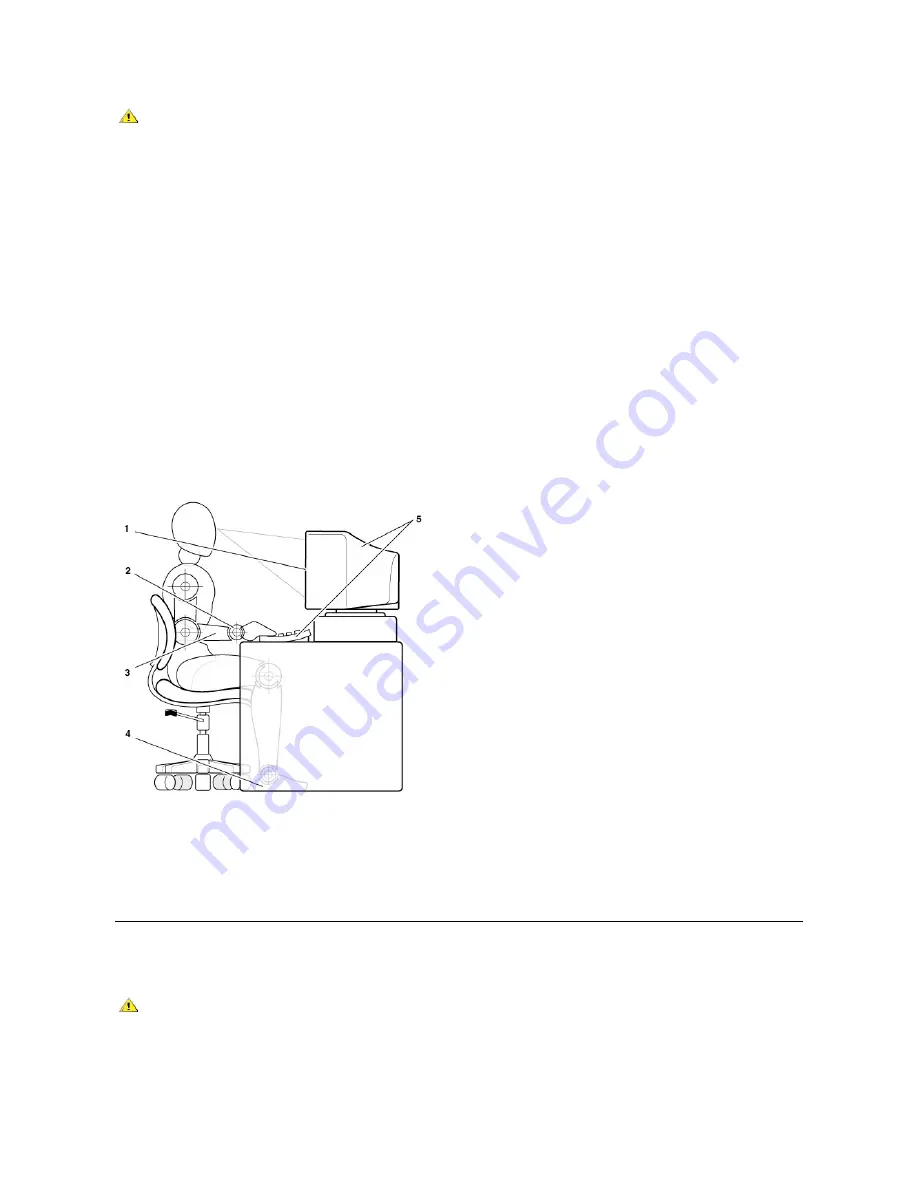
For comfort and efficiency, observe the following ergonomic guidelines when setting up and using your computer:
l
Position your computer so that the monitor and keyboard are directly in front of you as you work. Special shelves are available (from Dell and
other sources) to help you correctly position your keyboard.
l
Set the monitor at a comfortable viewing distance (usually 510 to 610 millimeters [20 to 24 inches] from your eyes).
l
Make sure the monitor screen is at eye level or slightly lower when you are sitting in front of the monitor.
l
Adjust the tilt of the monitor, its contrast and brightness settings, and the lighting around you (such as overhead lights, desk lamps, and the
curtains or blinds on nearby windows) to minimize reflections and glare on the monitor screen.
l
Use a chair that provides good lower back support.
l
Keep your forearms horizontal with your wrists in a neutral, comfortable position while using the keyboard or mouse.
l
Always leave space to rest your hands while using the keyboard or mouse.
l
Let your upper arms hang naturally at your sides.
l
Sit erect, with your feet resting on the floor and your thighs level.
l
When sitting, make sure the weight of your legs is on your feet and not on the front of your chair seat. Adjust your chair's height or use a
footrest, if necessary, to maintain proper posture.
l
Vary your work activities. Try to organize your work so that you do not have to type for extended periods of time. When you stop typing, try to
do things that use both hands.
When Working With Your Computer
Before you remove the computer cover, perform the following steps in the sequence indicated.
NOTICE: To help avoid possible damage to the system board, wait 5 seconds after turning off the computer before removing a
component from the system board or disconnecting a device from the computer.
CAUTION: Viewing the monitor screen for extended periods of time may result in eye strain.
1
Monitor screen at or below eye level
2
Wrists relaxed and flat
3
Arms at desk level
4
Feet flat on the floor
5
Monitor and keyboard positioned directly in front of user
CAUTION: Do not attempt to service the computer yourself, except as explained in this guide and elsewhere in Dell
documentation. Always follow installation and service instructions closely.
Summary of Contents for OptiPlex GX150
Page 2: ...February 2002 08WUP A06 ...
Page 97: ...Back to Contents Page ...
















































