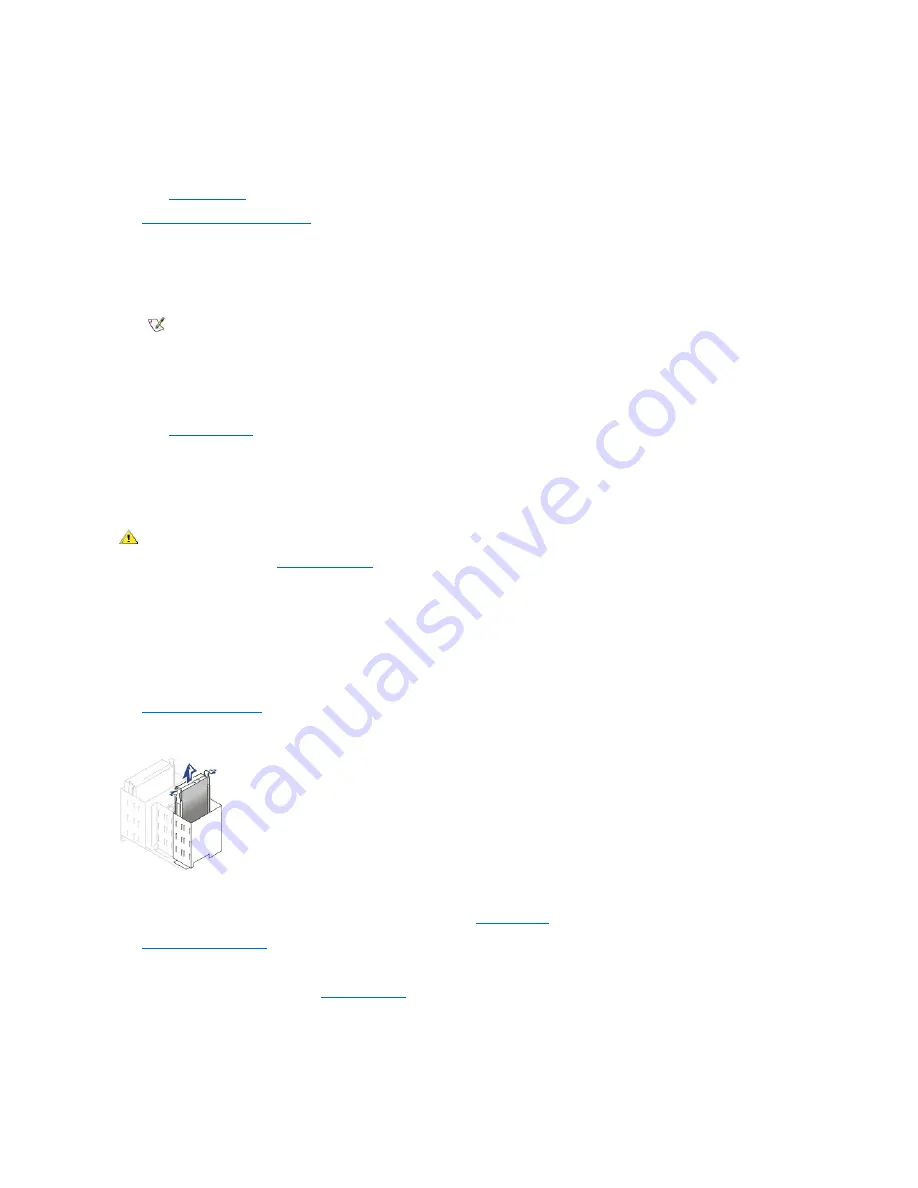
7. If the drive you just installed is the primary drive, insert a bootable system diskette into the diskette drive.
8. Turn on the computer.
9. Enter system setup and update the appropriate
Primary Drive
option,
0
or
1
.
See "
System Settings
" for complete information on system setup.
10.
Reset the chassis intrusion detector
.
11. Restart the system.
12. Partition and logically format the system's hard drive before proceeding to the next step.
For partition and format instructions, refer to the documentation that came with the operating system.
13. Test the hard drive by running the Dell Diagnostics.
See "
Solving Problems
" for complete information.
14. If the drive you just installed is the primary drive, install the operating system on the hard drive.
For instructions, refer to the documentation that came with the operating system.
Adding a Second Hard Drive to a System With a Single Optical Drive and ZIP Drive
NOTICE: Ground yourself by touching an unpainted metal surface on the back of the chassis.
NOTICE: When you unpack the drive, do not set it on a hard surface, which may damage the drive. Instead, set the drive on a
surface, such as a foam pad, that will sufficiently cushion it.
1. Unpack the drive, and prepare it for installation.
Check the documentation for the drive to verify that it is configured for your system.
2.
Open the computer cover
.
Removing the Hard Drive
—
Small Mini-Tower System
3. Disconnect the data and power cables from the hard drive, ZIP drive, optical drive, and diskette drive.
4. Move the optical drive to the right optical drive bay (see the illustration "
System Cables
").
5.
Move the front-panel insert
that covers the right optical drive bay to cover the left optical drive bay.
6. Swap bays for the diskette drive and ZIP drive.
7. Swap the diskette drive and ZIP drive
front-panel inserts
.
8. Move the first hard drive (already installed) to the right hard drive bay.
9. Install the second hard drive in the left hard drive bay.
10. Connect one end of the optical drive data cable and a power cable to the optical drive.
NOTE: On systems with hard drives larger than 2 GB, create a primary partition of 2 GB and divide the remaining
capacity into partitions of 2 GB or less. For example, a system with a 2.5-GB hard drive would have a primary partition of
2 GB (drive C) and a second partition of 500 MB (drive D). Hard drives must be partitioned this way because MS-
DOS
®—
based operating systems (including Microsoft
®
Windows NT
®
, when using a FAT16 file system) do not support
drive partitions larger than 2 GB.
CAUTION: To avoid the possibility of electric shock, turn off the computer and any peripherals, disconnect them from
electrical outlets, and then wait at least 5 seconds before you open the computer cover. Also, before you install a drive, see
the other precautions in "
Safety Information
."
Summary of Contents for OptiPlex GX150
Page 2: ...February 2002 08WUP A06 ...
Page 97: ...Back to Contents Page ...
















































