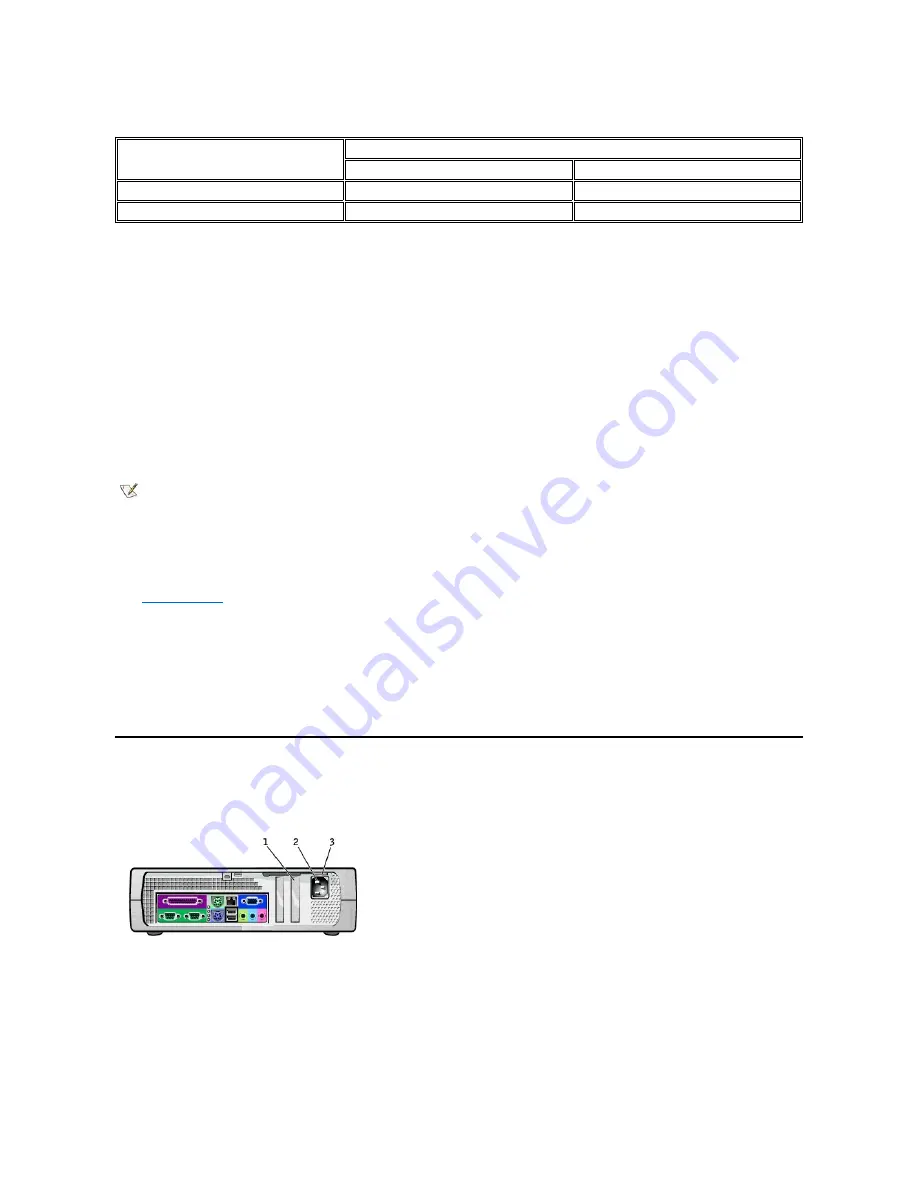
Power Button Behavior Under Microsoft Windows NT (With Dell AutoShutdown Loaded)
*
Pressing or holding the power button to shut down the system may result in data loss. Use the power button to shut down the system only if the
operating system is not responding.
If the system does not turn off when you press the power button, the system may be hung. Press and hold the power button until the system turns off
completely (this process may take several seconds). If the system is hung and the power button fails to function properly, unplug the AC power
cable from the computer, wait for it to completely stop running, and plug in the AC power cable. If the system does not restart, press the power
button to restart the system.
Power Indicator
The power indicator contains a light-emitting diode (LED) that illuminates in two colors and blinks or remains solid to indicate different states
(normal and nonnormal). The following are normal indicators:
l
No light
—
system is in the off state (S4, S5, or mechanical OFF)
l
Steady green
—
normal operating state
l
Blinking green
—
low-power state (S1 or S3)
See "
Diagnostic LEDs
" for a description of nonnormal indications.
Diskette Drive Access Indicator
The diskette drive access indicator lights when the drive is reading data from, or writing data to, a diskette. Wait until this indicator turns off before
you remove the diskette from the drive.
Hard Drive Access Indicator
The hard drive access indicator lights when the system is reading data from, or writing data to, the drive.
Back View
The following figure shows the connectors and indicators on the back of your computer for attaching external devices.
Small Form-Factor System Back-Panel Connectors and Indicators
I/O Panel
Action
Results
System Turned On
System Turned Off
Press power button
System shuts down
Boots and system turns on
Hold power button for 6 seconds*
System turns off
Boots and system turns on
NOTE: Your system can resume from the S3 state (suspend to RAM) in several ways. Pressing the power button always works. Certain
USB devices also wake the system from S3, and the action required varies by device. Check your device documentation for details.
Remote Wake Up also creates an S3 wake event if enabled in system setup and in your operating system. Personal System/2 (PS/2)
wake events also vary depending on your operating system. For example, PS/2 mice will not wake from S3 in Windows 98 SE or
Windows Millennium (Me), but will wake from S3 in Windows 2000 or Windows XP if enabled in the operating system (OS). PS/2
keyboards will always wake the system from S3 in Windows 98 SE or Windows Me and will wake from S3 in Windows 2000 or Windows
XP if enabled in the OS.
1
Half-height PCI expansion-card slot
2
AC adapter
3
AC voltage switch
1
Parallel connector
2
Keyboard connector
3
Mouse connector
Summary of Contents for OptiPlex GX150
Page 2: ...February 2002 08WUP A06 ...
Page 97: ...Back to Contents Page ...






































