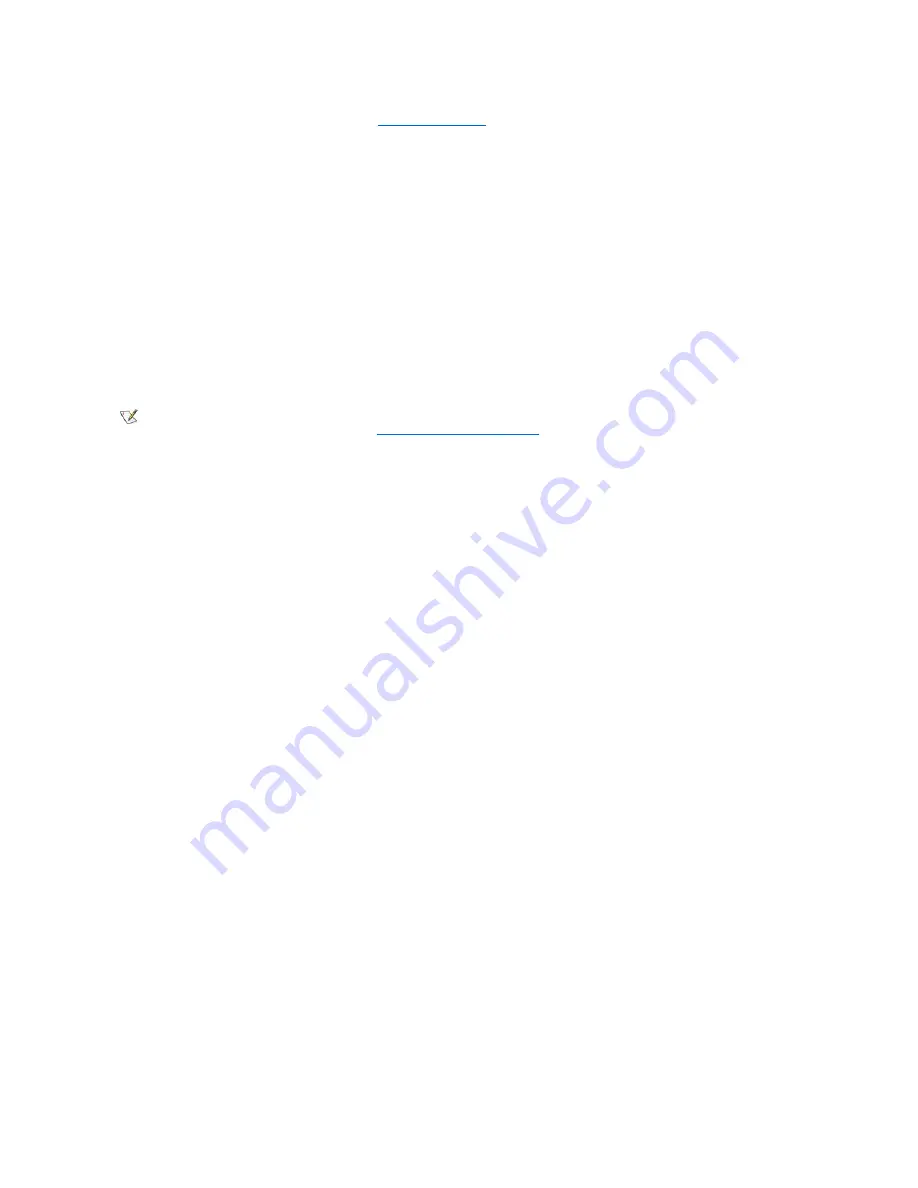
Connecting Devices
When you connect external devices to your computer's back panel, follow these guidelines:
l
Check the documentation that accompanied the device for specific installation and configuration instructions.
For example, you must connect most devices to a particular input/output (I/O) port or connector to operate properly. Also, external
devices like a mouse or printer usually require you to load device drivers into system memory before they will work.
l
Always attach external devices
while your computer is turned off.
Then turn on the computer
before
turning on any external devices, unless
the documentation for the device specifies otherwise. (If the computer does not seem to recognize the device, try turning on the device
before turning on the computer.)
NOTICE: When you disconnect external devices from the back of the computer, wait 5 seconds after turning off the
computer before you disconnect any devices to avoid possible damage to the system board.
Parallel Port Connector
This is used to connect printers. Default designation is LPT1.
Mouse Connector
Turn off the computer and any attached peripherals before connecting a mouse to the computer. If your system uses Microsoft Windows
2000 or
Windows NT 4.0, Dell installed the necessary mouse drivers on your hard drive.
USB Connectors
These are used to attach USB-compliant devices such as keyboards, mice, printers, and computer speakers to your system. If you use a USB
keyboard or mouse, attach these devices to the back panel connectors only.
Integrated NIC Connector
The network interface controller (NIC), which includes a Remote Wake Up feature, has the following indicators:
l
A yellow activity indicator flashes when the system is transmitting or receiving network data. (A high volume of network traffic may make this
indicator appear to be in a steady "on" state.)
l
A dual-colored link integrity indicator, which is green when there is a good connection between a 10-megabit per second (Mbps) network
and the NIC and orange when there is a good connection between a 100-Mbps network and the NIC. When the indicator is off, the computer
is not detecting a physical connection to the network.
Network Cable Requirements
The NIC connector attaches an unshielded twisted pair (UTP) Ethernet cable to your system. Press one end of the UTP cable to an RJ45 jack wall
plate or to an RJ45 port on a UTP concentrator or hub, depending on your network configuration, and press the other end of the UTP cable into the
NIC connector until the cable snaps securely into place.
Dell recommends the use of Category 5 wiring and connectors for our customers'
networks.
Line-In Jack
This jack is used to attach record/playback devices such as cassette players, CD players, and VCRs. Connect the line-out cable from any of these
devices to the line-in jack.
Line-Out Jack
This jack is used to attach computer speakers. This jack is amplified, so speakers with integrated amplifiers are not required. Connect the audio
cable from the speakers to this jack.
Microphone Jack
This jack is used to attach a standard personal computer microphone. Connect the audio cable from the microphone to the microphone jack.
Video Connector
This connector is used to attach a video graphics array (VGA)-compatible monitor to your system.
17
Serial port 1 connector
NOTE: The integrated parallel port is automatically disabled if the system detects an installed expansion card containing a parallel port
configured to the same address as specified in "
Additional System Setup Options
."
Summary of Contents for OptiPlex GX150
Page 2: ...February 2002 08WUP A06 ...
Page 97: ...Back to Contents Page ...








































