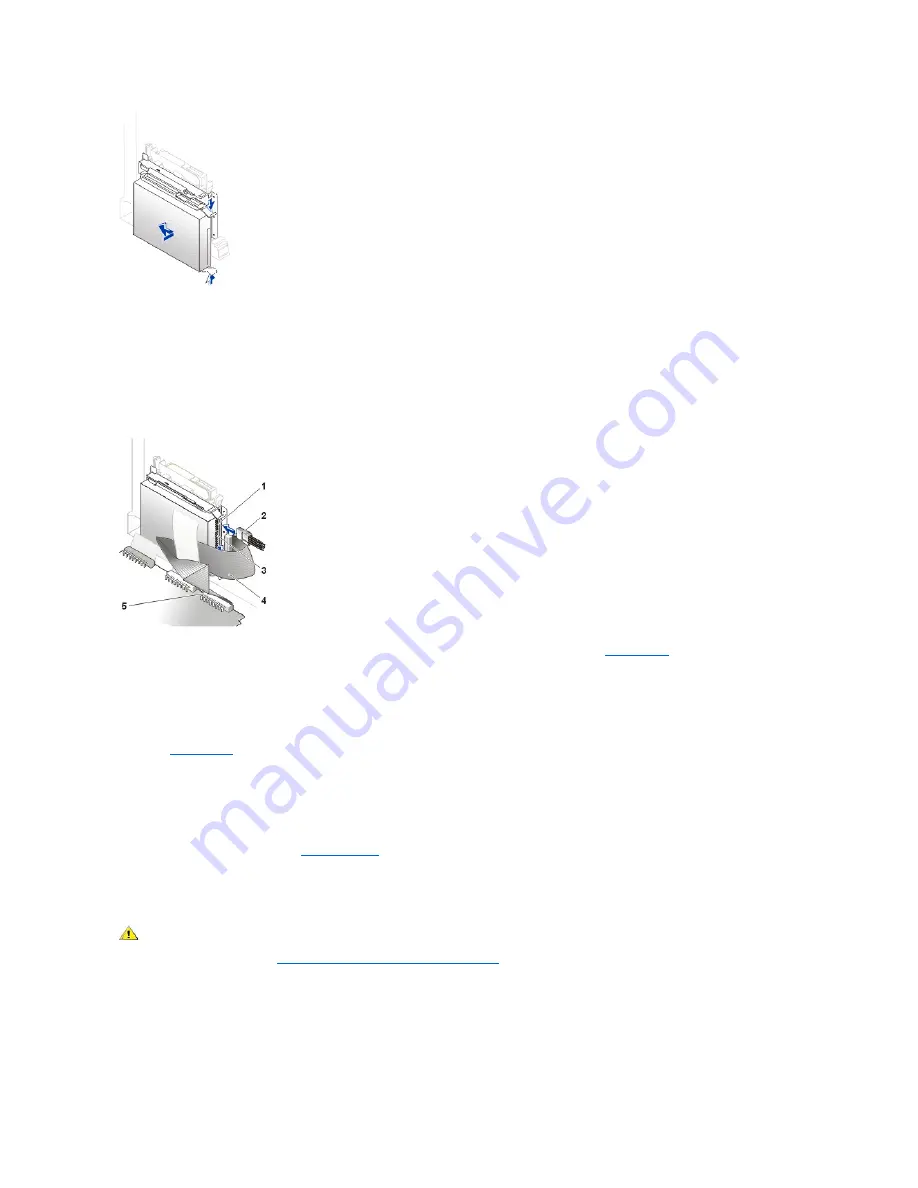
NOTICE: You must match the colored strip on the EIDE cable with pin 1 on the drive's interface connector to avoid possible damage
to your system.
8. Connect a power cable to the power input connector on the back of the drive, and connect one of the device connectors on the EIDE cable to
the 40-pin interface connector on the back of the hard drive.
Check all connectors to be certain that they are properly cabled and firmly seated.
Attaching Hard Drive Cables in the Small Form-Factor Desktop System
9. If it is not already connected, connect the other end of the EIDE cable to the IDE1 connector on the
system board
.
10. Close the computer cover, reconnect your computer and peripherals to their electrical outlets, and turn them on.
11. If the drive you just installed is the primary drive, insert a bootable floppy into drive A.
12. Turn on the computer system.
13. Enter
system setup
, and update the appropriate
Primary Drive
option (
0
or
1
).
14. Exit system setup, and reboot the system.
15. Partition and logically format your drive before you proceed to the next step.
See the documentation for your operating system for instructions.
16. Test the hard drive by running the
Dell Diagnostics
.
Small Desktop System Hard Drives
To install an EIDE hard drive in a small desktop system, perform the following steps.
1. If you are replacing a hard drive that contains data you want to keep, be sure to make a backup of your files before you begin this procedure.
NOTICE: Ground yourself by touching an unpainted metal surface on the back of the computer.
NOTICE: When you unpack the drive, do not set it on a hard surface, which may damage the drive. Instead, set the drive on a surface
such as a foam pad, that will sufficiently cushion it.
1
Drive power connector
2
Power cable
3
Drive IDE1 connector
4
EIDE cable
5
System board IDE1 connector
CAUTION: To avoid the possibility of electric shock, turn off the computer and any peripherals, disconnect them from
electrical outlets, and then wait at least 5 seconds before you open the computer cover. Also, before you install a drive, see
the other precautions in "
Safety First
—
For You and Your Computer
."
Summary of Contents for OptiPlex GX150
Page 2: ...February 2002 08WUP A06 ...
Page 97: ...Back to Contents Page ...






























