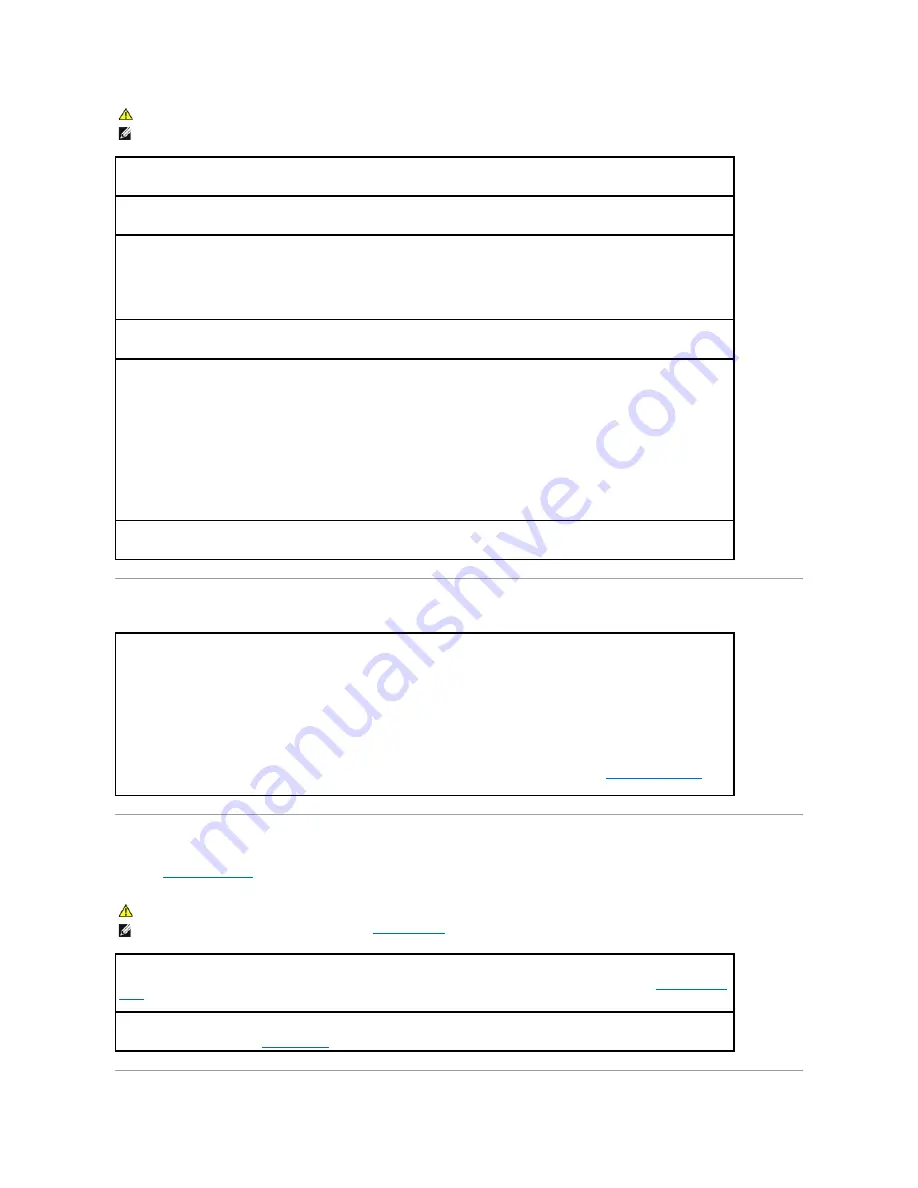
Restoring Default Settings
Serial or Parallel Device Problems
Fill out the
Diagnostics Checklist
as you complete these checks.
CAUTION:
Before you begin any of the procedures in this section, follow the safety instructions located in the
Product Information Guide
.
NOTE:
If you need technical assistance for your printer, contact the printer's manufacturer.
Check the printer documentation —
See the printer documentation for setup and troubleshooting information.
Ensure that the printer is turned on
Check the printer cable connections —
l
See the printer documentation for cable connection information.
l
Ensure that the printer cables are securely connected to the printer and the computer.
Test the electrical outlet —
Ensure that the electrical outlet is working by testing it with another device, such as a lamp.
Verify that the printer is recognized by Windows —
1.
Click the
Start
button, click
Control Panel
, and then click
Printers and Other Hardware
.
2.
Click
View installed printers or fax printers
.
If the printer is listed, right-click the printer icon.
3.
Click
Properties
and click the
Ports
tab. For a parallel printer, ensure that the
Print to the following port(s):
setting is
LPT1 (Printer
Port)
. For a USB printer, ensure that the
Print to the following port(s):
setting is
USB
.
Reinstall the printer driver —
See the printer documentation for instructions
To restore the computer's system settings to their default values
—
1.
Turn on or restart your computer.
2.
When
Press <F2> to Enter Setup
appears in the upper-right corner of the screen, press <F2> immediately.
If you wait too long and the Microsoft
®
Windows
®
logo appears, continue to wait until you see the Windows desktop. Then shut
down your computer through the
Start
menu and try again.
3.
Under
System Management
, select the
Maintenance
option and follow the directions on the screen (see
System Setup Options
).
CAUTION:
Before you begin any of the procedures in this section, follow the safety instructions located in the
Product Information Guide
.
NOTE:
If you are having a problem with a printer, see
Printer Problems
.
Check the option setting —
See the device's documentation for the recommended settings. Then enter system setup (see
Entering System
Setup
) and ensure that the
Serial Port #1
setting (or the
Serial Port #2
settings if you have an optional serial port adapter installed) or
the
LPT Port Mode
setting matches the recommended settings.
Run the Dell Diagnostics
—
See
Dell Diagnostics
.
Summary of Contents for OptiPlex 745c
Page 105: ...Back to Contents Page ...






























