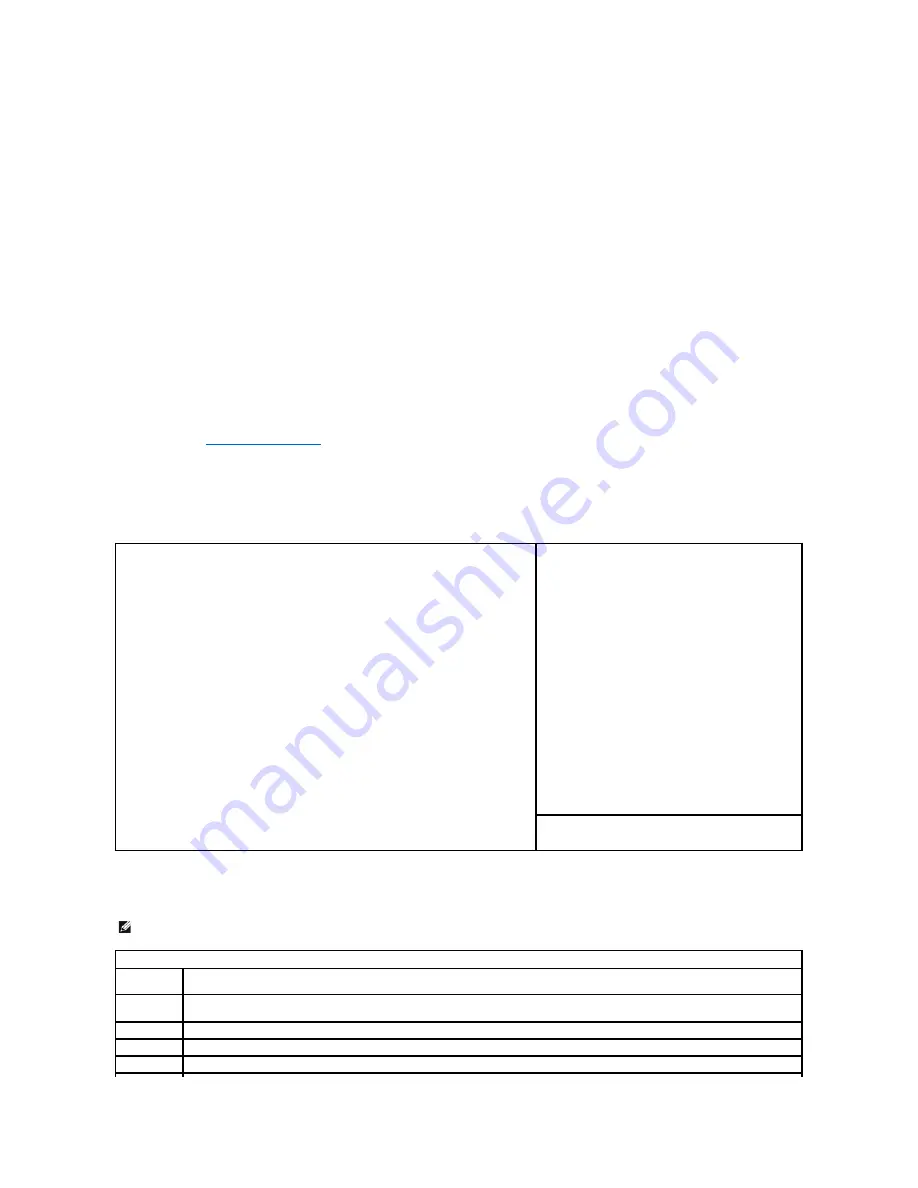
System Setup
Overview
Use system setup as follows:
l
To change the system configuration information after you add, change, or remove any hardware in your computer
l
To set or change a user-selectable option such as the user password
l
To read the current amount of memory or set the type of hard drive installed
Before you use system setup, it is recommended that you write down the system setup screen information for future reference.
Entering System Setup
1.
Turn on (or restart) your computer.
2.
When the blue DELL™ logo appears, press <F2> immediately.
If you wait too long and the operating system logo appears, continue to wait until you see the Microsoft
®
Windows
®
desktop. Then shut down your
computer (see
Turning Off Your Computer
) and try again.
System Setup Screens
The system setup screen displays current or changeable configuration information for your computer. Information on the screen is divided into three areas: the
options list, active options field, and key functions.
System Setup Options
Options List
—
This field appears on the left side of the system setup window. The field is a
scrollable list containing features that define the configuration of your computer, including
installed hardware, power conservation, and security features.
Scroll up and down the list by using the up and down arrow keys. As an option is highlighted,
the
Option Field
displays more information about that option and the option's current and
available settings.
Option Field
—
This field contains information about each
option. In this field you can view your current settings and
make changes to your settings.
Use the right- and left-arrow keys to highlight an option.
Press <Enter> to make that selection active.
Key Functions
—
This field appears below the
Option Field
and lists keys and their functions within the active system
setup field.
NOTE:
Depending on your computer and installed devices, the items listed in this section may or may not appear.
System
System Info
Lists the computer name,
BIOS Version
,
Service Tag
,
Express Service Code
, (if applicable), and the
Asset Tag
. None of these fields can be
modified.
Processor
Info
Identifies the CPU type, bus speed, clock speed, and L2 cache size. States whether the processor is Hyper-Threading and multiple-core
capable and whether it supports 64-bit technology.
Memory Info
Lists the type, size, speed, and channel mode (dual or single) of installed memory.
PCI Info
Identifies any installed PCI or PCI Express cards.
Date/Time
Displays current date and time settings.
Summary of Contents for OptiPlex 745c
Page 105: ...Back to Contents Page ...
























