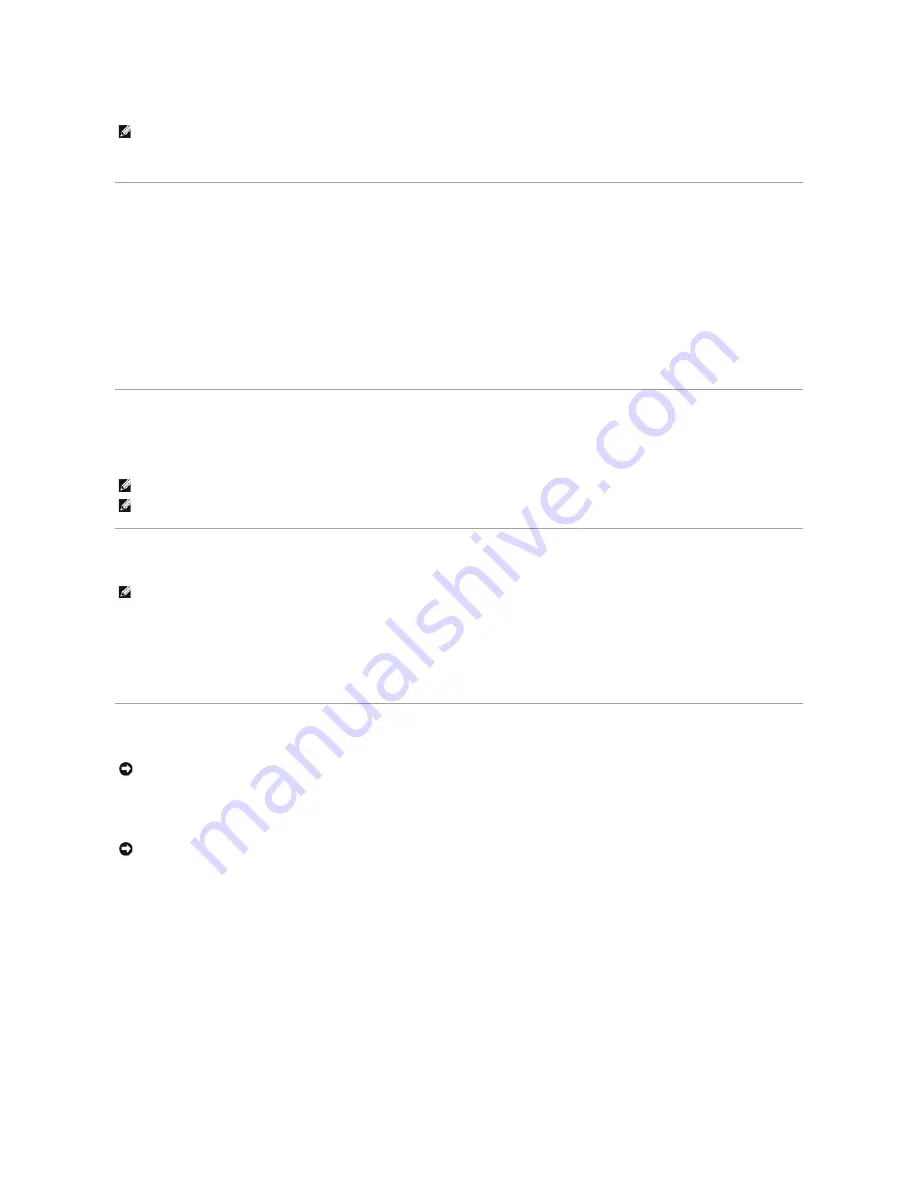
d.
Once the process is complete, the computer either restarts automatically or prompts you to restart your computer.
Security Management Software
The security management software is designed to utilize four different features to help you secure your computer:
l
Log-in management
l
Pre-boot authentication (using a fingerprint reader, smart card, or password)
l
Encryption
l
Private information management
For information about how to use the software and the different security features, see the
Getting Started Guide
for the software:
Click
Start
®
All Programs
®
Wave Systems Corp
®
Getting Started Guide
.
Computer Tracking Software
Computer tracking software may enable you to locate your computer if it is lost or stolen. The software is optional and may be purchased when you order your
Dell™ computer, or you can contact your Dell sales representative for information about this security feature.
About Smart Cards and Fingerprint Readers
Smart cards are portable credit-card shaped devices with internal integrated circuits. The top surface of the smart card usually contains an embedded
processor under the gold contact pad. The combination of the small size and integrated circuits make smart cards valuable tools for security, data storage, and
special programs. Using smart cards can improve system security by combining something a user has (the smart card) with something only the user should
know (a PIN) to provide more secure user-authentication than passwords alone.
The fingerprint reader is a device that you can use to help keep your Dell™ computer secure. The reader is a strip sensor located on a peripheral device for
your computer. When you slide your finger over the reader, it uses your unique fingerprint to authenticate your user identity.
Password Protection
System Password
Option Settings
You cannot change or enter a new system password if either of the following two options is displayed:
l
Set
—
A system password is assigned.
l
Disabled
—
The system password is disabled by a jumper setting on the system board.
You can only assign a system password when the following option is displayed:
l
Not Set
—
No system password is assigned and the password jumper on the system board is in the enabled position (the default setting).
Assigning a System Password
NOTE:
You only need to activate TPM once.
NOTE:
Computer tracking software may not be available in certain countries.
NOTE:
If you have computer tracking software and your computer is lost or stolen, you must contact the company that provides the tracking service to
report the missing computer.
NOTE:
The smart card feature or fingerprint reader may not be available on your computer.
NOTICE:
Although passwords provide security for the data on your computer, they are not foolproof. If your data requires more security, it is your
responsibility to obtain and use additional forms of protection, such as data encryption programs.
NOTICE:
If you leave your computer running and unattended without having a system password assigned, or if you leave your computer unlocked so
that someone can disable the password by changing a jumper setting, anyone can access the data stored on your hard drive.
Summary of Contents for OptiPlex 745c
Page 105: ...Back to Contents Page ...







































