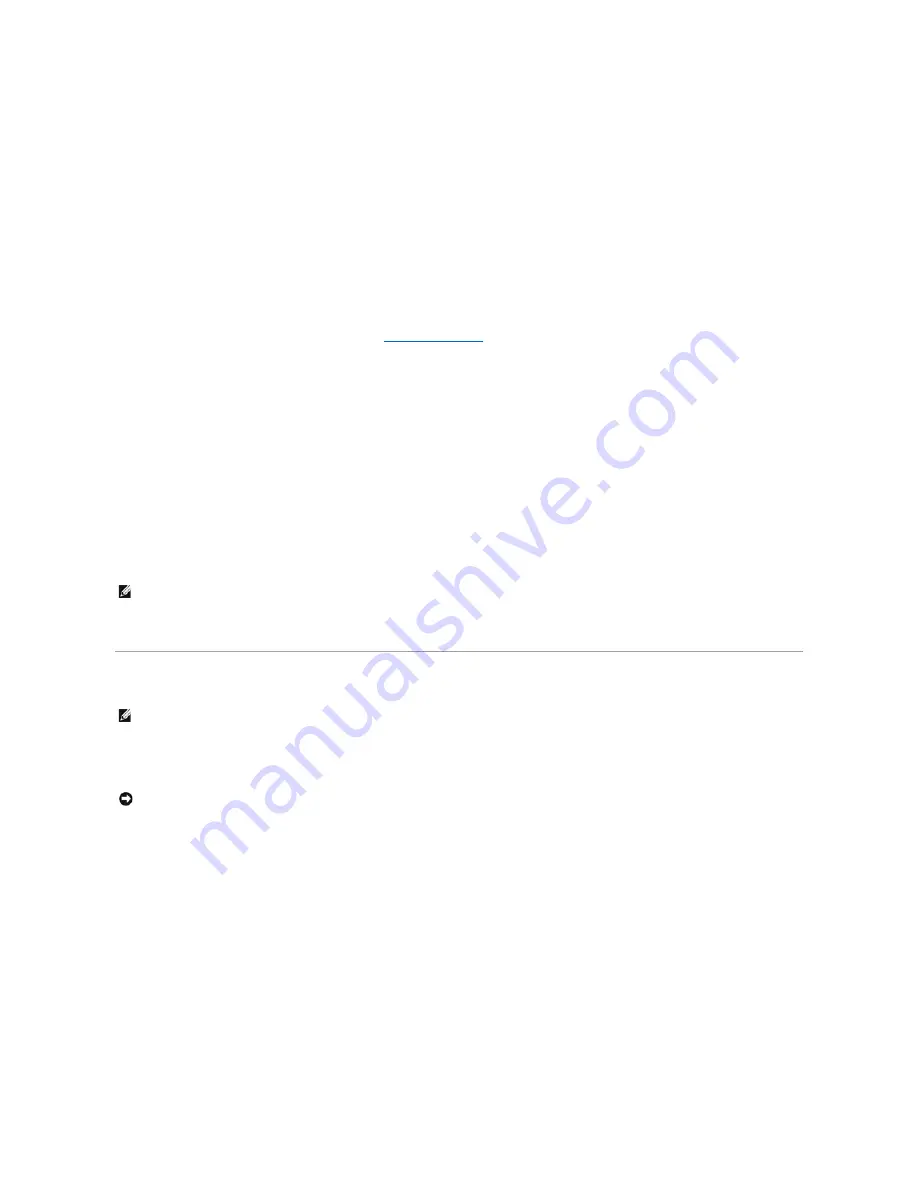
4.
Press the down-arrow key to move to the
Chassis Intrusion
setting.
5.
Press <Enter> to select an option setting.
6.
Press <Enter> again after you update the option setting.
7.
Exit and save system setup.
Option Settings
l
On
—
If the computer cover is opened, the setting changes to
Detected
, and the following alert message displays during the boot routine at the next
computer start-up:
Alert! Cover was previously removed.
To reset the
Detected
setting, enter system setup (see
Entering System Setup
). In the
Chassis Intrusion
option, press the left- or right-arrow key to
select
Reset
, and then choose
On
,
On-Silent
, or
Off
.
l
On-Silent
(default setting)
—
If the computer cover is opened, the setting changes to
Detected
. No alert message appears during the boot sequence
at the next computer start-up.
l
Off
—
No intrusion monitoring occurs and no messages appear.
Padlock Ring and Security Cable Slot
Use one of the following methods to secure your computer:
l
Use a padlock alone or a padlock and looped security cable with the padlock ring.
A padlock alone prevents the computer from being opened.
A security cable looped around a stationary object is used in conjunction with a padlock to prevent unauthorized movement of the computer.
l
Attach a commercially available antitheft device to the security cable slot on the back of the computer.
Antitheft devices usually include a segment of metal-stranded cable with an attached locking device and key. The documentation that comes with the
device contains instructions for installing it.
Trusted Platform Module (TPM)
TPM is a hardware-based security feature that can be used to create and manage computer-generated encryption keys. When combined with security
software, the TPM enhances existing network and computer security by enabling features such as file protection capabilities and protected e-mail. The TPM
feature is enabled through a system setup option.
Enabling the TPM Feature
1.
Enable the TPM software:
a.
Restart the computer and press <F2> during the Power On Self Test to enter the system setup program.
b.
Select
Security
®
TPM Security
and press <Enter>.
c.
Under
TPM Security
, select
On
.
d.
Press <Esc> to exit the setup program.
e.
If prompted, click
Save/Exit
.
2.
Activate the TPM setup program:
a.
Restart the computer and press <F2> during the Power On Self Test to enter the system setup program.
b.
Select
Security
®
TPM Activation
and press <Enter>.
c.
Under
TPM Activation
, select
Activate
and press <Enter>.
NOTE:
Before you purchase an antitheft device, make sure that it works with the security cable slot on your computer.
NOTE:
The TPM feature supports encryption only if the operating system supports TPM. For more information, see the TPM software documentation and
the help files that came with the software.
NOTICE:
To secure your TPM data and encryption keys, follow the backup procedures documented in the
Archive and Restore
section of the EMBASSY
Security Center help file. In the event of these backups being incomplete, lost, or damaged, Dell will be unable to assist in the recovery of encrypted
data.
Summary of Contents for OptiPlex 745c
Page 105: ...Back to Contents Page ...




















