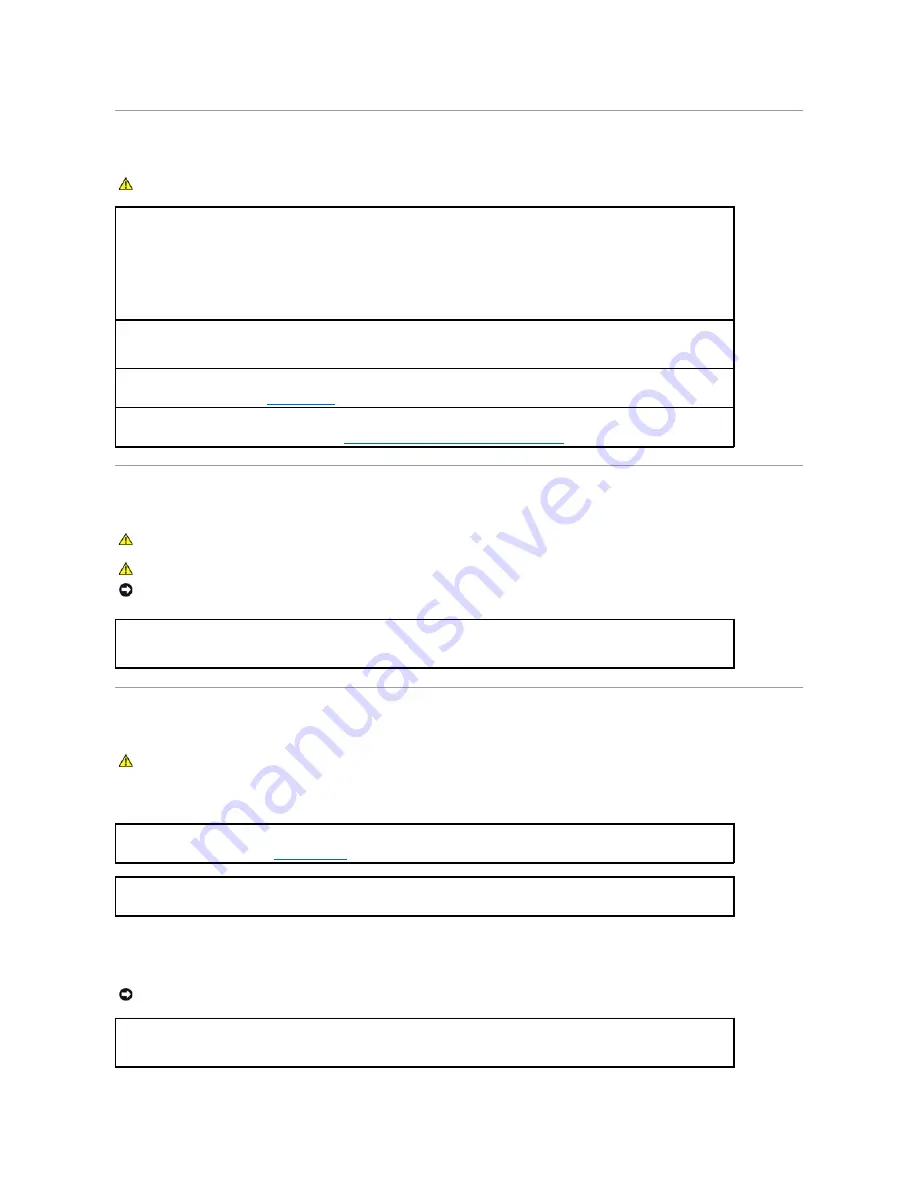
Keyboard Problems
Fan Problems
Lockups and Software Problems
The computer does not start up
The computer stops responding
CAUTION:
Before you begin any of the procedures in this section, follow the safety instructions located in the
Product Information Guide
.
Check the keyboard cable —
l
Ensure that the keyboard cable is firmly connected to the computer.
l
Shut down the computer, reconnect the keyboard cable as shown in the
Quick Reference Guide
for your computer, and then restart the
computer.
l
Check the cable connector for bent or broken pins and for damaged or frayed cables. Straighten bent pins.
l
Remove keyboard extension cables and connect the keyboard directly to the computer.
Test the keyboard —
Connect a properly working keyboard to the computer, and try using the keyboard. If the new keyboard works, the
original keyboard is faulty.
Run the Dell Diagnostics —
See
Dell Diagnostics
.
Check for software and hardware conflicts
—
see
Resolving Software and Hardware Incompatibilities
.
CAUTION:
Before you begin any of the procedures in this section, follow the safety instructions in the
Product Information Guide.
CAUTION:
To guard against electrical shock, always unplug your computer from the electrical outlet before opening the cover.
NOTICE:
To prevent static damage to components inside your computer, discharge static electricity from your body before you touch any of your
computer's electronic components. You can do so by touching an unpainted metal surface on the computer.
Check the cable connections —
Ensure that the card fan cable is connected firmly to the card fan connector on the system board (see the
appropriate "System Board Components" section for your computer).
CAUTION:
Before you begin any of the procedures in this section, follow the safety instructions in the
Product Information Guide
.
Check the Diagnostic Lights
—
See
Diagnostic Lights
.
Ensure that the power cable is firmly connected to the computer and to the electrical outlet
NOTICE:
You might lose data if you are unable to perform an operating system shutdown.
Turn the computer off —
If you are unable to get a response by pressing a key on your keyboard or moving your mouse, press and hold
the power button for at least 8 to 10 seconds until the computer turns off. Then restart your computer.
Summary of Contents for OptiPlex 745c
Page 105: ...Back to Contents Page ...






























