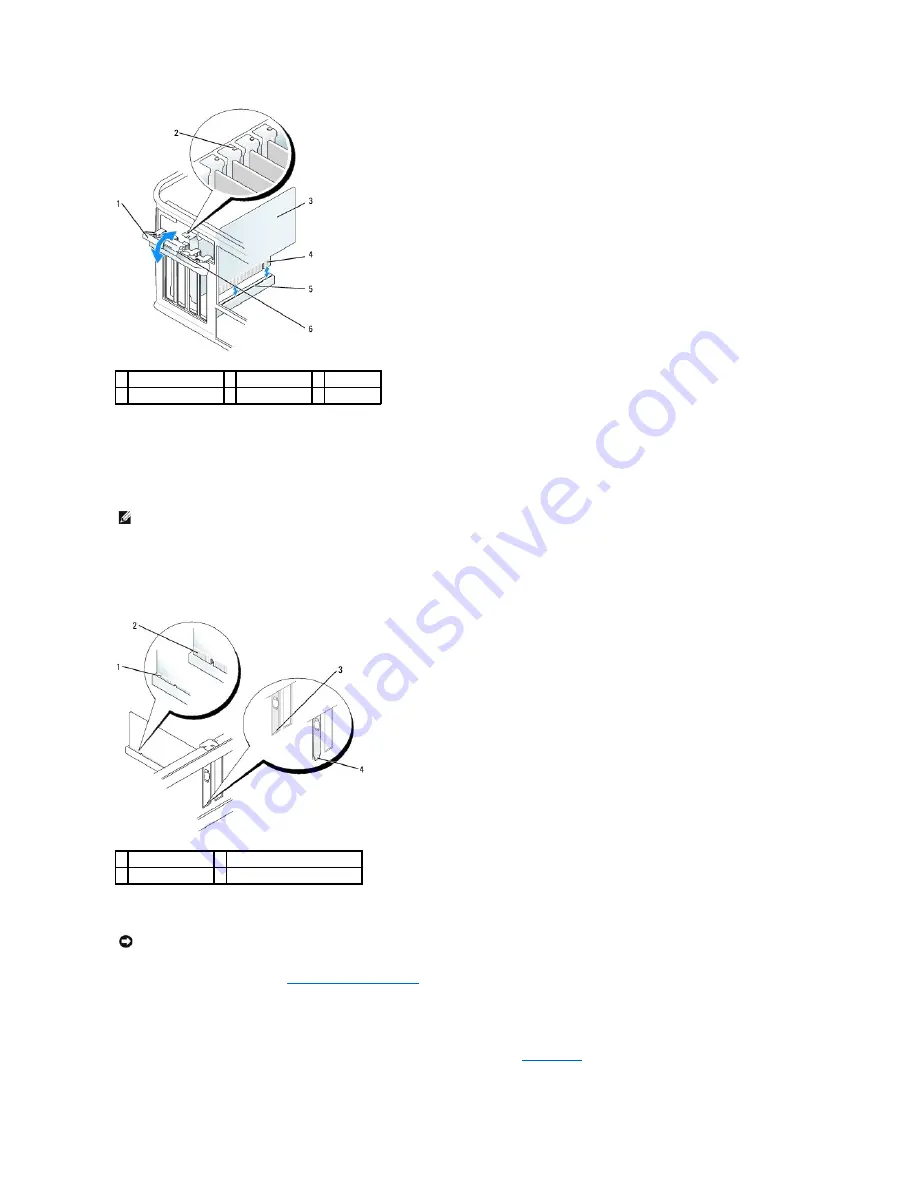
3.
If necessary, disconnect any cables connected to the card.
4.
Grasp the card by its top corners, and ease it out of its connector.
5.
If you are removing the card permanently, install a filler bracket in the empty card-slot opening.
6.
Before you lower the card retention mechanism, ensure that:
l
The tops of all cards and filler brackets are flush with the alignment bar.
l
The notch in the top of the card or filler bracket fits around the alignment guide.
7.
Close the card retention latch by snapping it into place.
8.
Replace the computer cover (see
Replacing the Computer Cover
), reconnect the computer and devices to electrical outlets, and then turn them on.
9.
Uninstall the card's driver. See the documentation that came with the card for instructions.
10.
If you removed a sound card:
a.
Enter system setup, select
Audio Controller
, and change the setting to
On
(see
System Setup
).
b.
Connect external audio devices to the audio connectors on the back panel of the computer.
1 card retention latch
2 alignment guide 3 card
4 card-edge connector 5 card connector
6 release tab
NOTE:
Installing filler brackets over empty card-slot openings is necessary to maintain FCC certification of the computer. The brackets keep dust and dirt
out of your computer and maintain the airflow that cools your computer.
1 fully seated card
2 not fully seated card
3 bracket within slot 4 bracket caught outside of slot
NOTICE:
To connect a network cable, first plug the cable into the network wall jack and then plug it into the computer.
Summary of Contents for OptiPlex 745c
Page 105: ...Back to Contents Page ...






























